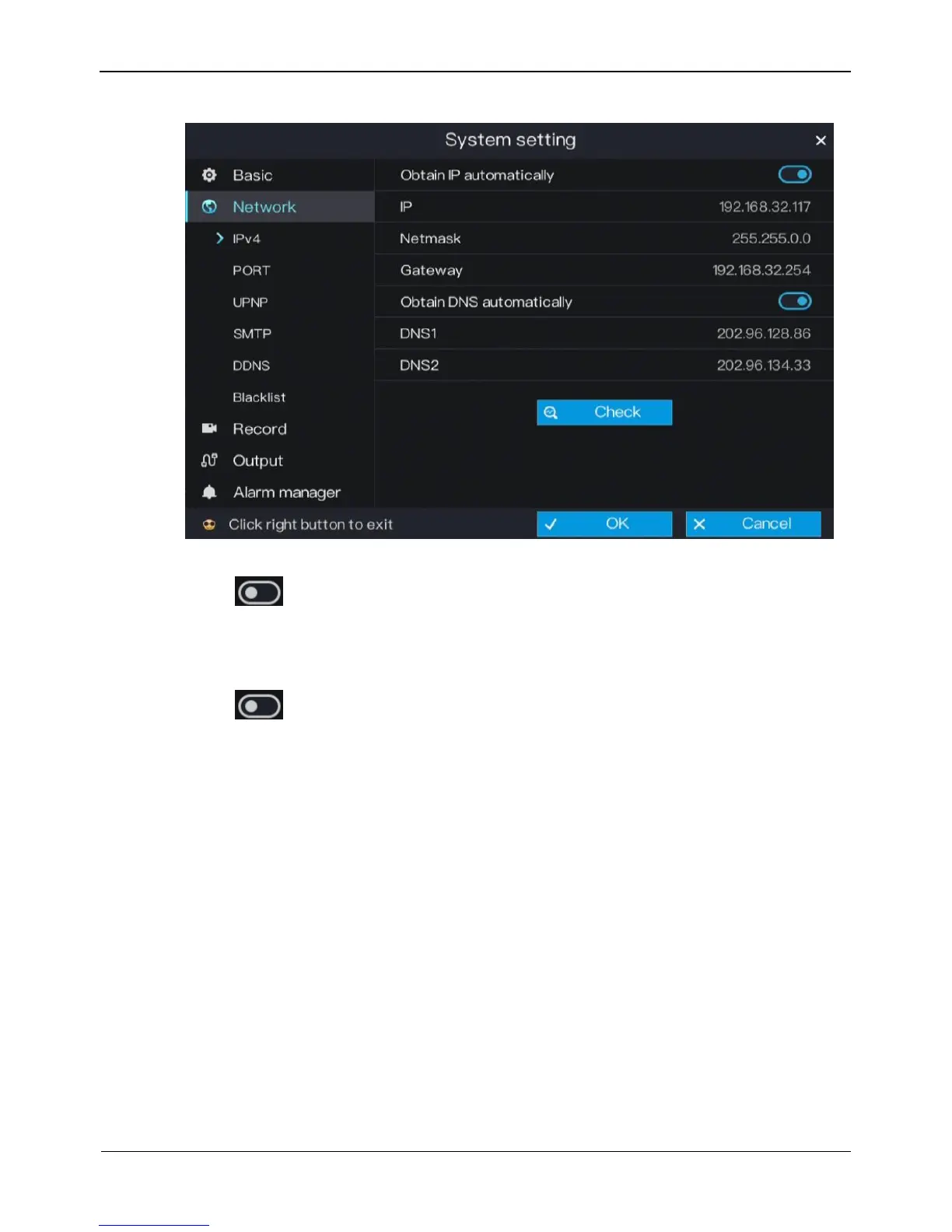Figure 6-6 Ipv4 setting screen
Step 2 Click next to Obtain IP automatically to enable or disable the function of
automatically getting an IP address. The function is enabled by default.
If the function is disabled, click input boxes next to IP, Netmask, and Gateway to set
the parameters as required.
Step 3 Click next to Obtain DNS Automatically to enable or disable the function of
automatically getting a DNS address. The function is enabled by default.
If the function is disabled, click input boxes next to DNS1 and DNS2, delete
original addresses, and enter new addresses.
Step 4 Click Check. The system automatically checks network settings and the dialog box as
shown in Figure 6-7 is displayed. Check and connect the network based on network
check results.
