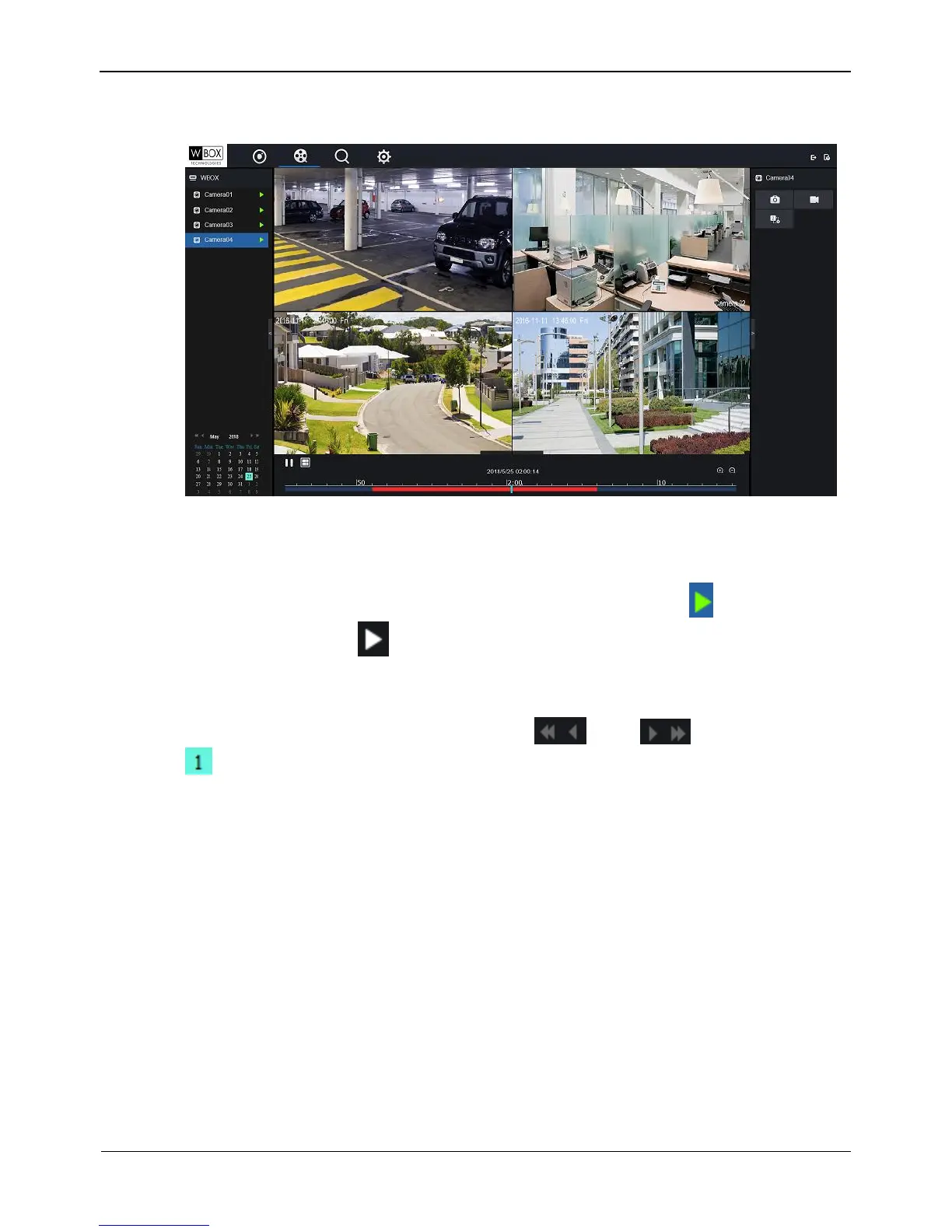Figure 9-3 Playback interface
Step 2 Select a camera.
Click a camera in the device list. A selected device is marked with . An unselected
device is marked with .
Step 3 Select a date.
Current date is displayed automatically. Click and to change the date.
indicates that there are videos captured on that day.
Step 4 Display videos.
After a camera and date are selected, video information is displayed below the video
pane. The time scale above the file axis shows the different time points of video
recording. The time in blue in the middle is the time of the video being played.
The file axis displays videos. Red file axis indicates a video exits, blank file axis
indicates no video exits.
Step 5 Play a video.
You can play a video after selecting a device and date. Figure 9-4 shows the control bar
of video playback, Table 9-1 describes the operations.
