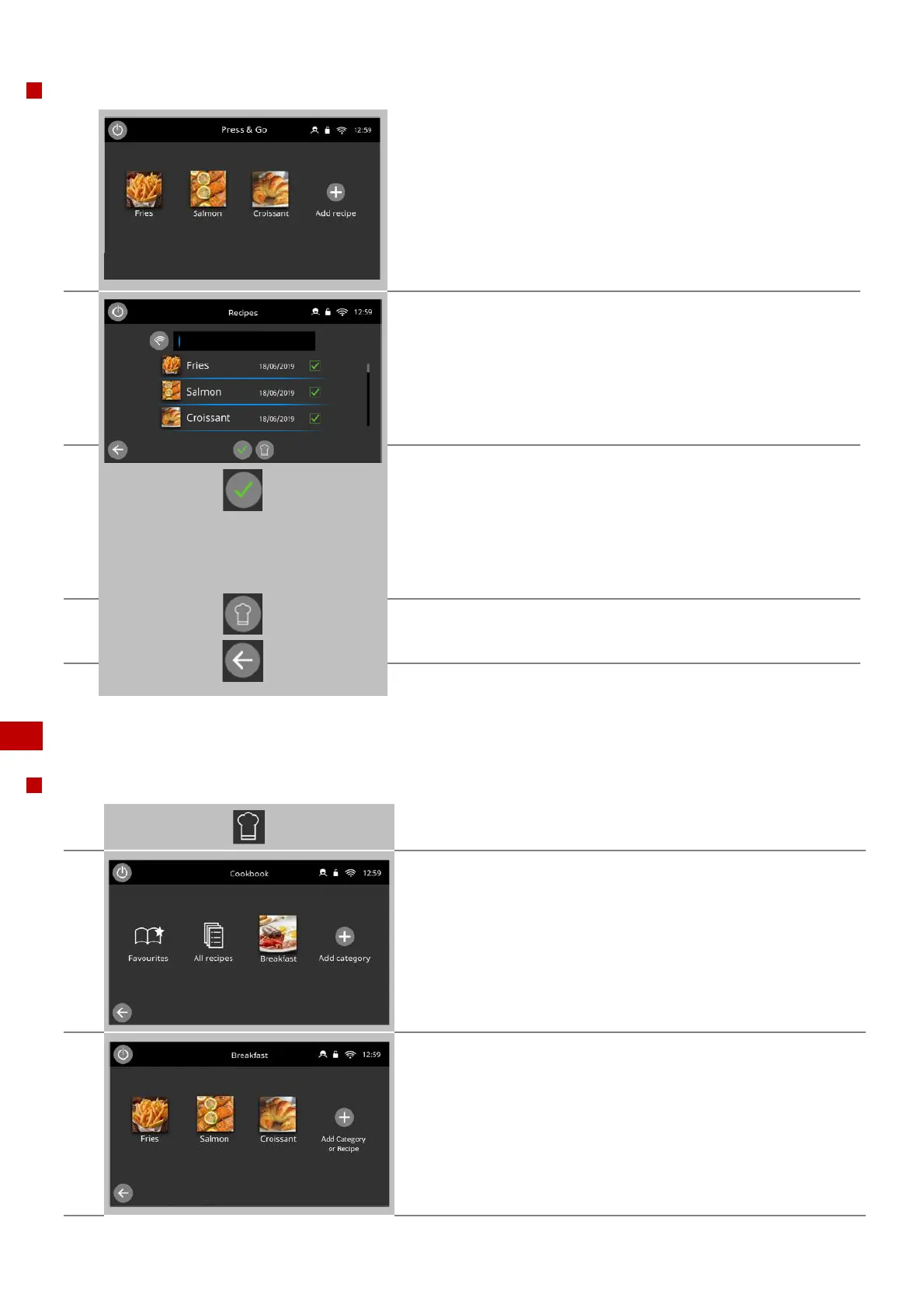Merrychef conneX Installation and User Manual
_______________________________________________________________________________________________________________________________
_______________________________________________________________________________________________________________________________
Choosing which cooking profiles are shown in the Press & Go menu screen
After selecting ‘Press & Go’ from the main menu screen, select the
'plus' button.
(Note: this will only be available if the system is unlocked)
Recipes list view is displayed which contains all saved recipes on the
appliance.
All 'Green ticked' recipes are already being displayed in your ‘Press &
Go’ cookbook, to remove untick, or to add a recipe tick, against the
recipe name.
Narrow down the list using the search bar at the top of the screen.
By selecting the green tick you will add or remove recipes from your
Press & Go view.
In order to reorder items on screen follow the move, edit or delete
sequence shown in section 8.2.4.
If you want to add a recipe that is not already saved select the ‘chef’s
hat’ button to allow the creation and saving of a new recipe, shown in
8.2.3.
Select back arrow to return to the 'Press & Go' menu without saving.
8.2.2 Using a cooking profile
Using a cooking profile
Select the 'cookbook' icon from the ‘Home’ screen.
Select a menu category, for example ‘Breakfast’, to display the
individual recipe profiles or sub-folders.
Select a cooking profile to start, for example ‘Croissant’.
