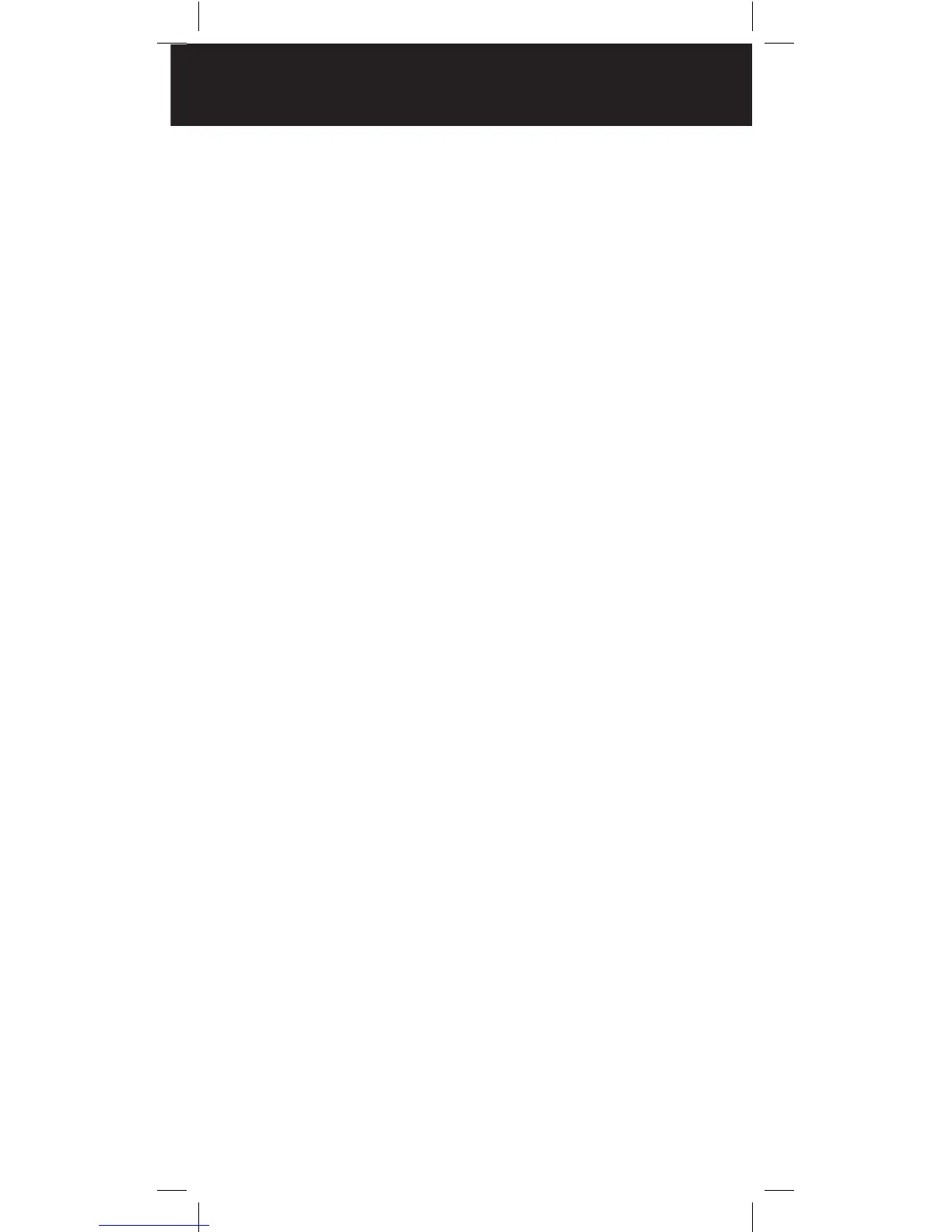13
Programming with a Computer
You can upload or download programmed data to or
from a PC using a PC/IF cable.
The application software is available online at
www.PSRedit.com or www.Starrsoft.com. Find model
WS1025 and follow instructions in the software package
to upload and download data.
Cloning Programmed Data
You can transfer the programmed data to and from a
WS1025 scanner using an optional connecting cable
with Ç-inch (3.5mm) stereo phone plugs on both ends.
1. Turn on both scanners.
2.Connecttheconnectingcabletoeachscanner’s
PC/IF jack. CLOnE and UP to SEnd appears.
3. Press e on the host scanner.
4. SEndInG appears at the host scanner.
To exit clone mode after the data transfer is
complete, remove the cable.
No ConnEct appears if you try to connect to another
model scanner. The WS1025 does not clone with
other scanner models.
Searching for Frequencies
During a tune search, the scanner tunes up or down
starting from a frequency you specify.
1. Press TUNE. The display alternates between PSE
and –t–.
2. If you want to change the starting frequency,
enter a new frequency and press ENT.
3. Press PSE to start tune search. –t– appears on the
display.
PROGRAMMING
