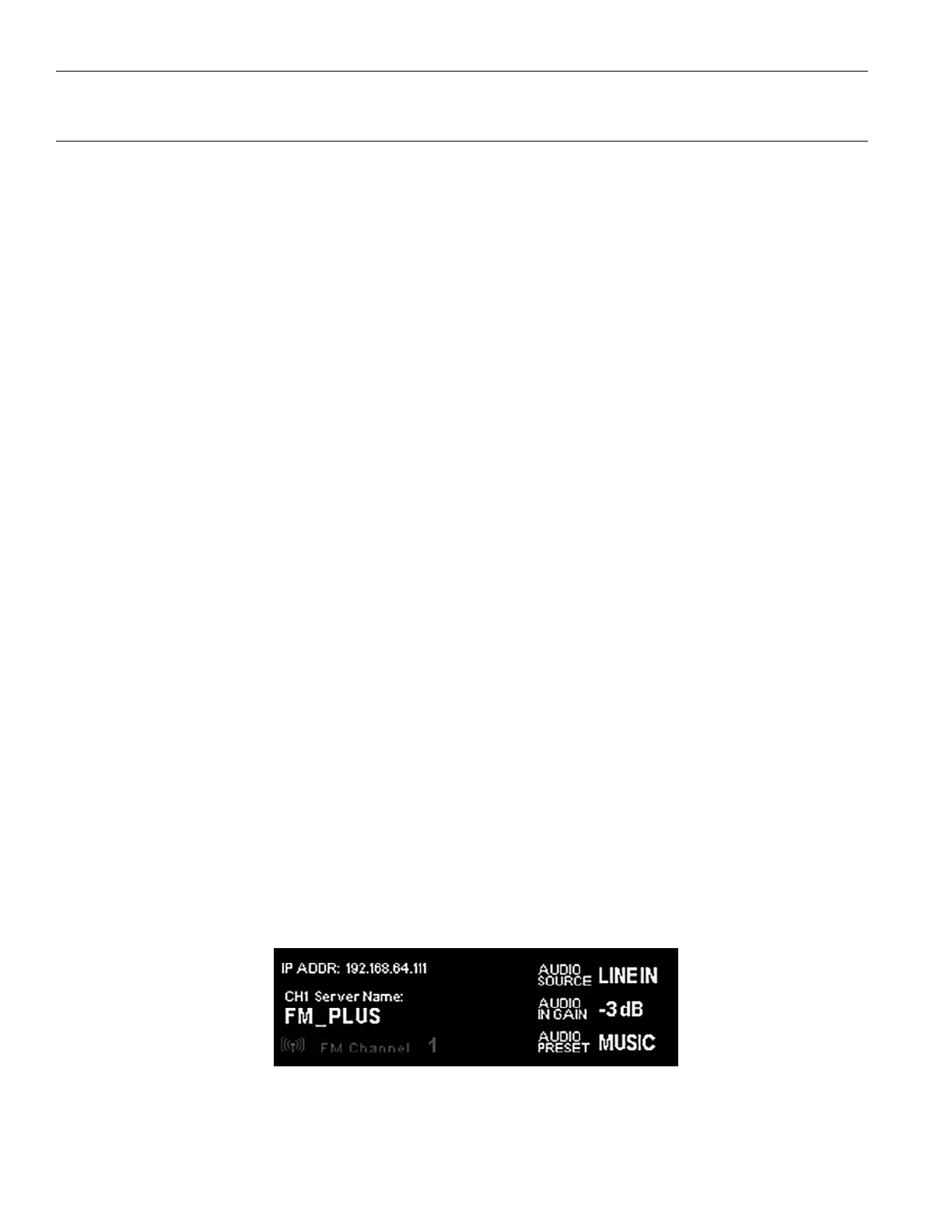10
FM +
Controls and Features
Power Button
Latching push-button switch turns the transmitter on or o. The desktop power supply provides power to the unit at all times.
OLED Display
This shows current operation settings and is also used with the menu control buttons for configuring the FM +. Each time the
power of the unit is turned on, the OLED Display shows a Williams AV start-up screen. After seven seconds, the default Main Info
Screen screen will be displayed. The FM + is now fully operational.
NOTE: If the transmitter's internal tests fail, the transmitter will attempt to auto-recover by rebooting itself.
Audio Input Level Indicator
The bar graph indicator shows audio level in 3dB steps at the input of the audio level processing circuit. The indicator is peak
responding and is calibrated so that optimum level is reached when the 0dB LED lights up often and the +9dB only lights
occasionally. Use the up and down buttons from the front panel to set the audio levels.
Input Overload Indication
The OLED Display shows an overload warning screen each time the audio signal exceeds the capacity of the input circuit. Either the
source of the audio coming in to the FM + needs to be adjusted to correct this or the Audio Input Gain needs to be adjusted.
On Air Indicator LED
Indicates when radio frequency is transmitting over FM.
Menu Controls
• While the transmitter is displaying the main info screen, the Up ^ and Down v buttons adjust the Audio Input Gain; while the
Left < and Right > buttons change the channel.
• The Menu button is a enter/exit menu function only. It does not select anything within the menu. It allows the user to quickly
return to the main info screen from any place in the menu.
• While the transmitter is displaying the menu on the screen:
• The Up ^ button navigates upward in the menu, changes a setting, or acts as a page up on info screens.
• The Down v button navigates downward in the menu, changes a setting, or acts as a page down on info screens.
• The Left < button backs out of the menu one step at a time.
• The Right > button navigates forward in the menu or selects a setting.
Headphone Jack
A headset plugged into the headphone jack allows monitoring processed audio output. The headphone volume can be adjusted
via the front panel menu.
Main Info Screen and Screen Navigation
The Main Info Screen will show various setting information including FM Channel, IP Address (If connected to Ethernet network), and the
Server Name.
If the IP Address is grey, the network connection is not working and the FM + is oine.
If the FM Channel is gray, FM is not currently being broadcast.
Main Info Screen
While navigating through the menu, directional arrows (<, >, ^, v) will show up, indicating that parts of the menu exist o-screen to
the left, right, above or below. Use the corresponding buttons on the front panel to navigate the menu.
