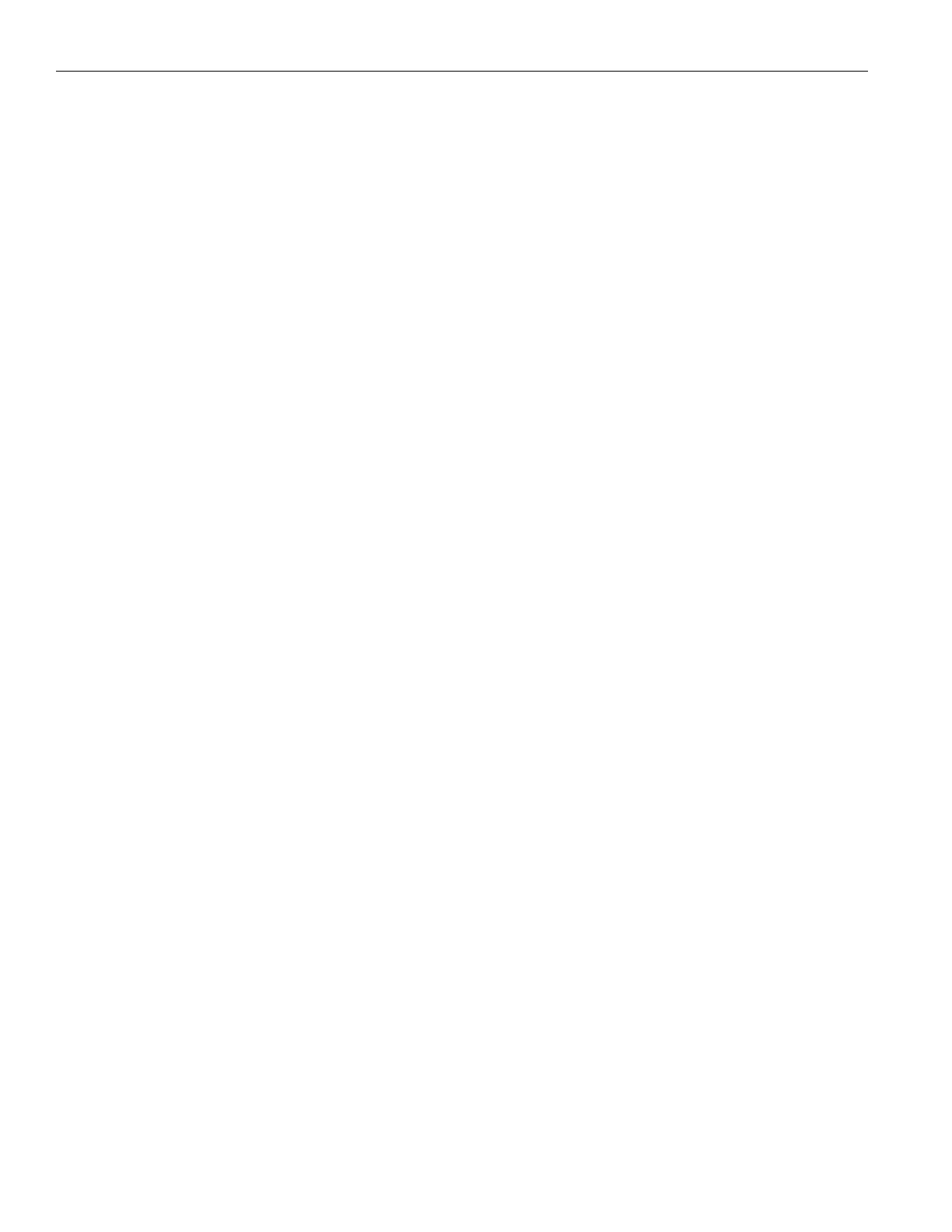22
FM +
address of the FM + into the address bar of the internet browser.
6. Verify the connection by logging into the FM + through the internet browser. If you can log into the web page, you are now
connected to the FM +.
7. If you can make changes to the FM + initially, but then get disconnected, you may have to look at deeper network issues such
as IP address conflicts, power issues, or even settings in the router.
8. Double check the FM +'s IP address. If the router has restarted, the IP address may have changed.
9. Restore the FM + to factory settings. This will clear out any changes and allow you to start clean.
10. Directly connecting the FM +’s Ethernet cable to a PC to verify that the FM + and Ethernet cable are operational.
11. If you have tried all of these steps and still can’t connect, call Williams AV for additional troubleshooting help. Note that Williams
AV cannot help in all cases, as there are many variables within networks.
Remote Control is not working over Wi-Fi
Note: If you have a network system administrator, please contact them first before attempting to troubleshoot the network yourself.
If you don’t have a system administrator, the following steps are things you can try on a small, non-managed network.
This situation is most often caused by the mobile device losing connection to the router when the Wi-Fi on the mobile device has
been turned o (or the Wi-Fi reception is unstable).
1. In order to perform these steps you will need the SSID of the router, the router Wi-Fi connection password, and the IP address of
the FM +.
2. Make sure the FM + and Router are both ON.
3. Make sure the Ethernet cable going to the FM + is plugged into one of the LAN ports on the router (not the WAN port).
4. Is the mobile device connected to the Wi-Fi network? On the mobile device, go into the Wi-Fi Settings, and make sure Wi-Fi
is turned on or enabled. More than one network may show up in the list of possible connections, depending upon how many
possible Wi-Fi networks are nearby. If you don’t see the network that is connected to the FM + in the list, make sure the router
is on and broadcasting it’s SSID.
5. If you see the desired router SSID in the list, connect to it by clicking on it. Usually there is a check mark or some other
indication of which router/SSID you are connected to. You may need to enter the Wi-Fi password/passkey to the router to
connect to it.
6. Once you have verified that you have connected the mobile device to the Wi-Fi network, exit the Wi-Fi settings on the mobile
device (without shutting o the Wi-Fi) and open an internet browser. Type the IP address of the FM + into the address bar of the
internet browser and hit the enter key. You should see the FM + login web page come up.
7. Verify the connection by changing a setting on the FM + through the internet browser. If you can change settings and get
feedback on the web page (or verify the change on the front display of the FM +), you are now connected to and controlling
the FM +.
8. Try re-booting in this order
• the router
• the computer
• the FM + (turn it o for 10 seconds then turn it back on).
Wait at least two full minutes for the FM + to re-establish itself on the network. Then try testing the connection again.
9. If you can make changes to the FM + initially, but then lose that ability (get disconnected), you may have to look at deeper
network issues such as IP address conflicts, power issues, or even settings in the router.
10. If there is interference, or low Wi-Fi signal on the mobile device, try moving the router to a better location.
11. Some mobile devices have known issues with certain routers. To fix this, you can investigate updating the operating system
on the mobile device. Or, try a dierent mobile device just to verify that ANY wireless device can connect. If you can get one
device connected, but not another, chances are the device that cannot connect has issues. A dierent brand/model of router
may also fix the problem with certain devices not connecting.
12. You can try connecting a computer directly to the FM + with a standard Ethernet cable to verify that the Ethernet connection on
the FM + is working. Once this has been verified you can place the FM + back on the network and begin troubleshooting back
to the mobile Wi-Fi device.
13. Try connecting to the FM + using Wi-Fi on a laptop, rather than a mobile device, to verify that the mobile device is/is not the
problem. If you can connect with a laptop, check the Wi-Fi settings on the mobile device and make sure Wi-Fi is turned on.
14. You can try restoring the FM + to factory settings. This will clear out any changes and allow you to start clean.
15. If you have tried all of these steps and still can’t connect, call Williams AV for additional troubleshooting help. Note that
Williams AV cannot help in all cases, as there are many variables within networks.
