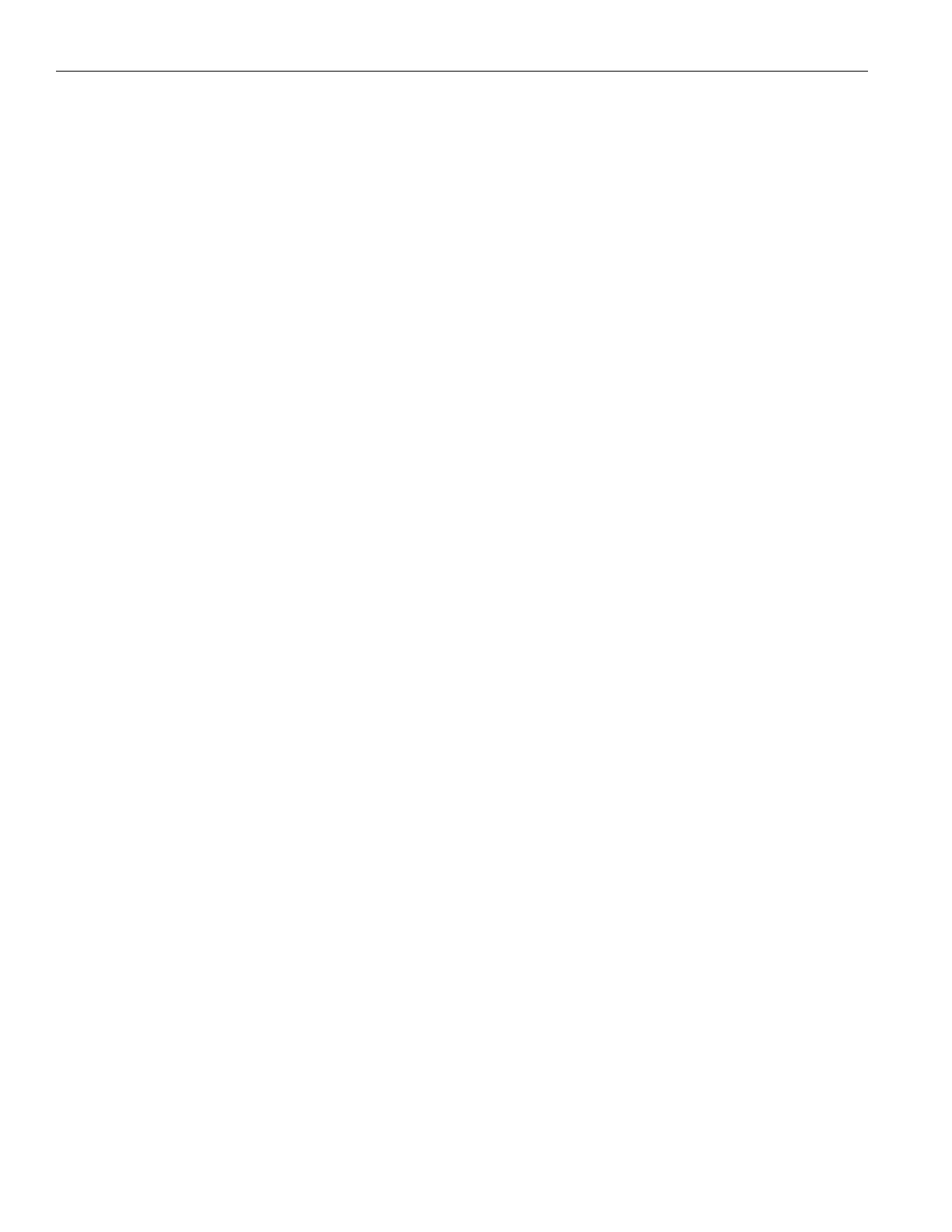20
FM +
Website not behaving as expected
• The website will only work with a modern browser. Do not use the website with IE11 or earlier.
• Try switching browsers. Google Chrome is our recommended browser.
Audio problems
The On Air Indicator is not on
• Ensure the transformer (TFP 062) is plugged into the transmitter and any remote power switch is on.
• Ensure the power button on the front of the is pressed to the on position and the power LED is lit.
• Ensure the RF output is not set to o in the RF settings section. "FM Output Power" on page 12.
• Ensure there is audio present. The RF will time-out and shut o if audio is not present for a period of time.
No Audio heard through earphone jack
• Check that the VU meter is lit to see if there is a signal coming from your audio source. Check and correct your audio
source, if necessary.
• Check to see if the Headphone Volume Level has been turned all the way down. If so, increase it.
• Check to see if there is an incorrect or defective connection from your audio source.
• Check and correct your audio gain level, if necessary.
Noise or Distortion in the Audio
• Check to see if there is noise in the audio source. To find out, disconnect the audio cable. If the noise disappears your noise
problem is in the source. Correct or repair your audio source.
• Ensure the Audio Source configuration is set to match the audio source input device. See "Audio Source Connections" on
page 7 for how to properly configure the Audio Source.
• Check for ground loops or noise on the input signal. If you are still having trouble, call your Authorized Williams AV dealer or
representative.
Noise in audio grows when program is silent
• The Audio Gain Control may be set too high. You may be seeing the +6 level indicator lighting all the time on the front of the
device. See "Audio Input Gain" on page 11.
• Check the FM + Compression Ratio, which may be inappropriate for the type of program being transmitted. Try setting the
Compression Ratio to 1:1 (compression o). See "Audio Settings" on page 11.
Volume too quiet
• The audio gain control may be set incorrectly on the transmitter. Correct the Audio Gain control setting by adjusting it until
the sound level peaks between 0 and 6 dB.
• Check the batteries in the receiver. For non-rechargeable (alkaline) batteries, they may need replaced. If you are using
rechargeable batteries, ensure the batteries are fully charged prior to use.
• The audio input may not be configured for the audio source being used. If not, correct the setting of the Audio Source
control menu. See "Audio Settings" on page 11.
• Some users may not be helped by this system. Severe hearing loss may require using the system with a T-Coil and personal
hearing aid rather than headphones.
• If using Wi-Fi, some phones and tablets have the ability to broadcast to a T-coil; research the phone model to see if this is an
option.
Wi-Fi reception diculties
No Reception
• Ensure the listeners have the correct app open are listening on the same channel as the FM +.
FM reception diculties
NOTE: Be sure to listen to the audio transmission on the FM + headphone jack prior to checking the receiver reception.
No Reception
• Ensure the listeners have the receiver on the same channel as the FM + is broadcasting on.
• Ensure the On Air Indicator is lit, and the RF power level setting is correct for your antenna and needed broadcast range.
• If using an FM Receiver, ensure the headphones are properly plugged in. The headphone cord acts as an antenna for the
receiver.
Insucient range, good reception near transmitter, poor at a distance
• Ensure the transmitting antenna was correctly installed (see "Installing the ANT 025 Whip Antenna" on page 8). If not,
correct or replace the antenna. If a remote antenna was installed, check the cables and connections. The signal should be
clearly audible up to at least a 100-foot distance with the ANT 025.
