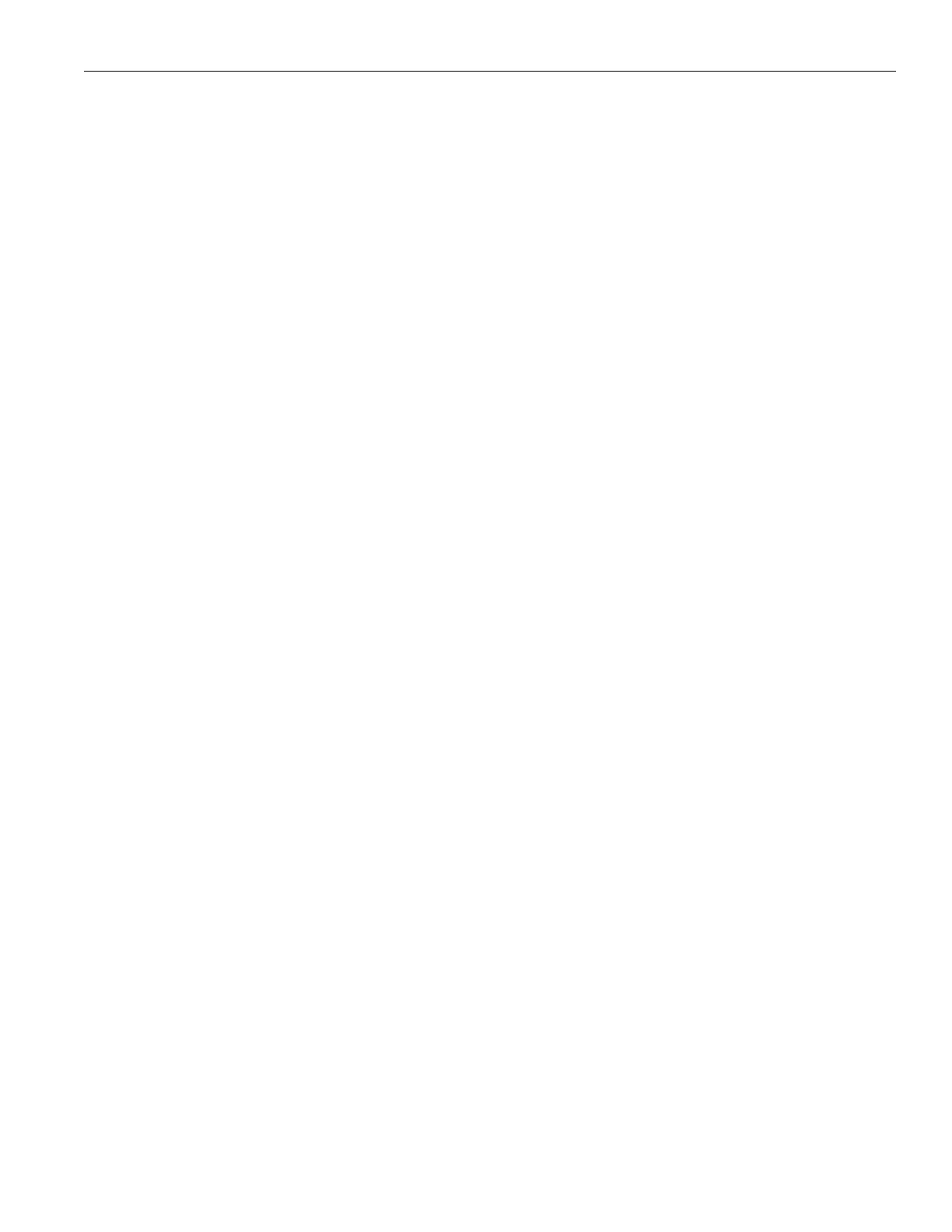21
FM +
• Ensure the transmitting antenna is not in an unsuitable location. Perhaps the transmitting antenna was installed inside a
metal enclosure or is separated from the reception area by electrically conducting objects. (i.e., steel stud walls, heating
ducts, substantial structural steel, or 2x2 or 2x4 ceiling grid.) In either case, reinstall the antenna according to installation
instructions, locating it outside metal enclosures and away from electrically conducting objects.
• A strong interfering signal may exist. Ensure the transmitter and antenna are correctly installed. Set the transmitter to FULL
power output. If this does not solve the problem, try operating the transmitter on a dierent channel/frequency.
• Ensure the antenna selected is the best fit for your application. See the 72 MHz Antenna Selection Guide on the Williams
AV website for further advice.
Users complain of too much noise during soft audio� Dynamic range of music reduced too greatly�
• The transmitter could be set for High Compression (2:1) when Reduced Compression (1.5:1) or No Compression (1:1) would
be more suitable, given the program material. If so, set the Compression Ratio to 1.5:1 or 1:1 and see if this reduces the noise.
See "Audio Settings" on page 11.
Buzz in other equipment when transmitter is on or o
• This is likely caused by incorrect audio connections, a ground loop, or defective equipment. To remedy, use proper audio
wiring practice to make connections.
Buzz or other noise in equipment only when transmitter is on
• Make certain the transmitter chassis is connected to the equipment cabinet rails if installed in a rack. Buzz/hum in system
may be experienced when the FM + chassis is insuciently grounded. In this case, install a ground wire to the FM + chassis
and terminate to a verified ground source.
• Ensure antenna connections are secure.
• Select medium power output for the Power Output setting.
• Install transmitter at a distance from sensitive equipment.
• Use a remote antenna (ANT 005 or ANT 024).
• Make sensitive equipment more immune to RFI/EMI. The manufacturers of your audio equipment may oer application notes
for this purpose. Download Technical Bulletin: Buzz Or Hum Remedies from the Williams AV website for suggestions for
improving radio frequency (RF) immunity in existing audio equipment.
Remote Control is not working over the hardwired Ethernet network
Note: If you have a network system administrator, please contact them first before attempting to troubleshoot the network yourself.
The following steps are things you can try on a small, non-managed network.
Check the entire signal path between the control device (laptop or desktop computer) and the FM +. You can save some time by
pinging the router and FM +. Pinging allows you to verify the wiring path without physically having to trace the wires themselves.
1. Write down the IP address of the FM + and the router. You can find the IP address of the FM + on the front screen of the device.
2. Make sure the FM +, Router, and any other devices that may be needed (such as an Ethernet switch) are all connected and
powered on. You can save time tracing wiring/hardware paths with these next three steps:
• Open a CMD window on the computer. (For example, on Windows 10 computers, in the search box, type “CMD”. A black box
should come up and the cursor will be blinking.)
• Type “ping” followed by a space, followed by the IP address of the FM +, and hit Enter. If you see a “reply from...[IP address]”
this means the hard-wired Ethernet path is OK. If you see “request timed-out”, there is most-likely a break in the wiring path
between the computer and the FM +.
• Try pinging the IP address of the router. If you can get a “reply from...” the router, but not the FM +, the problem is either in
the wiring between the router and FM +, or the FM + itself could be malfunctioning.
3. Check all of the wiring between the computer and the FM +. Make sure every device in the signal path is plugged in,
connected, and powered on. Unplug and plug back in firmly all Ethernet cables in the path between the computer and the FM
+. If you find one that was loose, plug it in and test the device connection again. If none are loose, try to replace the Ethernet
cables.
Note: When checking connections, make sure the FM + Ethernet cable is plugged into one of the LAN ports on the router, not the
WAN port.
4. If no loose cables were found, try re-booting in this order
• the router
• the computer
• the FM + (turn it o for 10 seconds then turn it back on)
Wait at least two full minutes for the FM + to re-establish itself on the network. Then try testing the connection again.
5. Once you have verified that you can ping the FM + from the computer, open an internet browser on the computer. Type the IP
