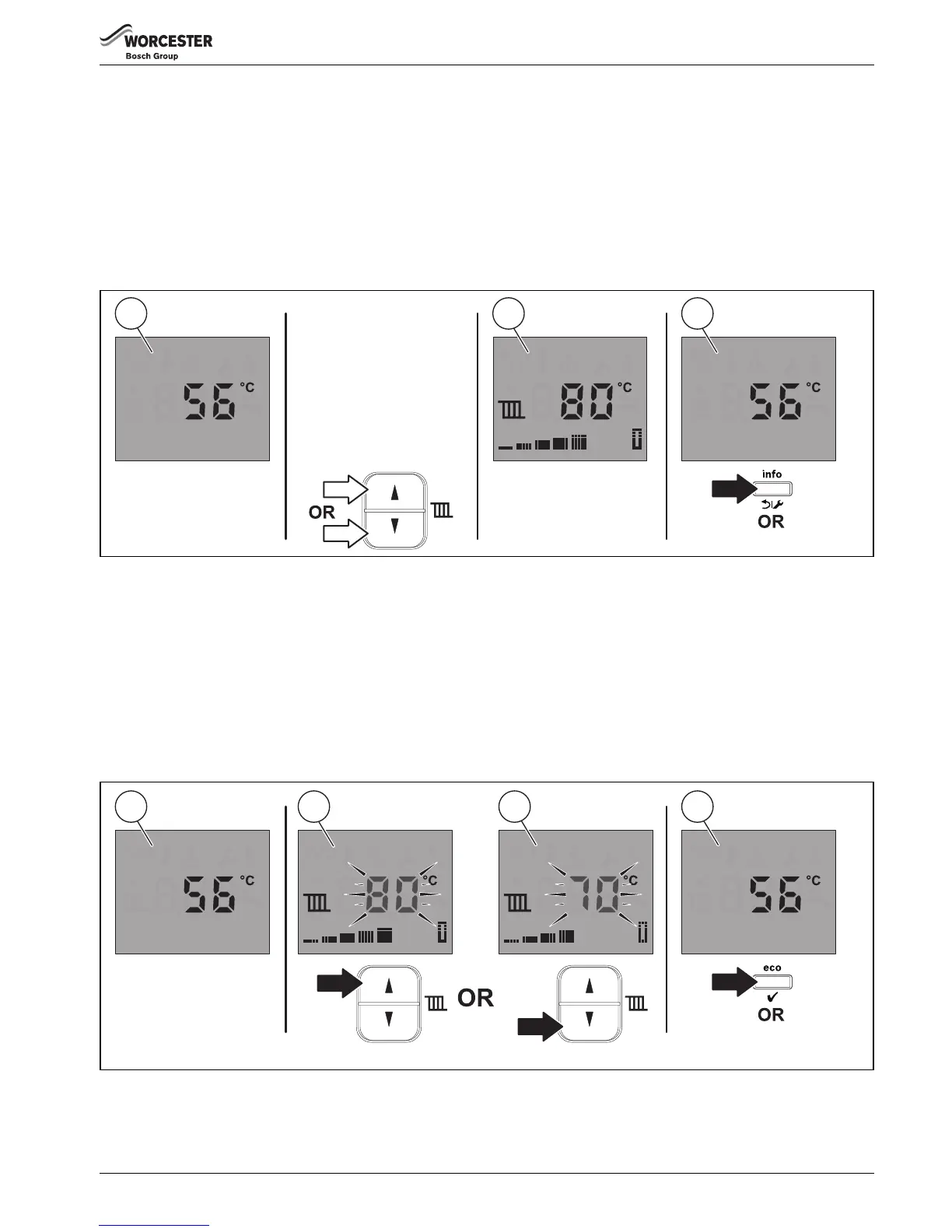13
Controls
Greenstar i System
ErP
– 6 720 806 947 (2015/03)
3.2 Central heating
3.2.1 View appliance flow set temperature
The home screen will show the current appliance temperature [1].
▶ Briefly press either central heating adjustment buttons.
The display will change to the set temperature for the central heating [2].
▶ Press the OK button to confirm that the set temperature has been viewed, the display will also return to home screen [3].
-or-
▶ Wait 4 seconds and the display will return to the home screen [3].
Fig. 3 Viewing appliance set temperature
3.2.2 Setting the appliance flow temperature for the system
The home screen will show the current appliance temperature [1].
▶ Press the central heating increase or decrease adjustment buttons to select the desired flow temperature.
The temperature displayed increases [2] /decreases [3] according to the adjustment made.
By holding the increase/decrease button the temperature displayed begins to change by larger increments.
▶ Press the OK button to confirm the value selected, the display will also return to the home screen [4].
-or-
▶ Wait 4 seconds for auto confirm and the display will return to the home screen [4].
Fig. 4 Adjust appliance flow temperature
6720806946-03.1Wo
Eco
1
Eco
Wait 4 seconds
2 3
