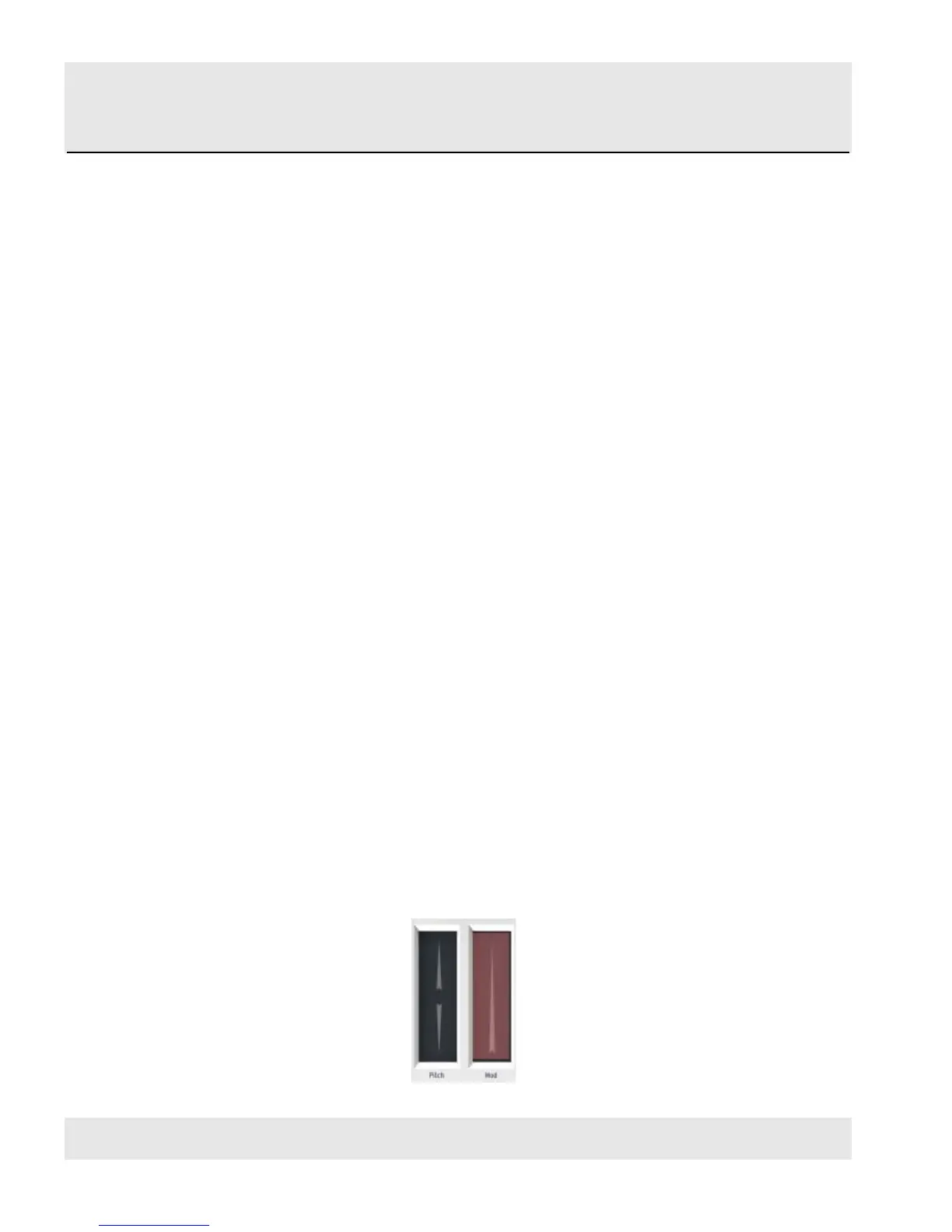HANGZHOU WORLDE DIGITAL PIANO CO.,LTD HANGZHOU WORLDE MUSIC ELECTRONIC CO., LTD
WEBSITE: WWW.WORLDE.COM.CN EMAIL:SALES@WORLDE.COM.CN TEL:86 571 88730848
- 13 -
Encoder 5 has been selected, so it is shown in red.
It is assigned to the Global MIDI channel; you can specify any MIDI channel from 1-16 or leave it on the Global channel.
Its Mode is set to Continuous, which means it will transmit a MIDI Continuous Controller number when it is turned.
The second Mode field is set to Absolute, which means it will transmit in a linear fashion from fully counter-clockwise to
fully clockwise.
The CC number field shows CC# 76, the MIDI CC # that has been assigned to control Vibrato Rate.
The Min / LSB and Max / MSB fields are set in such a way as to limit Encoder 5 to operation only within a certain range.
To summarize, the settings seen above mean that Encoder 5 will control the Vibrato Rate of the target device, sweeping
it between the values of 10 and 32 only. The vibrato will not become too fast, nor will it become too slow.
Naturally you can choose settings that are appropriate for the MIDI device you are using.
Note: Some devices may not use standard MIDI controller assignments. Refer to the documentation for your device to
determine what settings to use for each purpose.
5.1.6 Assign the Mod strip to Aftertouch
Another cool thing about having such a flexible, powerful controller is having the ability to experiment with non-standard
assignments for the hardware. For example, rather than using the Mod strip to control Modulation, why not take
advantage of its ability to control Aftertouch?
And by control, we mean control. One of the physical limitations of standard Aftertouch implementation in a keyboard is
that you have to keep consistent pressure on the keys or else it fluctuates, goes too far, and/or goes away altogether.
With MIDI Control Center you can assign the Mod strip to bring in Aftertouch either gradually or instantly, and then have
the value you choose stay chosen until you touch the Mod strip again.
What follows is a walk-through on how to do all of the things mentioned above.
Note: The receiving device determines which parameter is affected by incoming Aftertouch messages.
5.1.6.1 Select the Mod strip
Touch the Mod strip to select it as the control to be edited. Its graphic will be highlighted in the MIDI Control Center:
