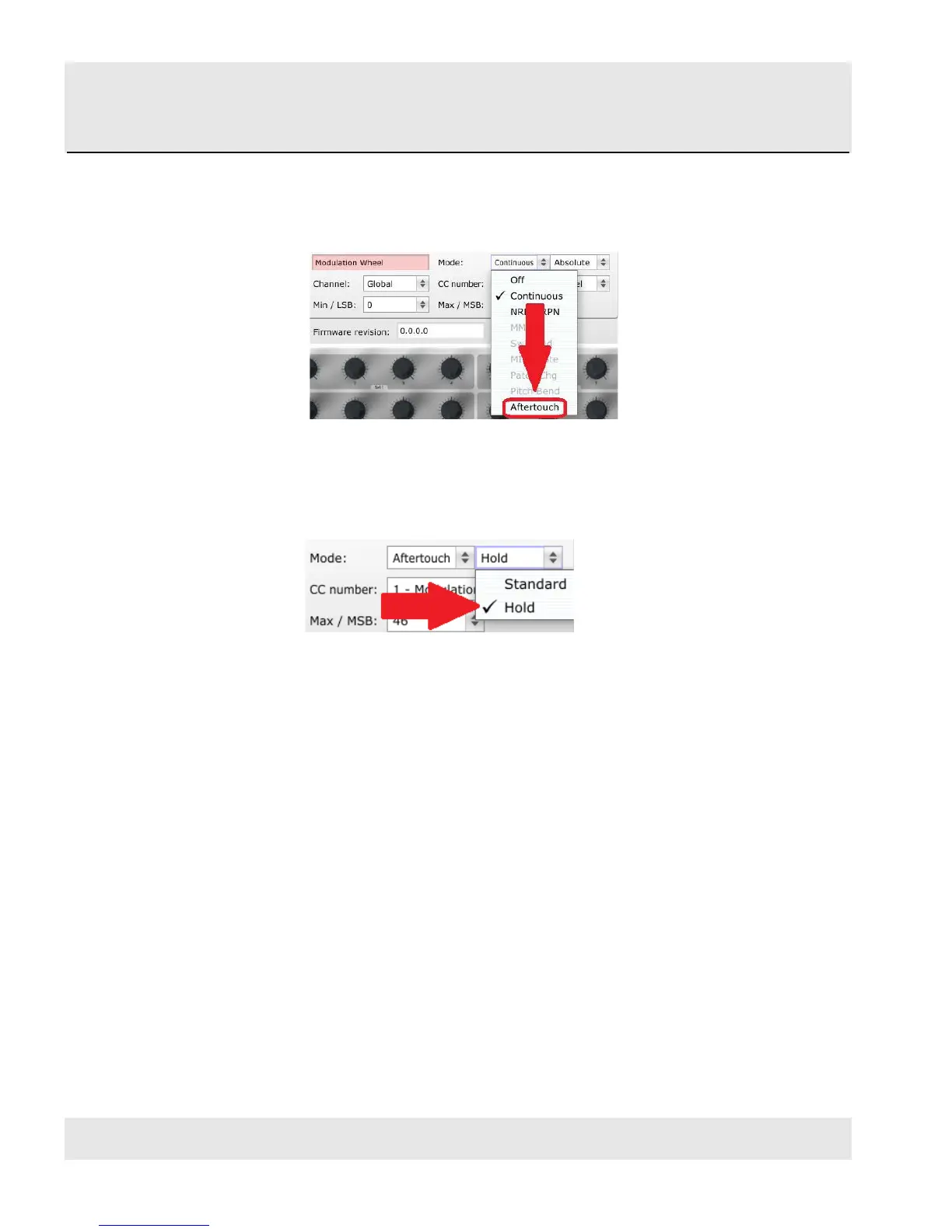HANGZHOU WORLDE DIGITAL PIANO CO.,LTD HANGZHOU WORLDE MUSIC ELECTRONIC CO., LTD
WEBSITE: WWW.WORLDE.COM.CN EMAIL:SALES@WORLDE.COM.CN TEL:86 571 88730848
- 14 -
5.1.6.2 Select the Message Type (Mode)
Click on the Mode menu and select Aftertouch as the message type. It’s at the bottom of the drop-down list:
5.1.6.3 Standard vs. Hold
Next to the Mode, which you just set to Aftertouch, is another drop-down menu. It probably says “Standard”, which
means Aftertouch will ‘snap to zero’ when the Mod strip is released. If you want the Aftertouch value to remain where
you put it, select “Hold”.
5.1.7 Save the changes to a Preset
So let’s review what we’ve done in section 5.1 so far: The pads have been set up to play kick and snare, toggle the filter
settings, and start / stop the song; one of the encoders is controlling the vibrato rate, and the Mod strip is controlling
Aftertouch. Not bad! There’s a lot more MINI can do, but that’s a good start.
So the next thing to do is make sure this configuration is available when you want it. To do that, you need to save these
settings as a group into one of the eight memory locations in the MINI.
The upper right-hand section of the MIDI Control Center software has a button called “Send to Keyboard”. Right below
that is a pull-down menu that allows you to specify which of the MINI’s eight memory locations will be the repository for
the Preset you’ve created.
Before clicking the top button, select a location you know is available. We’ll use memory location #2 for this example:
