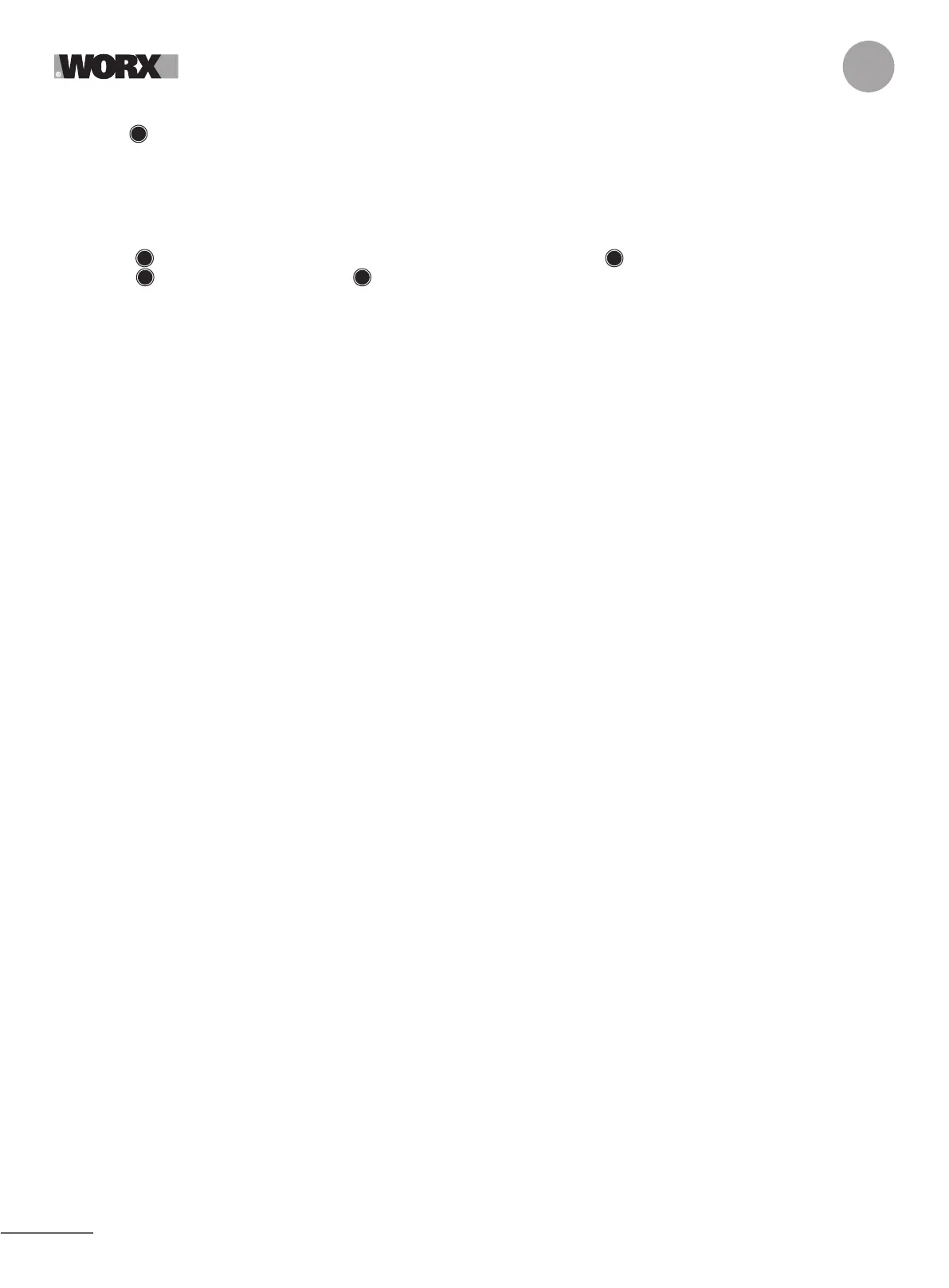10
EN
zone” will be displayed on the screen.
D. Press to confirm “Yes” and Landroid Vision will start working.
4.4 Multi-zone: Lawn explore (See Fig. 32 - Fig. 33)
If your lawn is multi-zone, Landroid Vision needs to follow the lawn edge in a circle to explore the zone during the initial startup.
Steps to explore zones:
A. Position the Landroid Vision inside the working area, in the charging base and get it charged.
B. Rotate clockwise to access the main menu, select “General settings” and press .
C. Rotate to select “Lawn explore”, press to confirm.
D. Landroid Vision will start from and return to charging base to complete the zone exploration process.
NOTE: Make sure the first time Landroid Vision starts at the charging base and has at least 50% battery.
The App is being prepared for you to fully take advantage of this feature. Please stay tuned for upcoming OTA upda-
tes.
