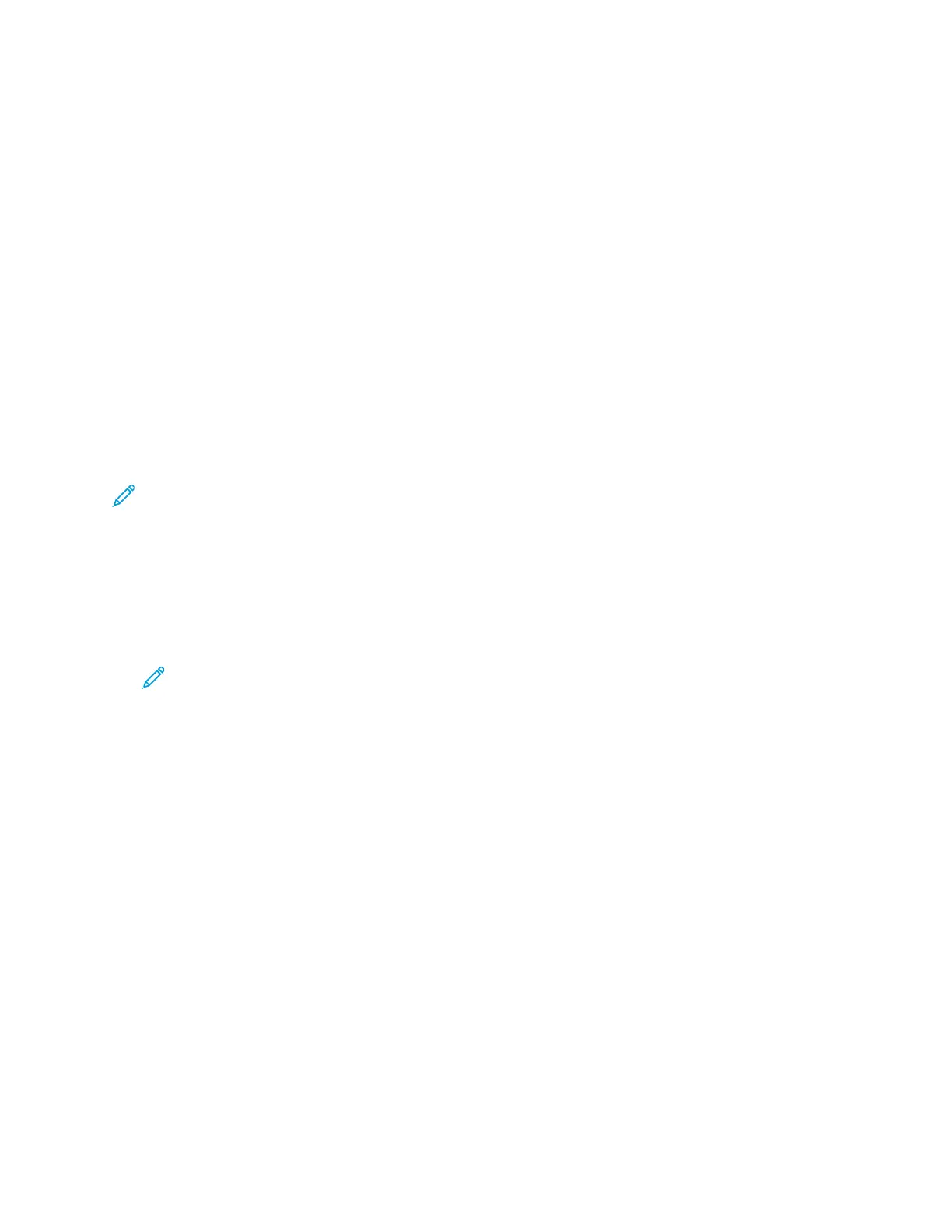SSaavviinngg CCuurrrreenntt CCooppyy SSeettttiinnggss
To use a particular combination of copy settings for future copy jobs, you can save the settings with a
name and retrieve them for later use.
To save the current copy settings:
1. At the printer control panel, press the Home button.
2. Touch Copy.
3. Change the settings required.
4. Touch Save Current Settings.
5. To create a new saved setting, touch any option labeled <Available>.
6. Enter a name for the saved setting using the touch screen keyboard, then touch OK.
RReettrriieevviinngg SSaavveedd CCooppyy SSeettttiinnggss
You can retrieve and use any previously saved copy settings for current jobs.
Note: To save the copy settings with a name, refer to Saving Current Copy Settings.
To retrieve saved settings:
1. At the printer control panel, press the Home button.
2. Touch Copy.
3. Touch Retrieve Saved Settings.
4. Touch the saved setting required.
Note: To delete a saved setting, touch the setting, then touch Delete Settings. Touch
Delete to confirm.
5. Touch OK. The saved settings are loaded for the current copy job.
100
Xerox
®
AltaLink
®
B81XX Series Multifunction Printer
User Guide
Xerox® Apps
