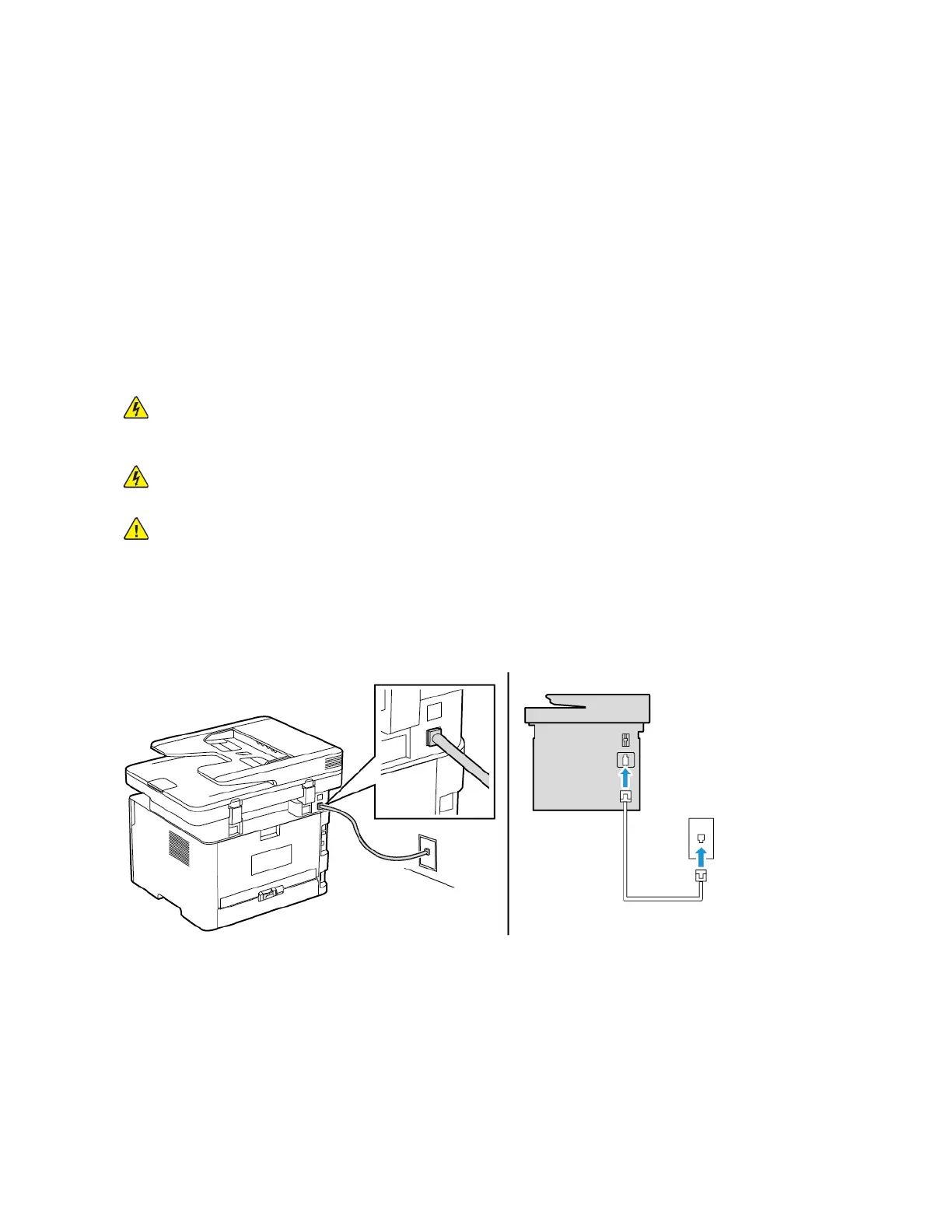UUssiinngg tthhee EEmmbbeeddddeedd WWeebb SSeerrvveerr
1. Open a web browser, and then type the printer IP address in the address field.
• View the printer IP address on the home screen. The IP address appears as four sets of
numbers separated by periods, such as 123.123.123.123.
• If you are using a proxy server, then temporarily disable it to load the web page correctly.
2. Click Settings > Fax > Fax Setup > General Fax Settings.
3. Configure the settings.
4. Apply the changes.
SSeettttiinngg uupp ffaaxx uussiinngg aa ssttaannddaarrdd tteelleepphhoonnee lliinnee
CAUTION—SHOCK HAZARD: To avoid the risk of electrical shock, do not set up this product or
make any electrical or cabling connections, such as the power cord, fax feature, or telephone,
during a lightning storm.
CAUTION—SHOCK HAZARD: To avoid the risk of electrical shock, do not use the fax feature
during a lightning storm.
CAUTION—POTENTIAL INJURY: To reduce the risk of fire, use only a 26 AWG or larger
telecommunications (RJ-11) cord when connecting this product to the public switched
telephone network. For users in Australia, the cord must be approved by the Australian
Communications and Media Authority.
SSeettuupp 11:: PPrriinntteerr iiss ccoonnnneecctteedd ttoo aa ddeeddiiccaatteedd ffaaxx lliinnee
1. Connect one end of the telephone cable to the line port of the printer.
2. Connect the other end of the cable to an active analog wall jack.
• You can set the printer to receive faxes automatically (set Auto Answer to On) or manually (set
Auto Answer to Off).
• If you want to receive faxes automatically, then set the printer to pick up on a specified number
of rings.
40
Xerox
®
B225/B235 Multifunction Printer
User Guide
Set up, install, and configure