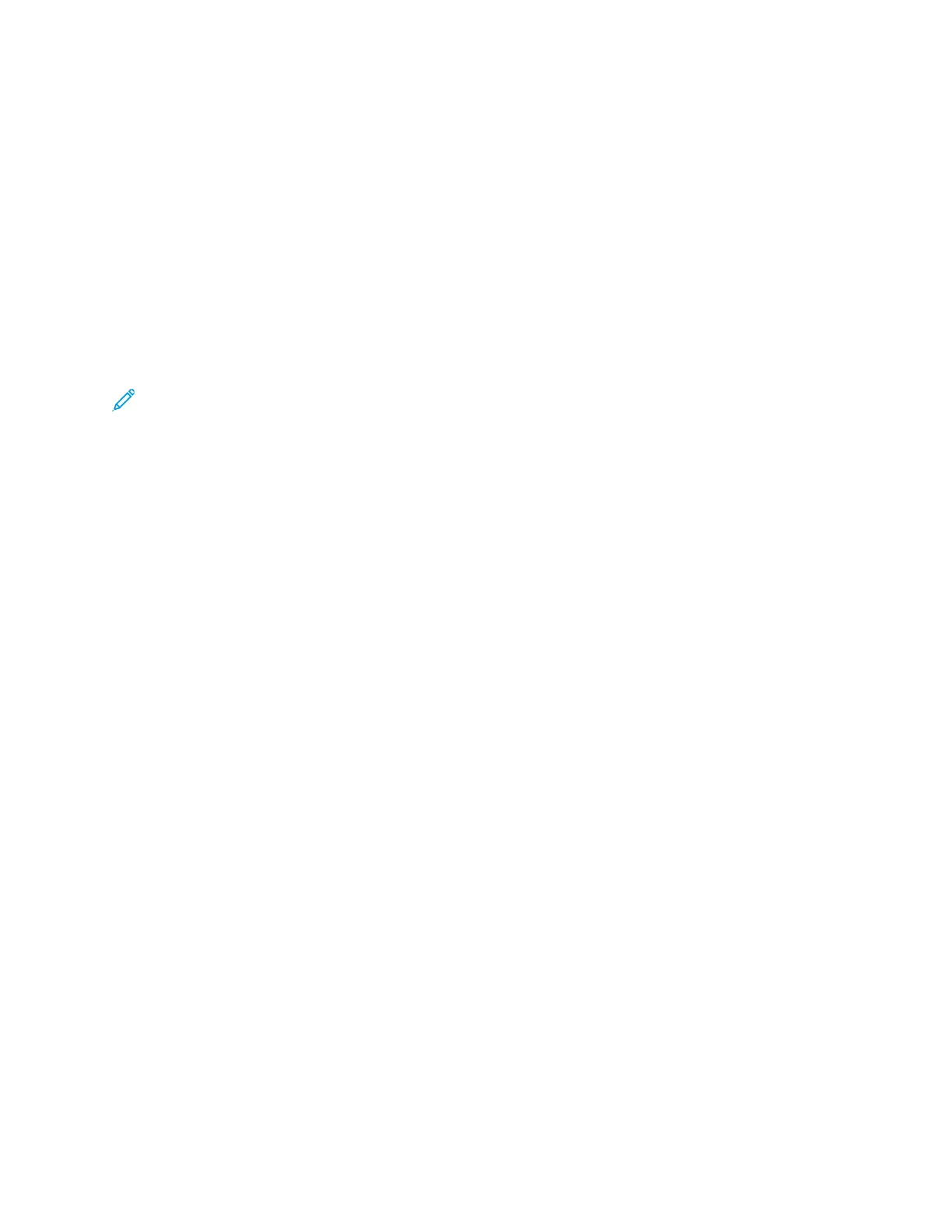c. Touch OK.
6. Touch Add. The page range is added to the list on the right side of the screen.
7. To set other pages, repeat the previous steps.
8. Touch X. The options that you selected appear on the Special Pages screen.
9. To edit or delete a special-page entry, touch the entry in the list. From the menu, touch the
required option.
10. Touch OK.
AAddddiinngg AAnnnnoottaattiioonnss
You can automatically add annotations such as page numbers and the date to your copies.
Note:
• You cannot add annotations to covers, inserts, or blank chapter-start pages.
• If Booklet Creation is selected, you cannot add annotations.
To add annotations:
1. At the printer control panel, press the Home button.
2. Touch Copy.
3. Touch Annotations.
4. To add page numbers:
a. Touch Page Number.
b. Touch On.
c. Touch the Starting Page Number entry box. To enter a page number, use the numeric
keypad, then touch Enter.
d. Touch Apply To, then select an option.
e. To position the page number, touch an arrow. The sample page shows the location of the
page number.
f. Touch OK.
5. To insert a comment:
a. Touch Comment.
b. Touch On.
c. For Stored Comments, touch an option in the list.
• Touch an existing comment.
• To create a comment, touch an Available option. To enter the annotation text, use the
touch screen keypad, then touch OK.
• To edit or delete a comment, use the buttons below the Stored Comments list.
d. Touch Apply To, then select an option.
e. To position the comment, touch an arrow. The sample page shows the location of the
comment.
100
Xerox
®
AltaLink
®
C81XX Series Color Multifunction Printer
User Guide
Xerox® Apps
