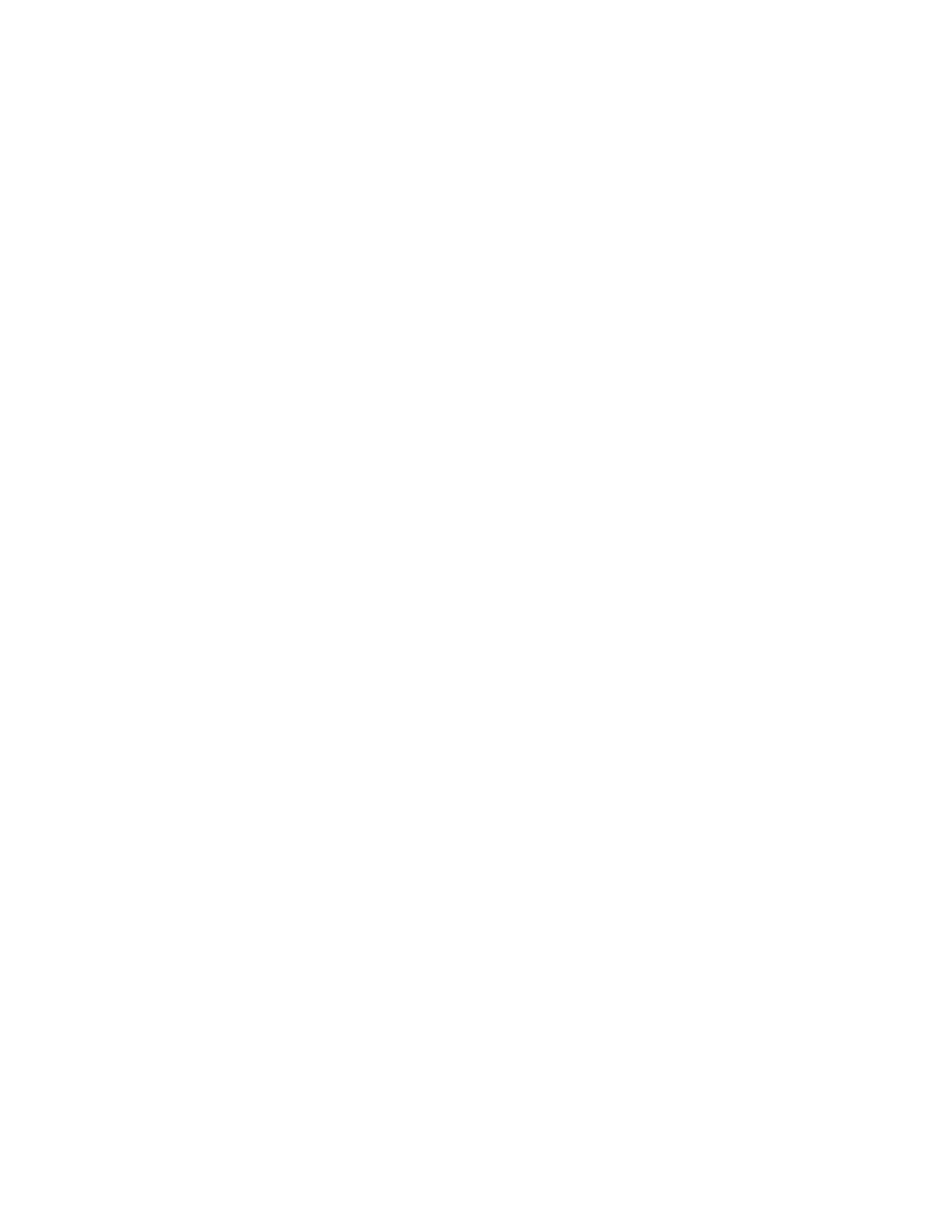4. To adjust the saturation, move the slider.
5. Touch OK.
EErraassiinngg tthhee EEddggeess ooff CCooppiieess
You can erase content from the edges of your copies using the Edge Erase feature. You can specify
the amount to erase on the right, left, top, and bottom edges.
To erase the edges of copies:
1. At the printer control panel, press the Home button.
2. Touch Copy.
3. Touch Edge Erase.
4. Select one of the following options.
• All Edges: This option erases all four edges by the same amount. To adjust the amount to
erase, move the slider.
• Individual Edges: This option allows you to specify different amounts to erase from the
edges. Touch the required Top, Bottom, Left or Right field. To enter the amount to erase, use
the numeric keypad, or touch the arrows.
5. To mirror the same erase amount applied to Side 1 on Side 2, touch the Mirror Side 1 check box.
6. To select a pre-defined amount of erase, use the Presets option.
7. Touch OK.
SSppeecciiffyyiinngg tthhee SSiizzee ooff tthhee OOrriiggiinnaall
Use the Original Size feature to set a standard or custom size for scanning, or for the printer to
determine the original size document automatically. You can use this feature to enable mixed-size
original document scanning.
To specify the original size:
1. At the printer control panel, press the Home button.
2. Touch Copy.
3. Touch Original Size.
4. Select an option.
• Auto Detect: This option allows the printer to determine the size of the original document.
• Preset Scan Area: This option specifies the area to scan when it matches a standard paper
size. In the scrolling list, touch the desired paper size.
• Custom Scan Area: You can specify the width and length of the area to scan. To specify the
original width or length, touch the appropriate field. To enter the size, use the numeric
keypad, or use the arrows.
• Mixed Size Originals: You can scan standard-size originals of varying sizes. To determine
which original sizes can be mixed in the same job, use the diagram on the screen.
5. Touch OK.
Xerox
®
AltaLink
®
C81XX Series Color Multifunction Printer
User Guide
95
Xerox® Apps
