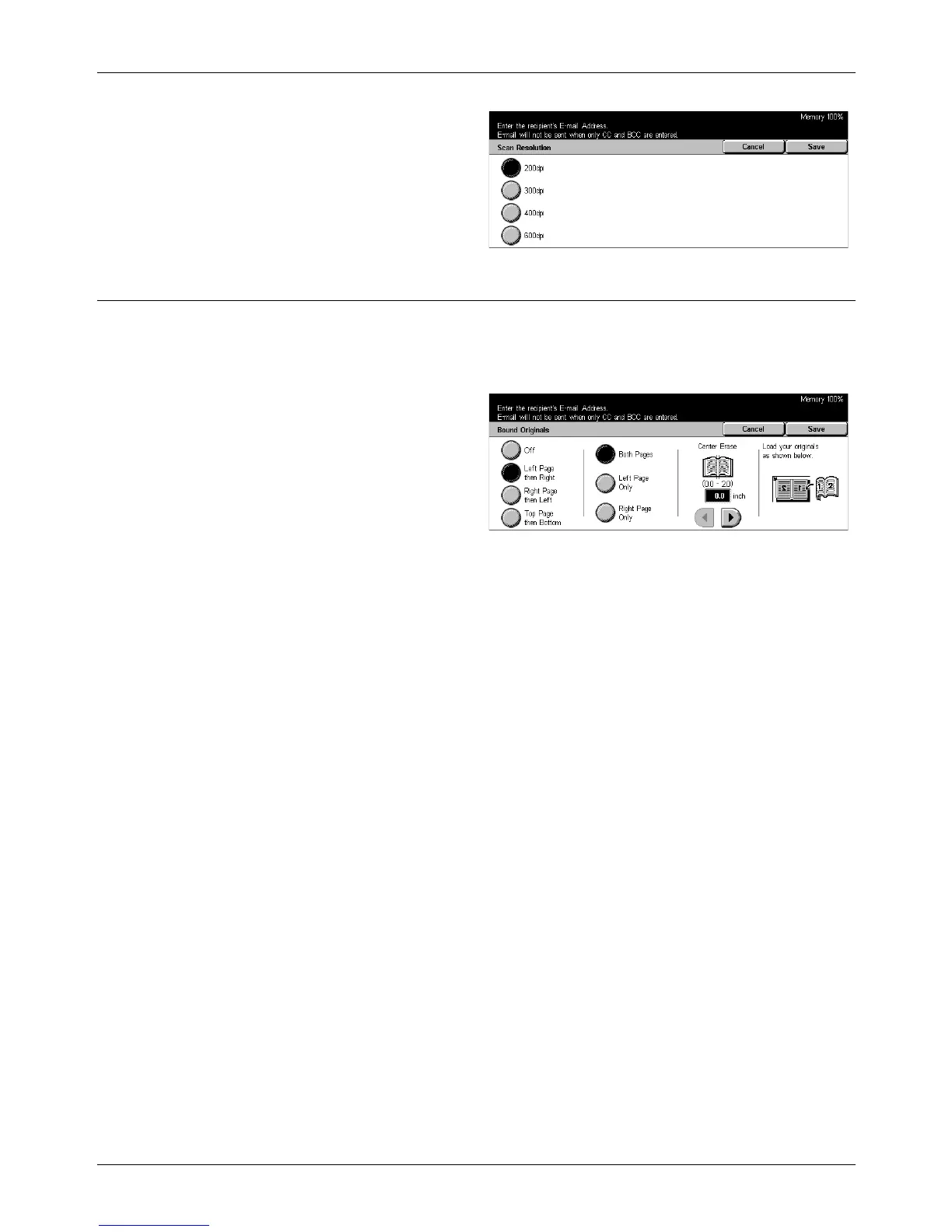5 Scan/E-mail
124 Xerox CopyCentre/WorkCentre/WorkCentre Pro 123/128 User Guide
1. Select [Scan Resolution] on the
[Scan Options] screen.
2. Select the required option.
3. Select [Save].
Bound Originals
Use this feature to scan facing pages of a bound document in the correct page
sequence, using the document glass. The facing pages will be saved as two separate
images.
1. Select [Bound Originals] on the
[Scan Options] screen.
2. Perform the necessary
operations.
3. Select [Save].
NOTE: The facing pages of a bound document must be placed in a horizontal
orientation on the document glass.
Off
Disables the feature.
Left Page then Right
Scans both pages of an open book from left to right.
Right Page then Left
Scans both pages of an open book from right to left.
Top Page then Bottom
Scans both pages of an open book from top to bottom.
Both Pages
Scans both pages of an open book.
Left Page Only
Scans only the left-side page of an open book.
Right Page Only
Scans only the right-side page of an open book.