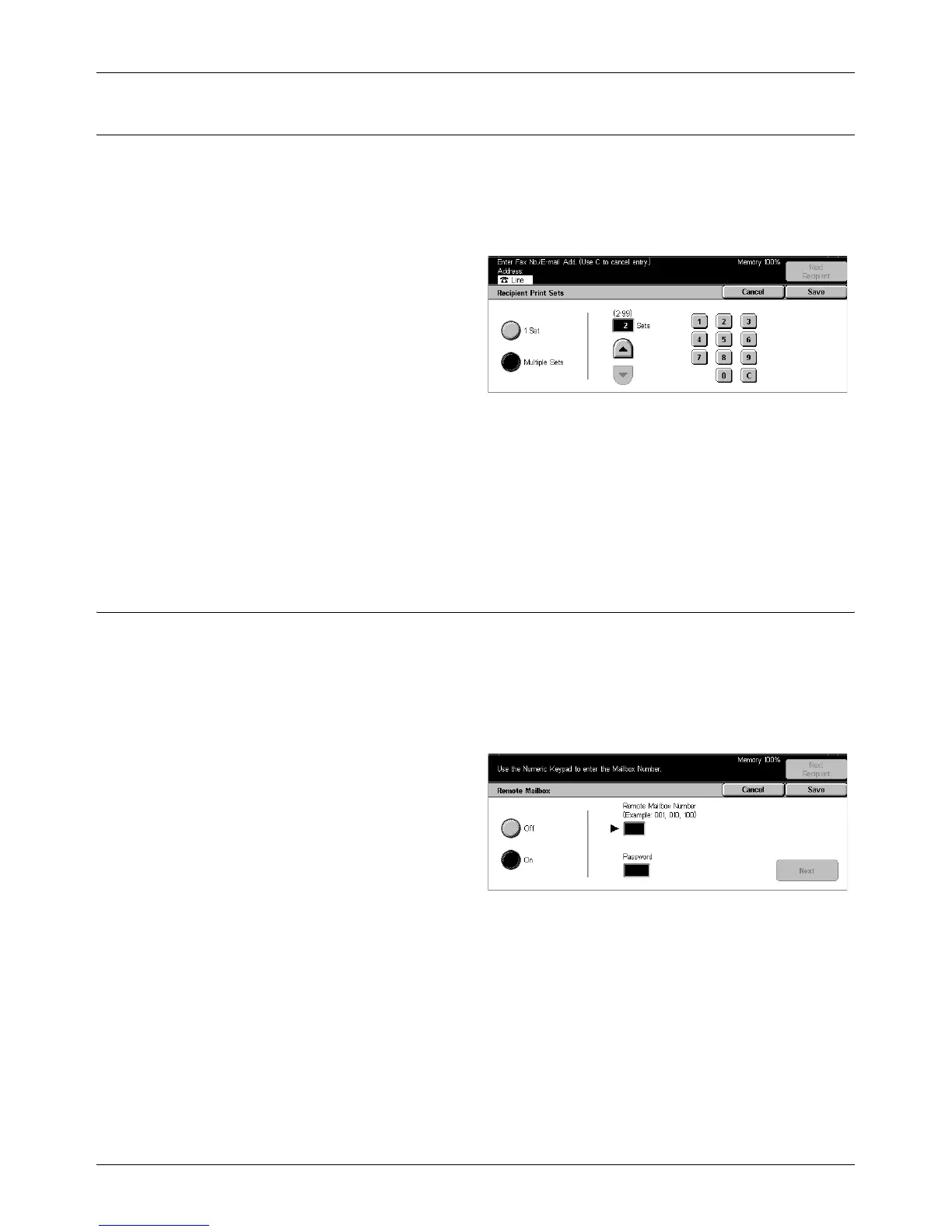Send Options - Fax/Internet Fax
Xerox CopyCentre/WorkCentre/WorkCentre Pro 123/128 User Guide 97
Recipient Print Sets
This feature allows you to specify the number of copies the remote machine will output.
The number of copies can be between 1 and 99.
NOTE: This feature is not available for Internet Fax transmissions, and supported only
on machines made by our company.
1. Select [Recipient Print Sets] on
the [Send Options] screen.
2. Perform the necessary
operations.
3. Select [Save].
1 Set
The remote machine will output one copy.
Multiple Sets
Allows you to specify the number of copies the remote machine will output.
When you select [Multiple Sets], the scroll buttons and the numeric keypad are
displayed at the right side of the screen to specify the number of copies.
Remote Mailbox
This feature allows you to access a mailbox on a remote machine to send and retrieve
confidential documents. You must know the mailbox number and the password (if one
is set up) to access the remote mailbox. For more information on how to retrieve
confidential documents from a remote mailbox, refer to Polling on page 100.
NOTE: This feature is not available for Internet Fax transmissions.
1. Select [Remote Mailbox] on the
[Send Options] screen.
2. Select the required option.
3. Select [Save].
Off
Disables the feature.
On
Sets confidential transmissions. [Remote Mailbox Number] and [Password] are
displayed at the right side of the screen.
• Remote Mailbox Number – Enter a mailbox number for the remote machine using
the numeric keypad on the control panel. The mailbox number is a 3-digit code from
001 to 999.