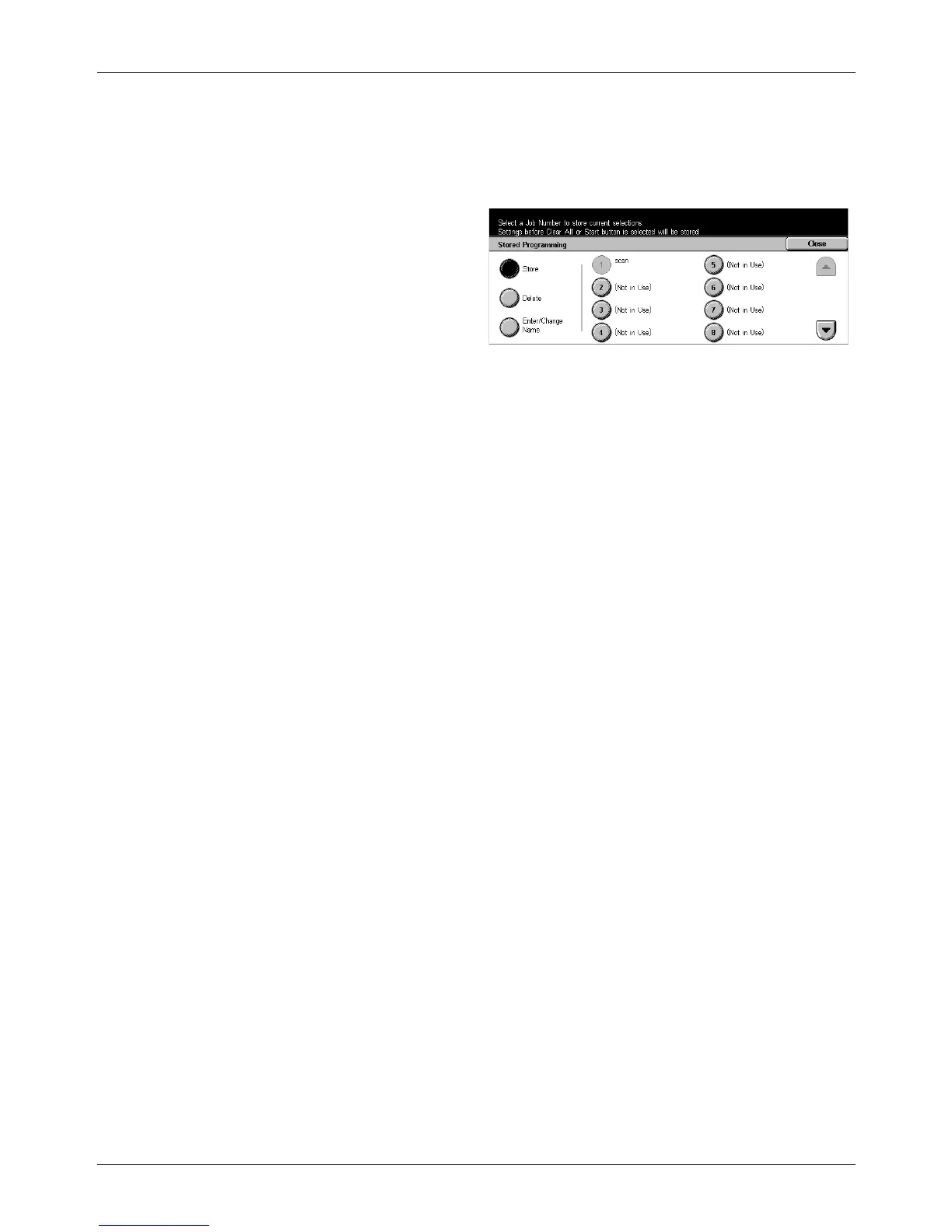7 Stored Programming
138 Xerox CopyCentre/WorkCentre/WorkCentre Pro 123/128 User Guide
NOTE: Stored Programming is saved by button position on the touch screen.
Therefore any changes to the button position will result in changes to the stored
operation. The button position changes when adding/deleting Job Flow Sheet, Job
Template, or Address Book to and from a stored job."
1. Press the <All Services> button
on the control panel.
2. Select [Setup Menu] on the
touch screen.
3. Select [Stored Programming] on
the [Setup Menu] screen.
4. Perform the necessary operations.
5. Select [Save].
Store
Allows you to register a series of operations in a job number. After selecting the
required job number (1 to 40), perform a series of operations to be stored. Then press
the <Start> or <Clear All> button on the control panel to complete registering the
operations in the job number.
Delete
Clears the contents of a selected job number. Select this button, followed by the job
number you want to clear.
Enter/Change Name
Allows you to assign or change a name for a job number. Select this button, followed
by a job number. Then enter a name (up to 18 characters) using the screen keyboard.
For information on keyboard entry, refer to Keyboard in the Fax/Internet Fax chapter
on page 81.