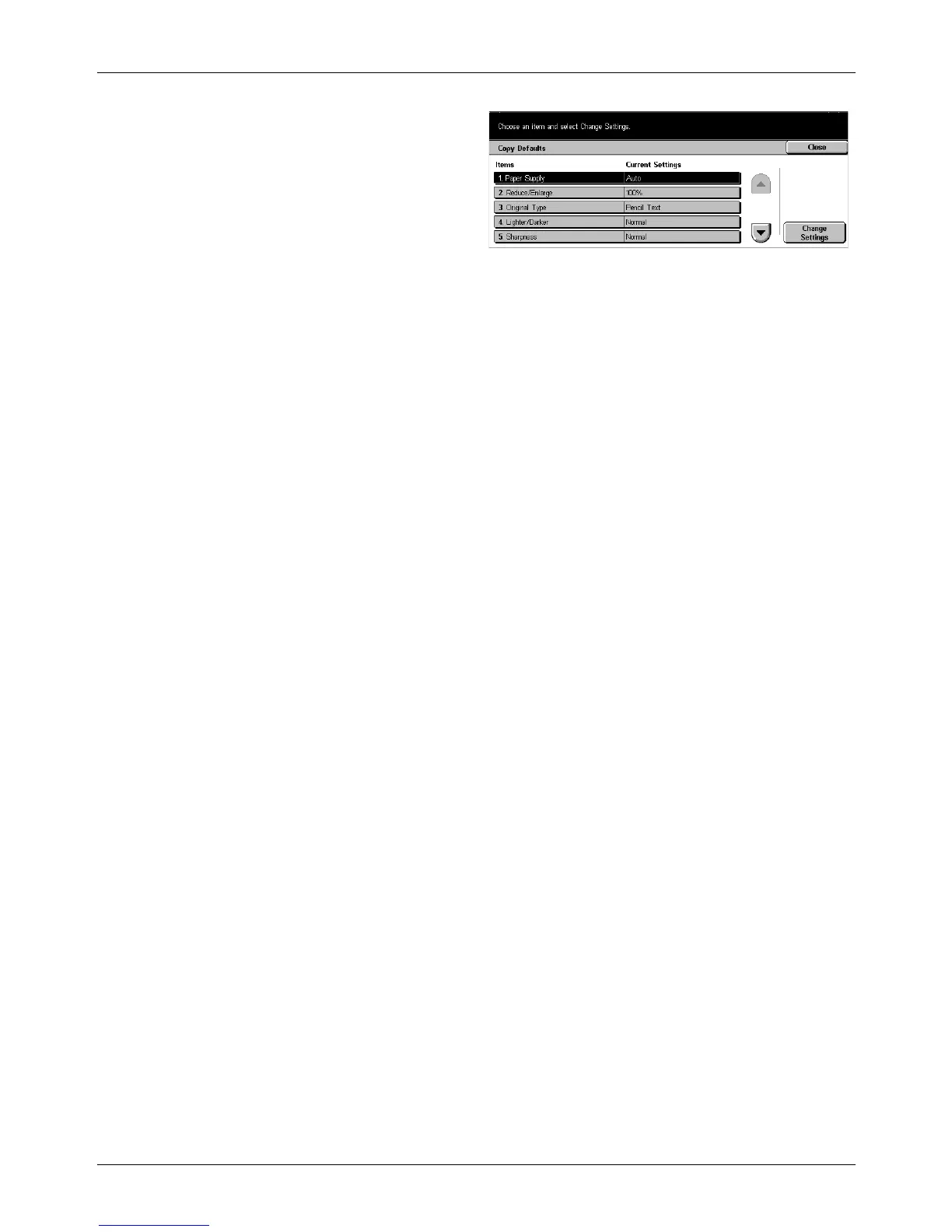11 Setups
204 Xerox CopyCentre/WorkCentre/WorkCentre Pro 123/128 User Guide
1. Select [Copy Defaults] on the
[Copy Mode Settings] screen.
2. Use the scroll buttons to switch
between screens.
3. Perform the necessary
operations.
4. Select [Close].
Paper Supply
Sets the default for the [Paper Supply] feature on the [Basic Copying] screen.
NOTE: If the default for [Reduce/Enlarge] is set to [Auto %], [Auto] cannot be selected
for [Paper Supply].
Reduce/Enlarge
Sets the default for the [Reduce/Enlarge] feature on the [Basic Copying] screen.
NOTE: If the default for [Paper Supply] is set to [Auto], [Auto %] cannot be selected for
[Reduce/Enlarge].
The preset values of the [Reduce/Enlarge Presets] can be changed. For more
information, refer to Reduce/Enlarge Presets on page 208.
Original Type
Sets the default for the [Original Type] feature on the [Image Quality] screen.
Lighten/Darken
Sets the default for the [Lighten/Darken] feature on the [Image Quality] screen.
Sharpness
Sets the default for the [Sharpness] feature on the [Image Quality] screen.
Auto Exposure
Sets the default for the [Auto Exposure] feature on the [Image Quality] screen.
2 Sided
Sets the default for the [2 Sided] feature on the [More...]/[Basic Copying] screen.
Mixed Size Originals
Sets the default for the [Mixed Size Originals] feature on the [Scan Options] screen.
Border Erase - Top & Bottom
Sets the defaults for top and bottom margins of the [Border Erase] feature on the [Scan
Options] screen. You can set the margins within a range of 0–50 mm (0–2.0 inches)
using the scroll buttons or the numeric keypad on the control panel.