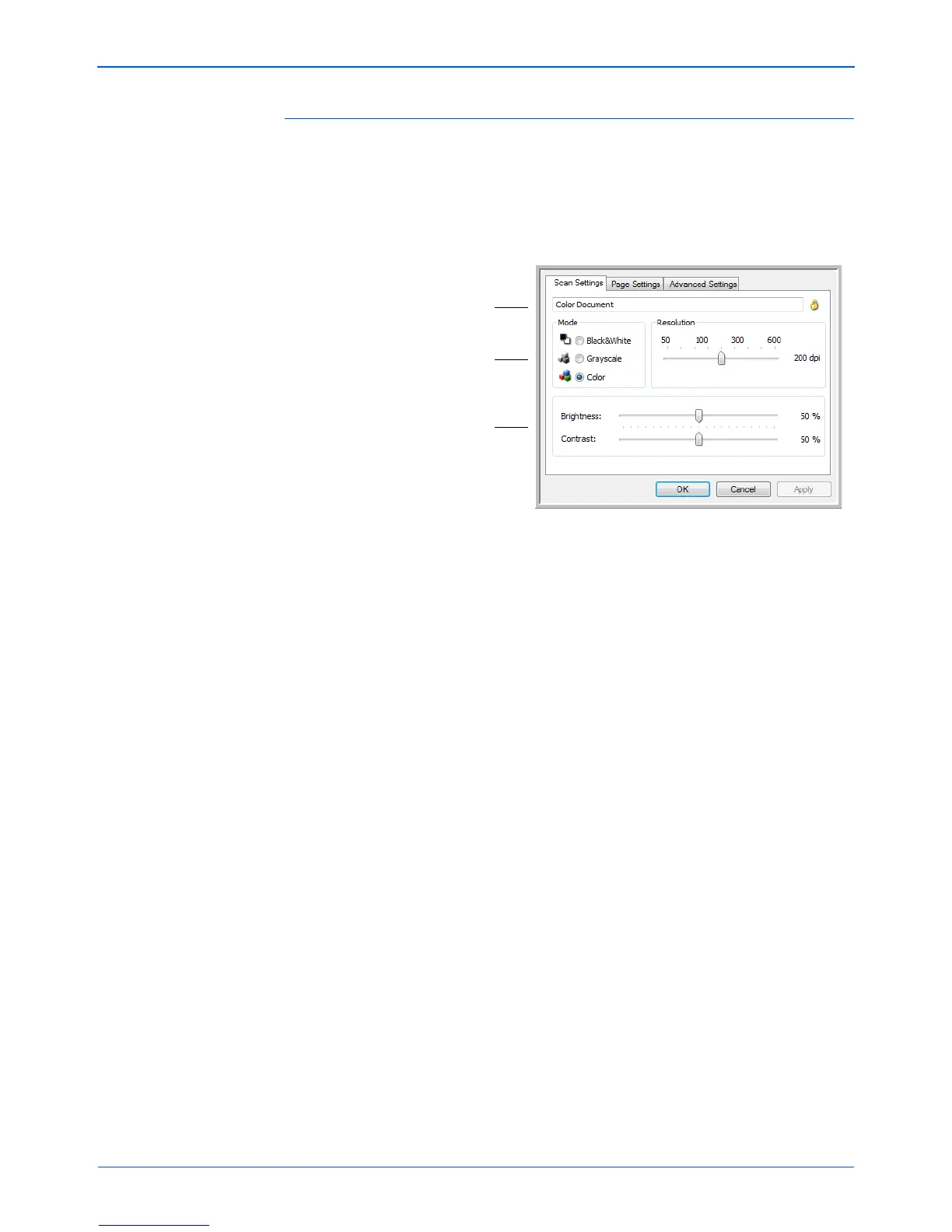DocuMate 262i Scanner User’s Guide 37
Scanning
The Scan Settings Tab
1. On the Scan Configuration Properties dialog box, type a name.
2. Select scan settings for the new scan configuration.
Mode—Select a scanning mode:
• Black&White to scan in black and white.
• GrayScale to scan items such as documents containing
drawings or black and white photographs.
• Color to scan color photographs and other color items.
Resolution—Drag the slider to the right or left to adjust the dots per
inch (dpi) of the resolution. The maximum resolution is 600 dpi; the
minimum is 75 dpi. The higher the dpi setting, the sharper and clearer
the scanned image. However, higher dpi settings take longer to scan
and produce larger files for the scanned images.
Brightness and Contrast—Drag the sliders to the right or left to
adjust the brightness and contrast of the scanned image. The
Contrast setting does not apply to the Black&White mode.
Brightness refers to the lightness or darkness of the image. Contrast
is the range between the darkest and lightest portions of the image.
The greater the contrast, the more difference between the lighter and
darker shades in the image.
3. If you want to lock the configuration, click the key icon to change it
from a key to a lock.
TIP: If you’re going to set up the new configuration to scan duplex
(two-sided), include that in the name, such as “Scan for Dark Print
(Duplex),” to remind you that it is a duplex scan.
Type a new name for
the configuration.
Select the scan mode
and drag the slider to
set the resolution.
Drag the sliders to set
the Brightness and
Contrast.