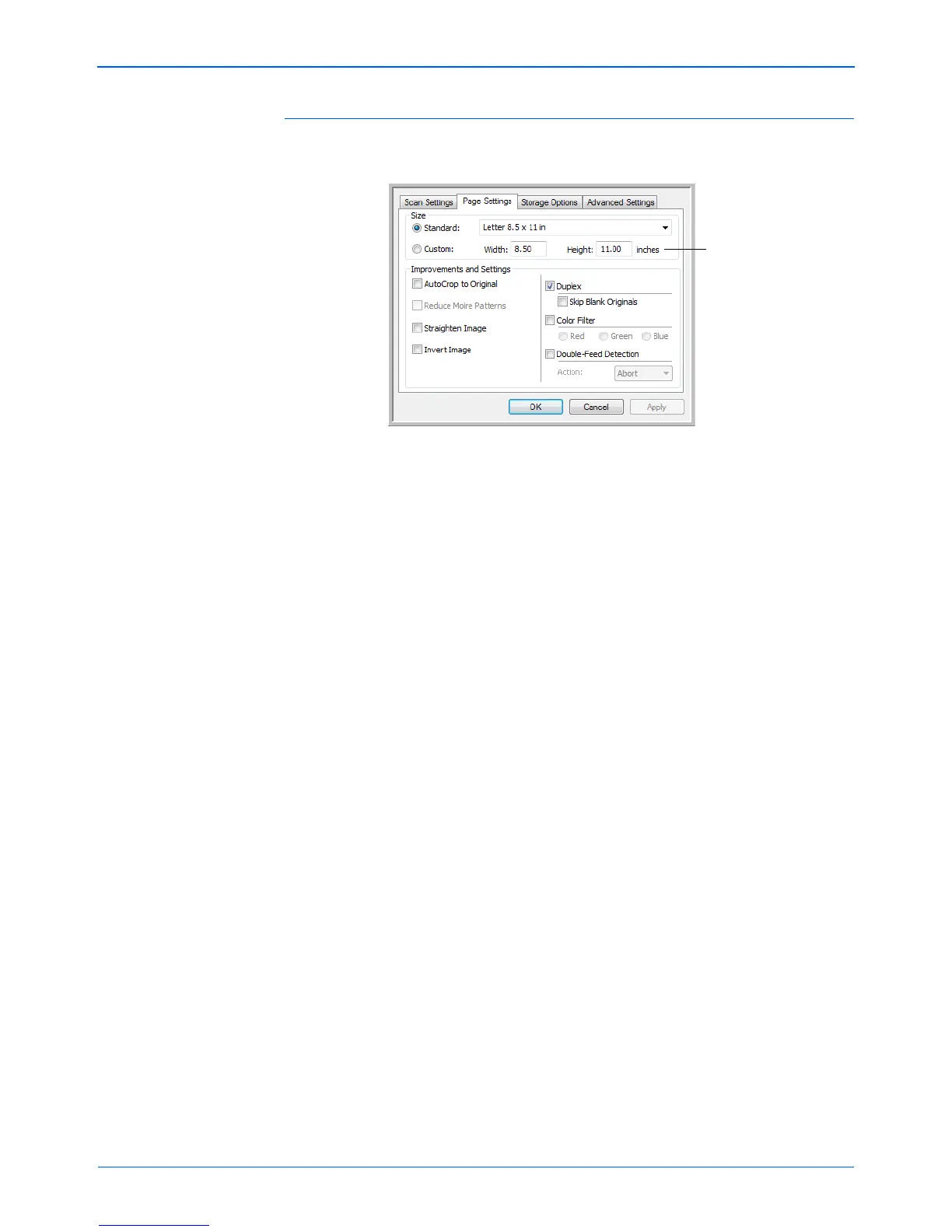Scanning
38 DocuMate 262i Scanner User’s Guide
The Page Settings Tab
Click the Page Settings tab to select page settings.
Size—Click Standard, click the menu arrow and choose a page size from
the list, or click Custom and enter the horizontal and vertical page
dimensions in the boxes. The maximum size is 8.5" x 14". The units of
measurement can be inches or millimeters. Click the name of the units,
inches or millimeters, to toggle between them.
Improvements and Settings—Only the options that apply to the
selected Scanning Mode are available.
• AutoCrop to Original—Select this option to let the scanner
automatically determine the size of the item being scanned.
When using the AutoCrop to Original option, always use the paper
guides on the scanner so the page is not skewed. Skewed pages may
not crop properly.
For single-sided scans, the scan area is the size of the image. For
double-sided scans, the scan area is the size of the larger of the two
areas on the front and back of the page.
• Reduce Moire Patterns—Moire patterns are wavy, rippled lines that
sometimes appear on the scanned images of photographs or
illustrations, particularly newspaper and magazine illustrations.
Selecting Reduce Moire Patterns will limit or eliminate moire
patterns in the scanned image. This option is only available for the
GrayScale or Color Mode at 300dpi or less.
• Straighten Image—Select this option to let the scanner automatically
determine if a page is skewed, then straighten its image. However, if
the page is fed through at too great an angle, the image may not
straighten correctly. In that case, re-scan the page using the paper
guides to feed the paper in straight.
Click to toggle
between inches
and millimeters.