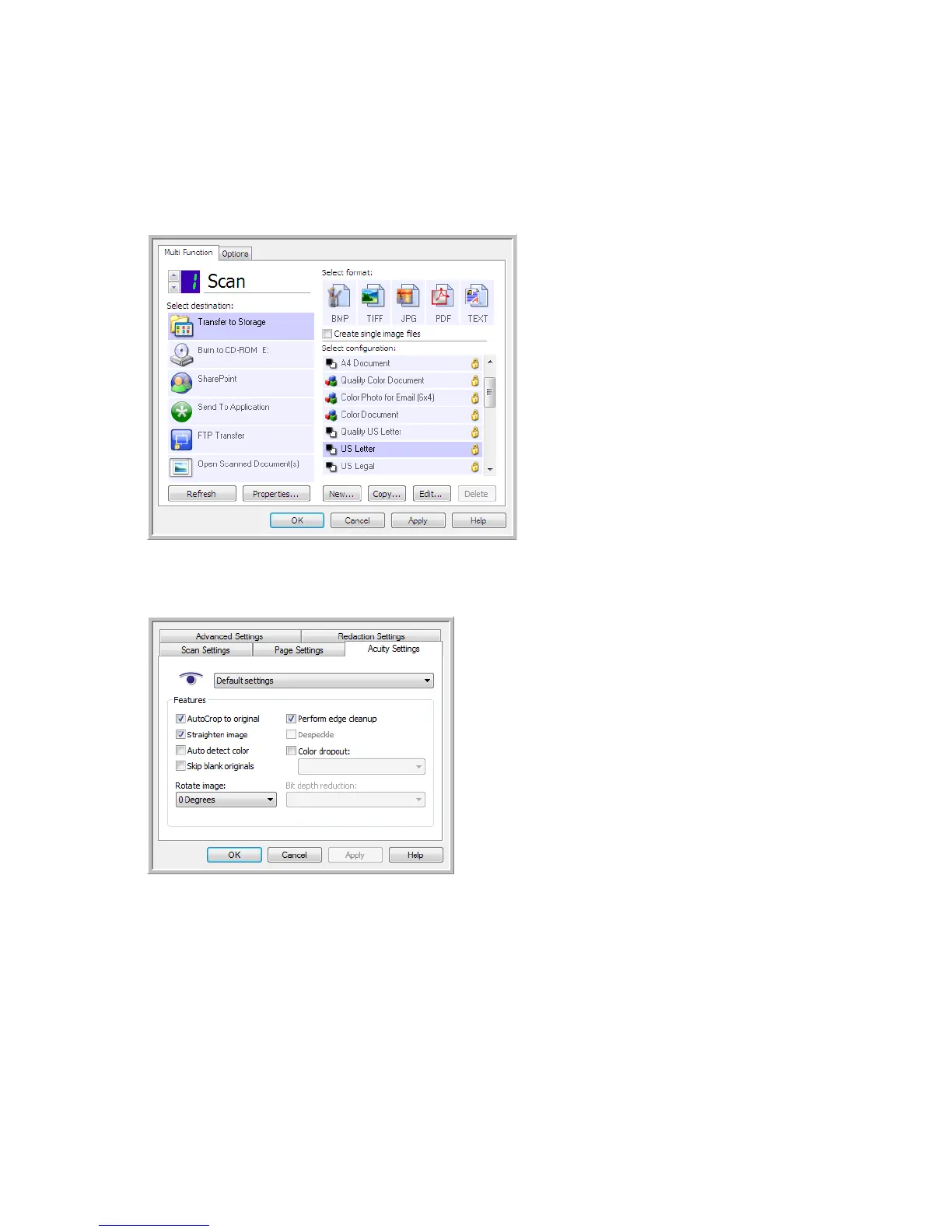Xerox
®
DocuMate
®
4760
User’s Guide
128
The Acuity Settings
You select the Visioneer Acuity settings when creating or editing a scan configuration on the OneTouch Properties
window.
1. Open the OneTouch Properties window.
2. Click the New button to create a new configuration, or select one of your custom configurations you created
earlier and click the Edit button.
3. Click the Acuity Settings tab to see the new Acuity settings.
4. Choose the Visioneer Acuity options for the scan configuration.
5. Click the drop-down arrow to choose the type of Acuity settings to use for the new scan configuration. The
options are:
• Do not use Acuity image processing—scanning will not use the Acuity processing.
• Default settings—automatically selects the options your scanner can use with any scan mode
(Black&White, Grayscale, and Color).
6. Select the options for scanning.
• AutoCrop to original—Select this option to let the software automatically determine the size of the
item being scanned.
