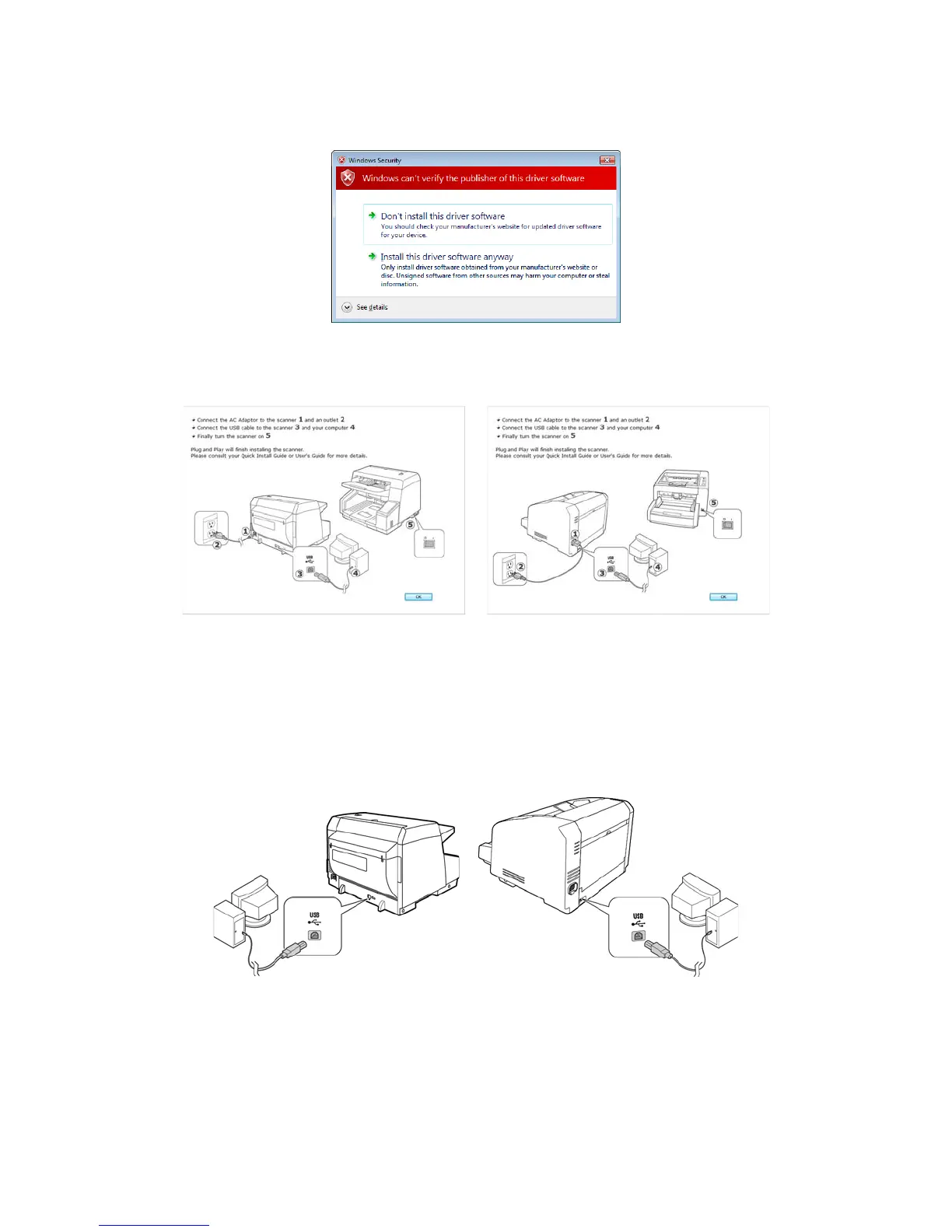Xerox DocuMate 4790 and 4799
TWAIN Features Guide
9
5. If you see this Windows Security warning, click on Install this driver software anyway.
6.
Stop when you see the “Complete the installation by connecting your hardware” window. Do not click OK yet.
Leave the window open and proceed to the next section.
Note: If you do not see this on-screen diagram for connecting the scanner, stop and follow the instructions below.
Connect the USB Cable and Turn on the Power
1. Remove any tape from the USB cable.
2. Plug the USB cable into the USB port on the scanner then into a USB port on the computer.
If the plug does not attach easily, make sure that you are plugging it in correctly. Do not force the plug into
either connection.
