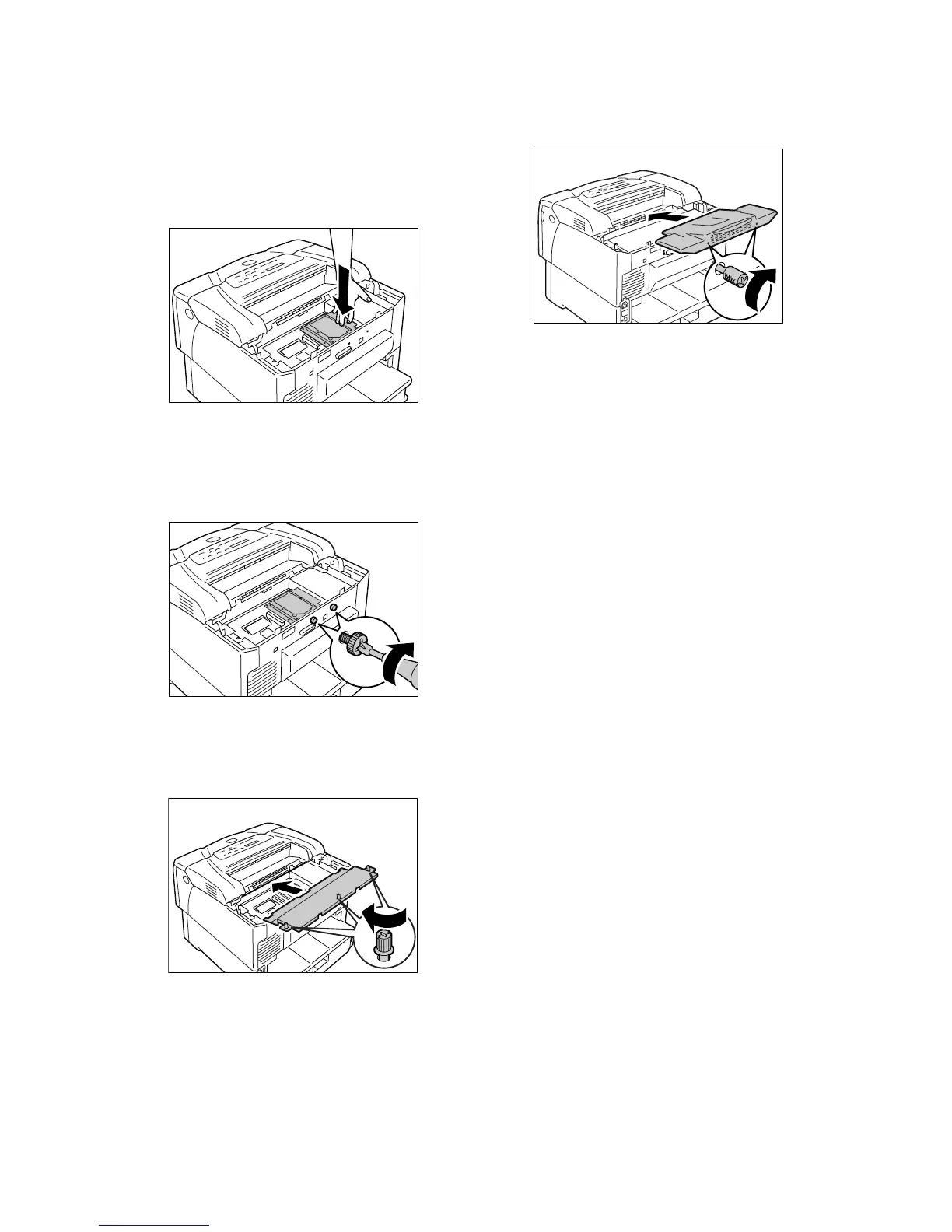76 A Appendix
Important
• The connector at the left of the controller board is for a
network expansion card (optional). Do not insert the
hard disk into this connector
7. Push the hard disk by the part shown in the
figure and firmly insert it into the connector.
8. Use a screwdriver to tighten the two screws
(supplied) from the outside of the printer and
secure the hard disk onto the controller
board.
9. Re-attach the metal plate cover on the
printer by tightening the three screws
loosened in Step 4.
10. Re-attach the rear cover on the printer by
tightening the two screws removed in Step 2.
11. Plug in the power cord and switch the power
on by pressing the power switch to the <|>
position.
The installation is now complete.
Note
You can check whether the internal hard disk has been
installed correctly by printing out the [Printer Settings] list.
For information on how to print the [Printer Settings] list,
refer to “ Printing a Report/List” (P. 31).