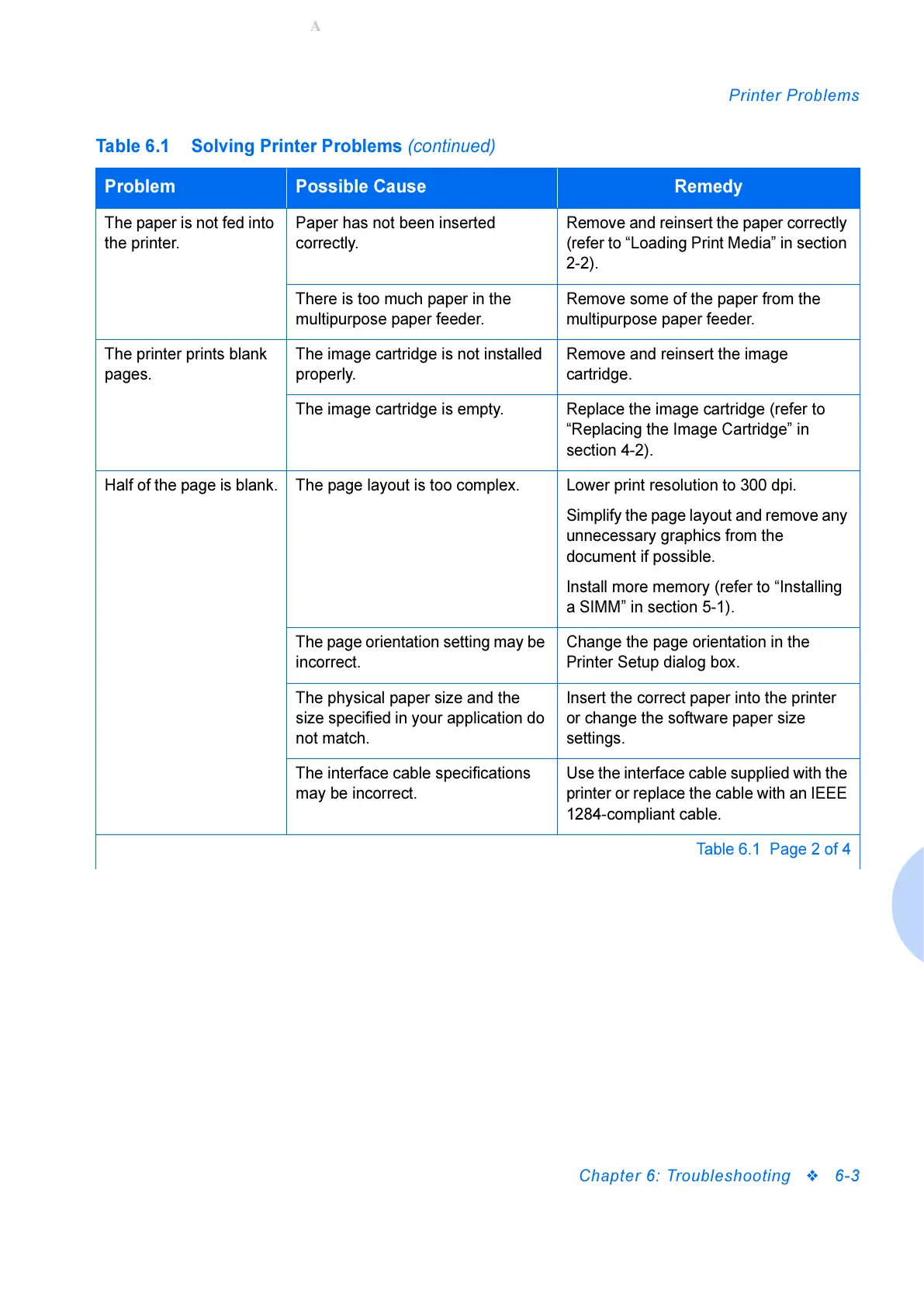Printer Problems
Chapter 6: Troubleshooting
6-3
The paper is not fed into
the printer.
Paper has not been inserted
correctly.
Remove and reinsert the paper correctly
(refer to “Loading Print Media” in section
2-2).
There is too much paper in the
multipurpose paper feeder.
Remove some of the paper from the
multipurpose paper feeder.
The printer prints blank
pages.
The image cartridge is not installed
properly.
Remove and reinsert the image
cartridge.
The image cartridge is empty. Replace the image cartridge (refer to
“Replacing the Image Cartridge” in
section 4-2).
Half of the page is blank. The page layout is too complex. Lower print resolution to 300 dpi.
Simplify the page layout and remove any
unnecessary graphics from the
document if possible.
Install more memory (refer to “Installing
a SIMM” in section 5-1).
The page orientation setting may be
incorrect.
Change the page orientation in the
Printer Setup dialog box.
The physical paper size and the
size specified in your application do
not match.
Insert the correct paper into the printer
or change the software paper size
settings.
The interface cable specifications
may be incorrect.
Use the interface cable supplied with the
printer or replace the cable with an IEEE
1284-compliant cable.
Table 6.1 Solving Printer Problems (continued)
Problem Possible Cause Remedy
Table 6.1 Page 2 of 4