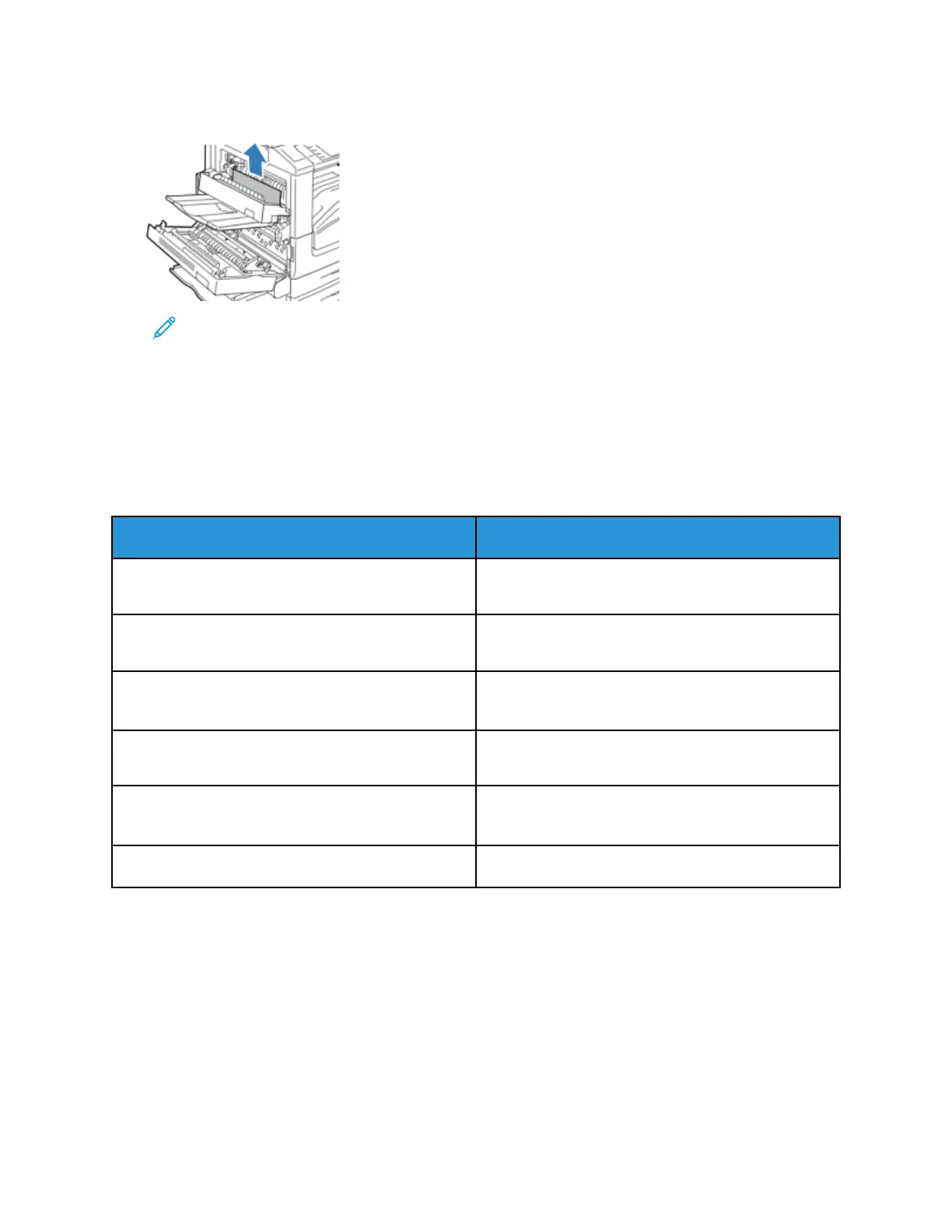4. Remove the jammed paper as shown.
Note: If the paper is torn, remove all torn pieces from the printer.
5. Close Door D.
6. Close Door A, then close Tray 5.
TTrroouubblleesshhoooottiinngg PPaappeerr JJaammss
MMuullttiippllee SShheeeettss PPuulllleedd TTooggeetthheerr
Probable Causes Solutions
The paper tray is too full. Remove some of the paper. Do not load paper past
fill line.
The edges of the paper are not even. Remove the paper, align the edges, and then reload
it.
The paper is moist from humidity. Remove the paper from the tray, and replace it with
new dry paper.
Too much static electricity is present.
• Try a new ream of paper.
• Do not fan transparencies before loading in tray.
Using unsupported paper. Use only Xerox approved paper. For details, refer to
Supported Paper.
Humidity is too high for coated paper. Feed paper one sheet at a time.
270
Xerox
®
EC8036/EC8056 Color Multifunction Printer
User Guide
Troubleshooting