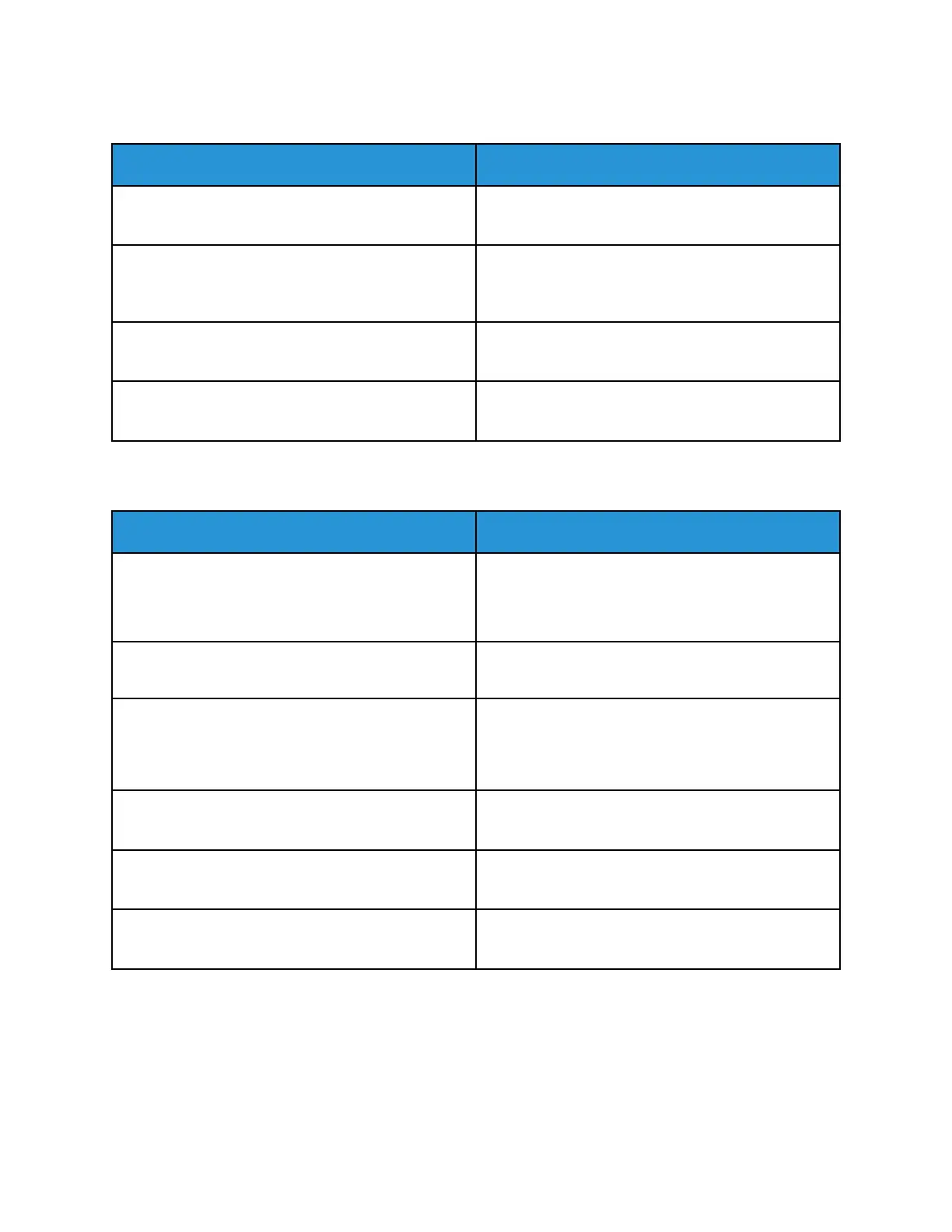JJaammss iinn tthhee DDooccuummeenntt FFeeeeddeerr
Probable Causes Solutions
Unsupported paper of the wrong size, thickness, or
type.
Use only Xerox-approved paper. For details, see
Supported Paper.
Originals are torn, previously stapled, bent, or folded. Ensure that the originals are not torn, bent, or folded.
If previously stapled, remove all staples and separate
the sheets by fanning them.
The documents loaded in the document feeder
exceed the maximum capacity allowed.
Place fewer documents in the document feeder.
Improperly adjusted document feeder guides. Adjust the paper guides to fit snugly against the
paper loaded in the document feeder.
PPaappeerr MMiissffeeeeddss aanndd PPaappeerr SSiizzee JJaammss
Probable Causes Solutions
The paper is not correctly positioned in the tray.
• Remove the misfed paper and reposition it
properly in the tray.
• Adjust the paper guides in the tray to match the
size of the paper.
The paper tray is too full. Remove some of the paper. Do not load paper past
the fill line.
The paper guides are not correctly adjusted to the
paper size.
1 Remove the paper.
2 Adjust the paper guides in the tray to match the
size of the paper.
3 Replace the paper.
The tray contains warped or wrinkled paper. Remove the paper, smooth it out, and reload it. If it
still misfeeds, do not use that paper.
The paper is moist from humidity. Remove the moist paper and replace it with new, dry
paper.
Using paper of the wrong size, thickness, or type. Use only Xerox approved paper. For details, refer to
Supported Paper.
Xerox
®
EC8036/EC8056 Color Multifunction Printer
User Guide
271
Troubleshooting