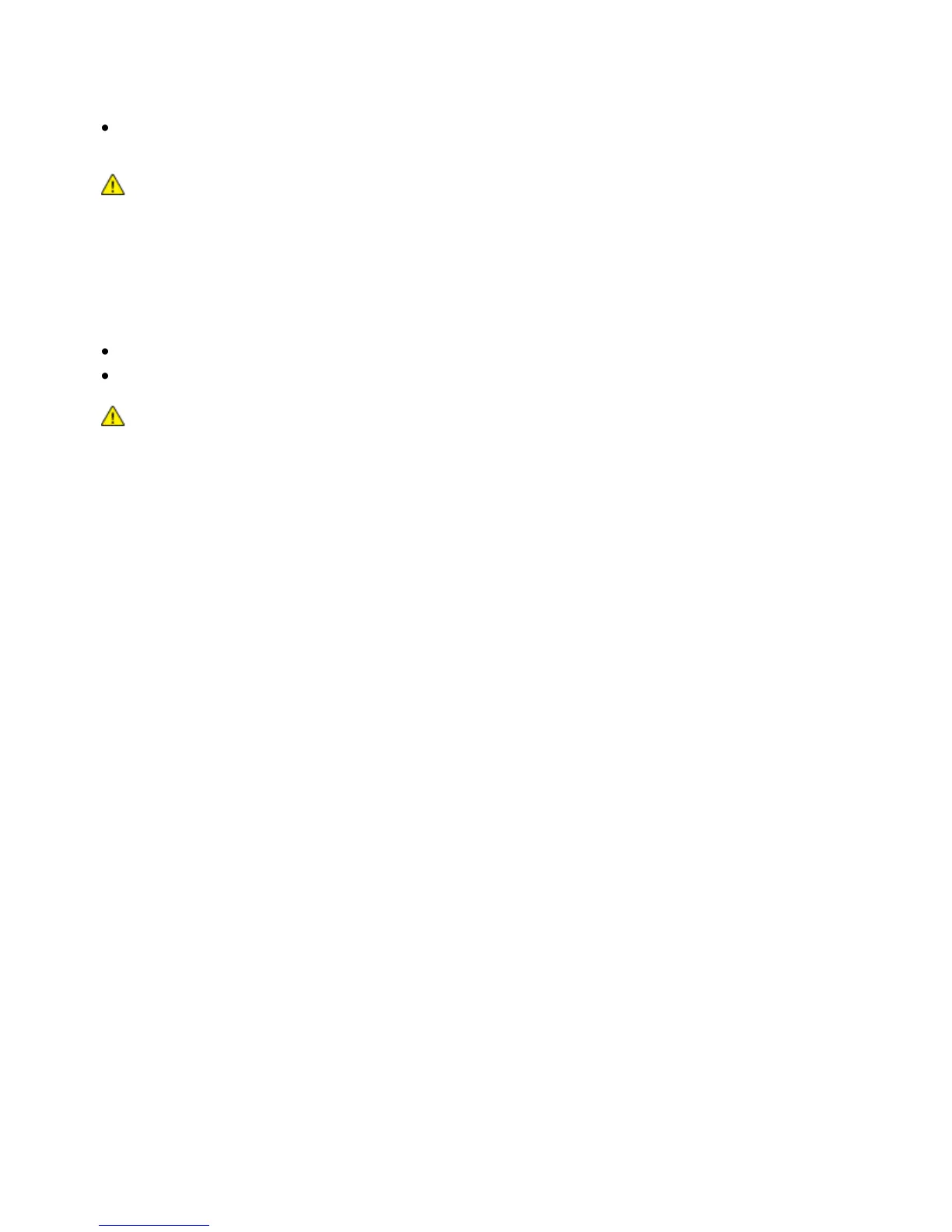Maintenance
Phaser 3010/3040 Printer 25
User Guide
For stubborn stains, apply a small amount of mild detergent to the cloth and gently wipe the
stain off.
CAUTION: Do not spray detergent directly on the printer. Liquid detergent could enter the printer
through a gap and cause problems. Never use cleaning agents other than water or mild detergent.
Cleaning the Interior
After clearing paper jams or replacing a toner cartridge, inspect the inside of the printer before closing
the printer covers.
Remove any remaining pieces of paper or debris. For details, see Clearing Paper Jams on page 41.
Remove any dust or stains with a dry, clean cloth.
WARNING: Never touch a labeled area on or near the heat roller in the fuser. You can get burned. If a
sheet of paper is wrapped around the heat roller, do not try to remove it immediately. Switch off the
printer immediately and wait 20 minutes for the fuser to cool. Try to remove the jam after the printer
has cooled.