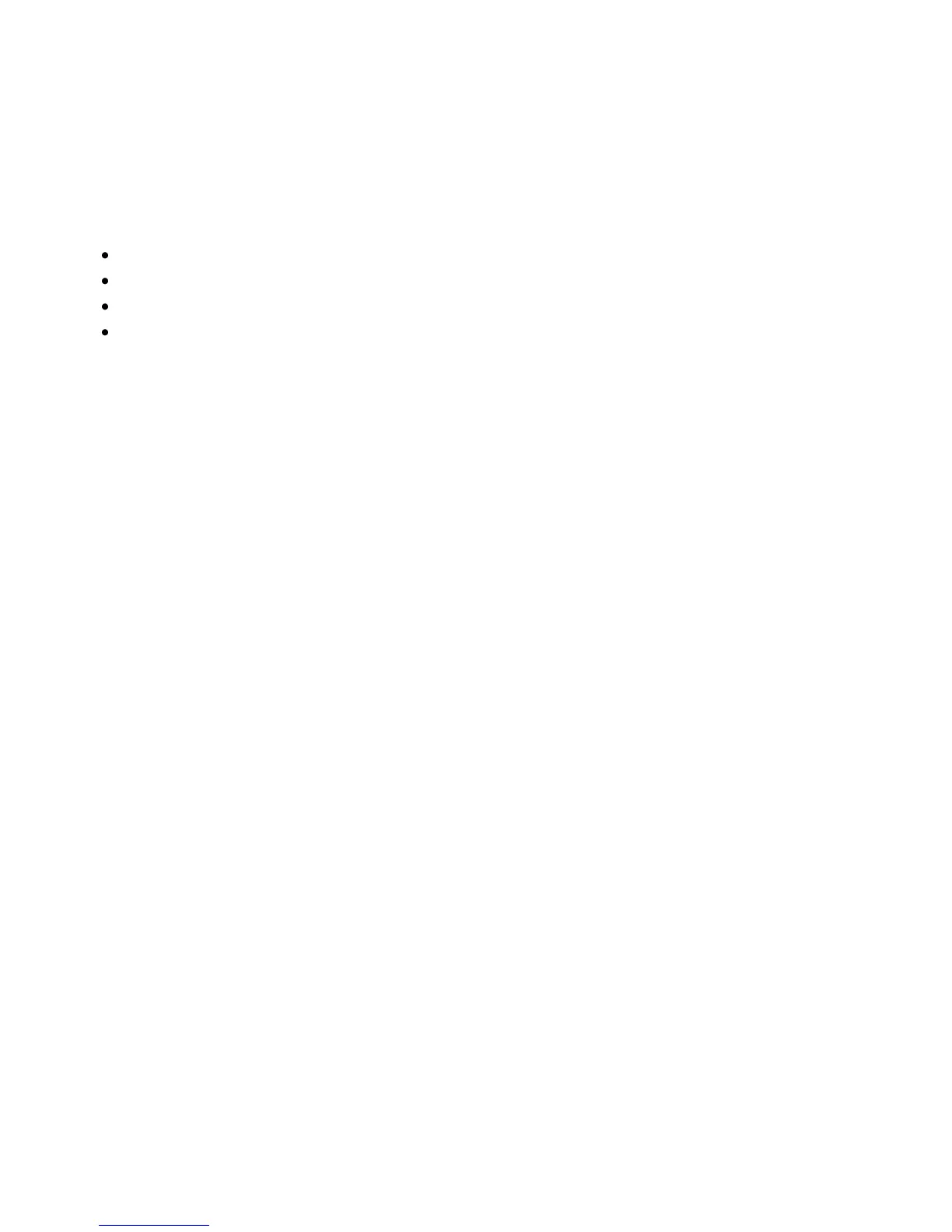Troubleshooting
52 Phaser 3010/3040 Printer
User Guide
Using the Printer Setting Utility
This section includes:
Adjusting the Fuser ............................................................................................................................................................. 52
Adjusting the Bias Transfer Roller ................................................................................................................................. 52
Adjusting the Altitude ........................................................................................................................................................ 53
Cleaning the Developer ..................................................................................................................................................... 53
The Printer Setting Utility installs on your computer when you install the print driver. The Printer Setting
Utility has three tabs that help you to monitor, maintain, and troubleshoot the printer.
To use the Printer Setting Utility:
1. To start the Printer Setting Utility, on your computer select Start > All Programs > Xerox
Office Printing.
2. Select your printer name, then select Printer Setting Utility.
3. Click one of the tabs to view Printer Settings, perform Printer Maintenance, or use Diagnosis tools.
Adjusting the Fuser
Use Adjust Fuser for optimum print quality across a wide range of paper types. If the toner on a print is
smearing or can be rubbed off the paper, increase the offset for the paper you are using. If the toner is
blistered or mottled, decrease the offset for the paper you are using.
To adjust the fuser:
1. Launch the Printer Setting Utility and select the Printer Maintenance tab.
2. Click Adjust Fuser.
3. Change the offset value for the paper that you are using.
4. Click Apply New Settings.
Adjusting the Bias Transfer Roller
Use Adjust BTR to specify the bias transfer roller voltage for printing on the selected paper type. If the
printed image is too light, increase the offset for the paper you are using. If the printed image is mottled
or blotchy looking, decrease the offset for the paper you are using.
To adjust the bias transfer roller:
1. Launch the Printer Setting Utility and select the Printer Maintenance tab.
2. Click Adjust BTR.
3. Change the offset value for the paper that you are using.
4. Click Apply New Settings.