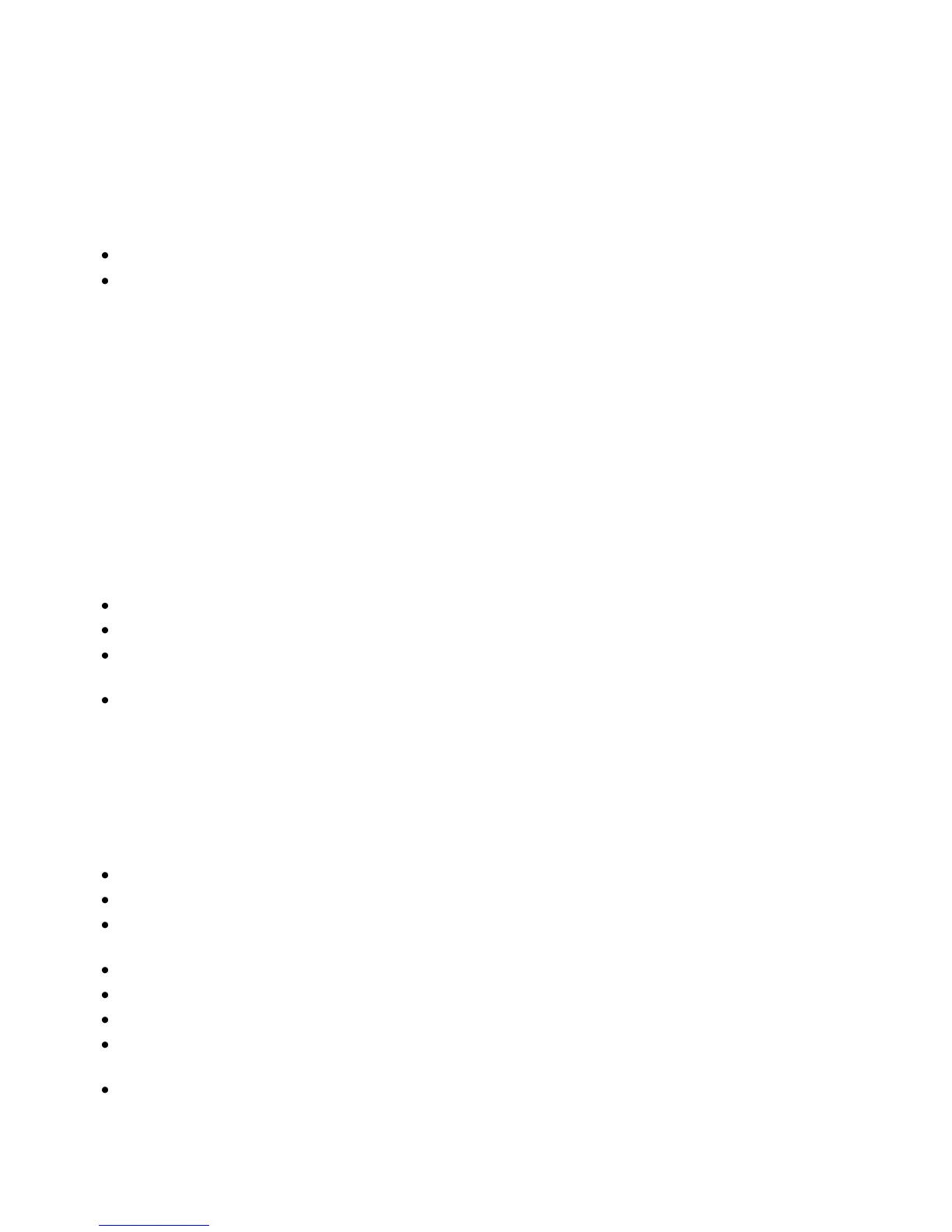Maintenance
Phaser 3010/3040 Printer 29
User Guide
Managing the Printer
This section includes:
Printer Setting Utility .......................................................................................................................................................... 29
Checking Page Counts ....................................................................................................................................................... 31
Printer Setting Utility
The Printer Setting Utility installs on your computer when you install the print driver. The Printer Setting
Utility has three tabs that help you to monitor, maintain, and troubleshoot the printer.
Printer Settings Report
The Printer Settings Report tab provides a list of printer information, menu settings, information pages,
and tray settings for monitoring the status of the printer. Use the information on this tab to help you
configure settings for your printer, and to view page counts and system settings. The following menus
are available:
Printer Information provides information about the printer and its configuration.
Menu Settings provides a list of settings for each printer menu.
Information Pages provides printed settings, histories, and demo pages for troubleshooting and for
checking the printer status, settings, and history.
Tray Settings provides a list of the paper tray settings.
Printer Maintenance
The Printer Maintenance tab allows you to control and adjust system settings, adjust tray settings, and
adjust printer operation for different paper types.
The following menus are available:
System Settings adjusts settings such as time, date, and language.
Adjust BTR specifies the Bias Transfer Roller voltage for printing on the selected paper type.
Adjust Fuser offsets the fuser bias voltage for optimum print quality across a wide range of
paper types.
Density Adjustment provides an offset to correct for differences in paper density.
Adjust Altitude adjusts the altitude of the printer to obtain optimal printing results.
Reset Defaults restores the system settings to the factory default settings.
BTR Refresh specifies when to execute a routine to refresh the Bias Transfer Roller to prevent curling
and improve paper separation.
Tray Settings configures settings for the paper tray.