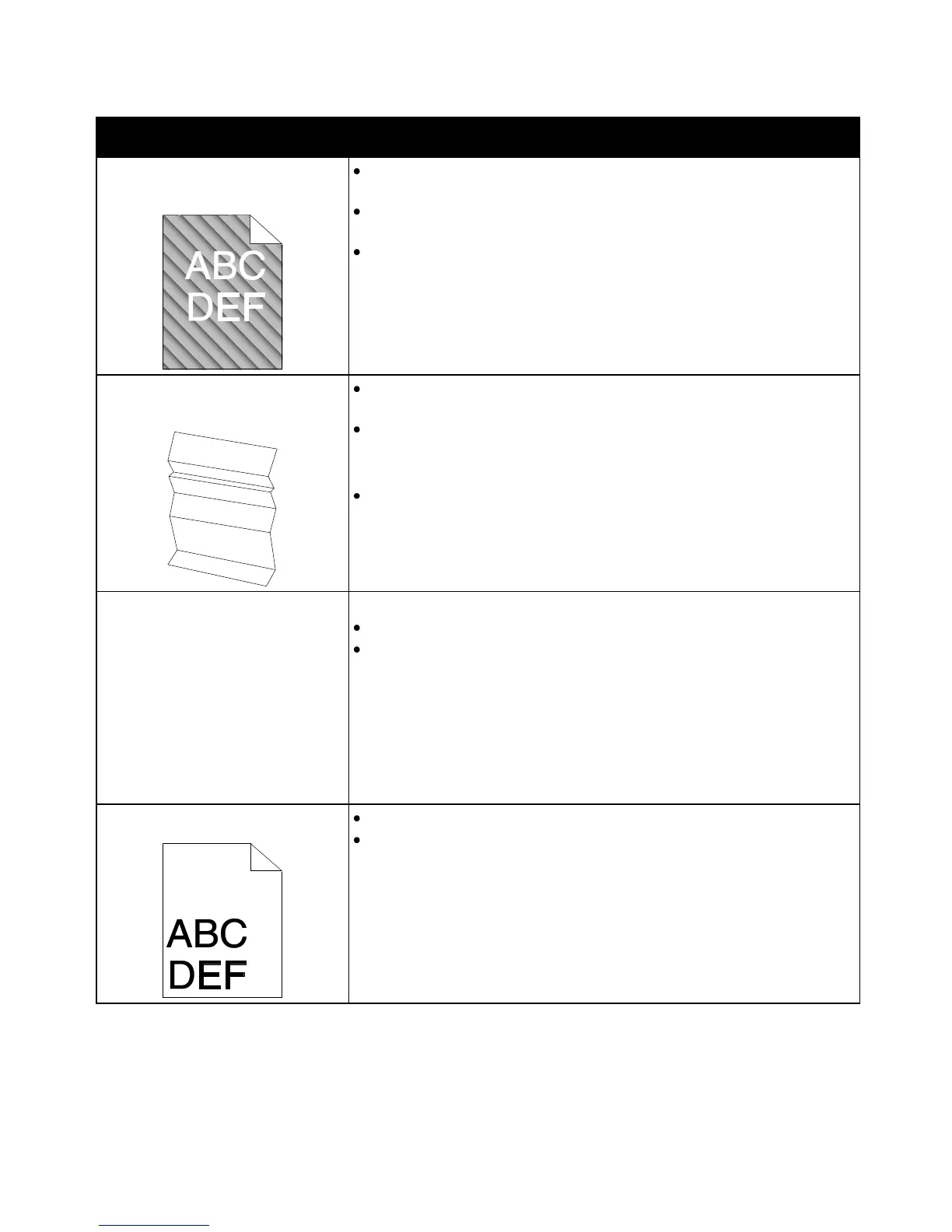Troubleshooting
Phaser 3010/3040 Printer 49
User Guide
Auger marks appear on the printed
output.
Use PrintingScout to check the toner level. If the toner cartridge is near
empty, replace it.
Verify that the toner cartridge meets specifications, and replace it if
necessary. For best results, use a genuine Xerox
®
toner cartridge.
Clean the developer. See Cleaning the Developer on page 53.
The output print is wrinkled
or stained.
Verify that the paper is the correct size, type, and weight for the printer
and that it is loaded properly. If not, change the paper.
Change the Paper Type settings in the print driver.
On the Paper/Output tab in the Printing Preferences of the print
driver, change the Paper Type setting.
Use the Printer Setting Utility to change the paper type to match
the paper.
Envelopes are wrinkled or creased
when printed.
Check if the crease is within 30 mm of the four edges of the envelope.
If yes, it is printing as expected. Your printer is not faulty.
If not, take the following actions:
For Number 10 envelopes, which are 220 mm or longer and have a flap
along the long edge, rotate the envelope 180 degrees.
For C5 envelopes, which are 220 mm or longer and have a flap along the
short edge, load them with the flaps open, facing up.
For Monarch or DL envelopes, which are shorter than 220 mm, load them
long-edge feed with the flaps open and facing up.
If the problem persists, use a different size envelope.
The top margin is incorrect.
Ensure that the paper is loaded properly.
Ensure that the margins are set correctly in the application you are using.
