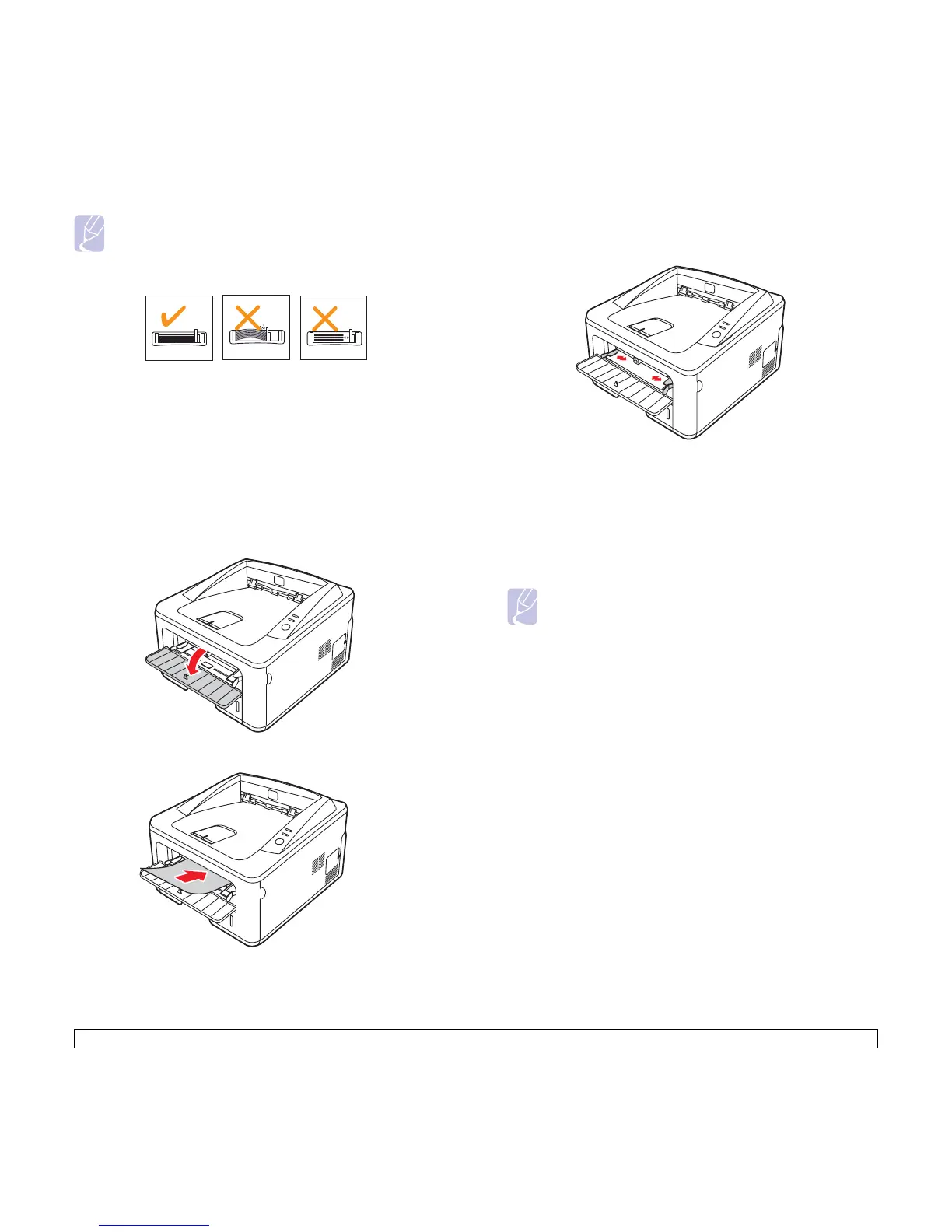5.6 <
Loading print media>
Notes
• Do not push the paper width guide far enough to cause the
material to warp.
• If you do not adjust the paper width guide, it may cause paper
jams.
Using the manual feeder
You can manually load a sheet of print media in the manual tray if you
select Manual Feeder in the Source option from the Paper tab when you
change print settings to print a document. See the Software Section.
Manually loading paper can be helpful when you want to check the print
quality after each page is printed.
Load paper sheet-by-sheet in the manual tray, send print data to print the
first page, and press the Start/Stop button on the control panel to print
each following page.
1 Open the manual feed door.
2 Load the paper with the side to be printed on facing up.
3250-024
3250-025
3 Adjust the manual tray paper width guides to the width of the paper.
Do not force too much, or the paper will bend, which could result in
a paper jam or skew.
4 When you print a document, set the paper source to Manual
Feeder and select the appropriate paper size and type in the
software application. See the Software Section.
5 Print a document.
6 Press the Start/Stop button.
The printer feeds the next sheet.
7 Insert the next sheet into the manual tray and press the Start/Stop
button.
Repeat this step for every page to be printed.
Note
• If you do not press the Start/Stop button, after a pause the
printer will automatically feed the print media.
3250-026
