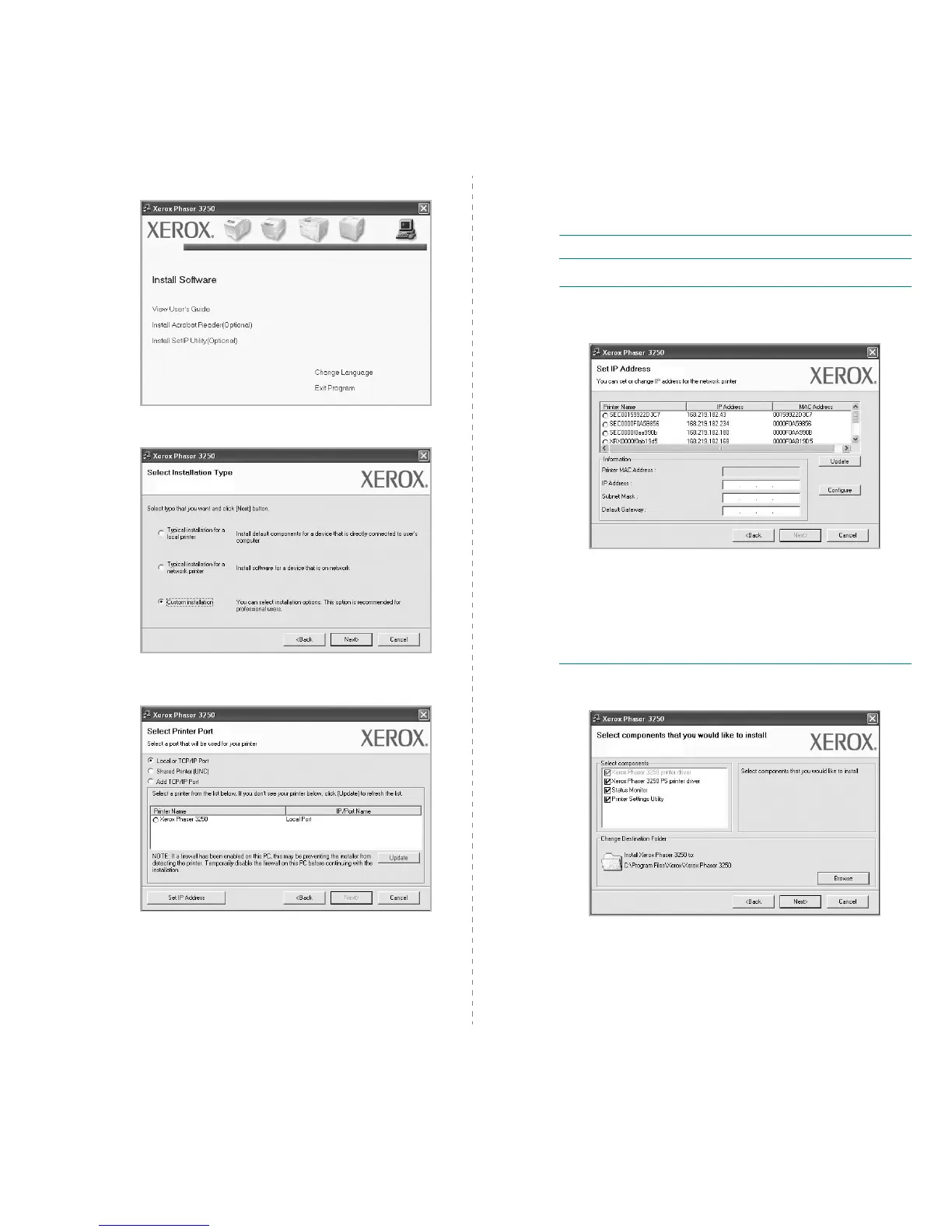Installing Printer Software in Windows
8
3 Click Install Software.
4 Select Custom installation. Click Next.
5 The list of printers available on the network appears. Select the
printer you want to install from the list and then click Next.
• If you do not see your printer on the list, click Update to
refresh the list, or select Add TCP/IP Port to add your printer
to the network. To add the printer to the network, enter the
port name and the IP address for the printer.
To verify your printer’s IP address or the MAC address, print a
Network Configuration page.
• To find a shared network printer (UNC Path), select Shared
Printer [UNC] and enter the shared name manually or find a
shared printer by clicking the Browse button.
NOTE: To search the network printer, the firewall should be disabled.
TIP: If you want to set a specific IP address on a specific network
printer, click the Set IP Address button. The Set IP Address window
appears. Do as follows:
a. Select a printer to be set with a specific IP address from the list.
To verify your printer’s IP address or MAC address, print a
Network Configuration page.
b. Configure an IP address, subnet mask, and gateway for the
printer manually and click Configure to set the specific IP
address for the network printer.
c. Click Next.
6 Select the components to be installed and click Next.
