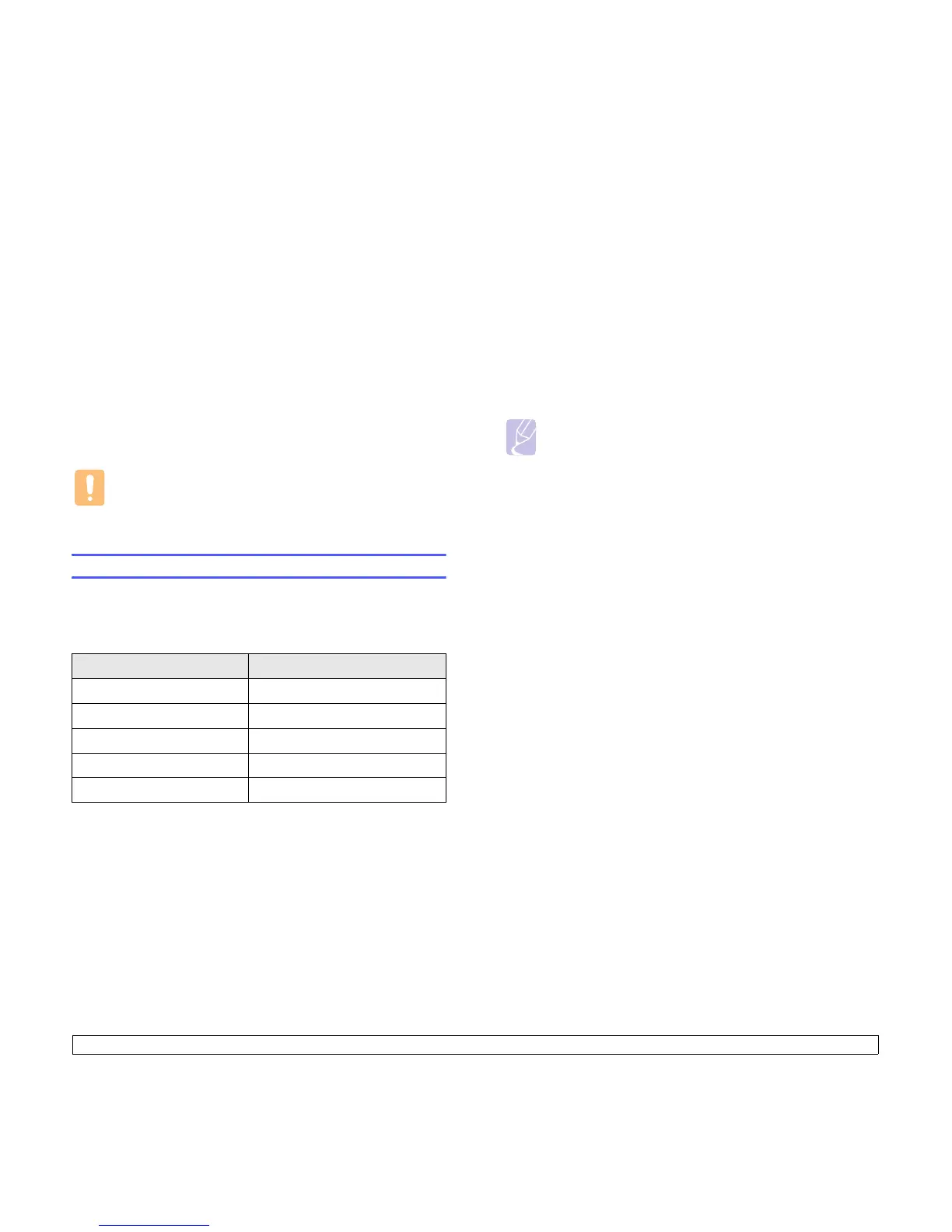13.6 <
Maintenance>
Clearing the Toner Empty Replace Toner message
When the Toner Empty Replace Toner message appears you can
configure not to see this message again not to disturb you.
1 Press Menu until System Setup appears on the bottom line of the
display and press Enter.
2 Press the Scroll buttons until Maintenance appears and press
Enter.
3 Press the Scroll buttons until CLR Empty Msg. appears and press
Enter.
4 Select On and press Enter.
5 Now the Toner Empty Replace Toner message does not appear
but the Replace Toner message will remain for reminding you that
the new cartridge needs to be installed for quality.
Caution
Once you have selected On, this setting will be permanently
written to the memory of the print cartridge, and this menu will
be removed from the Maintenance menu.
Maintenance Parts
To avoid print quality and paper feed problems resulting from worn parts
and to maintain your printer in top working condition the following items
will need to be replaced at the specified number of pages or when the life
span of each item has expired.
Xerox highly recommends that an authorized service provider, dealer or
the retailer where you bought printer performs this maintenance activity.
Items Yield (Average)
ADF rubber pad Approx. 20,000 pages
Transfer roller Approx. 70,000 pages
Fuser unit Approx. 80,000 pages
Tray rubber pad Approx. 250,000 pages
Pickup roller Approx. 150,000 pages
Checking replaceables
If you experience frequent paper jams or printing problems, check the
number of pages the machine has printed or scanned. Replace the
corresponding parts, if necessary.
The following information is available for checking the replaceable
elements of your machine:
• Total: displays the total number of pages printed.
• Toner: displays how much toner remains in the cartridge.
• Drum: displays the number of pages printed.
• Platen Scan: displays the number of pages scanned using the
scanner glass.
Note
While the following messages are appearing on the display, the
sub-menu(s) under Supplies Life can be changed:
- Invalid Toner
- NonGenuine Toner
- Replace Toner
- Toner Exhausted
To check the replaceables:
1 Press Menu until System Setup appears on the bottom line of the
display and press Enter.
2 Press the Scroll buttons until Maintenance appears and press
Enter.
3 Press the Scroll buttons until Supplies Life appears and press
Enter.
4 Press the Scroll buttons until the item you want appears and press
Enter.
5 If you selected to print a supply information page, press Enter to
confirm.
6 Press Stop/Clear to return to Standby mode.
