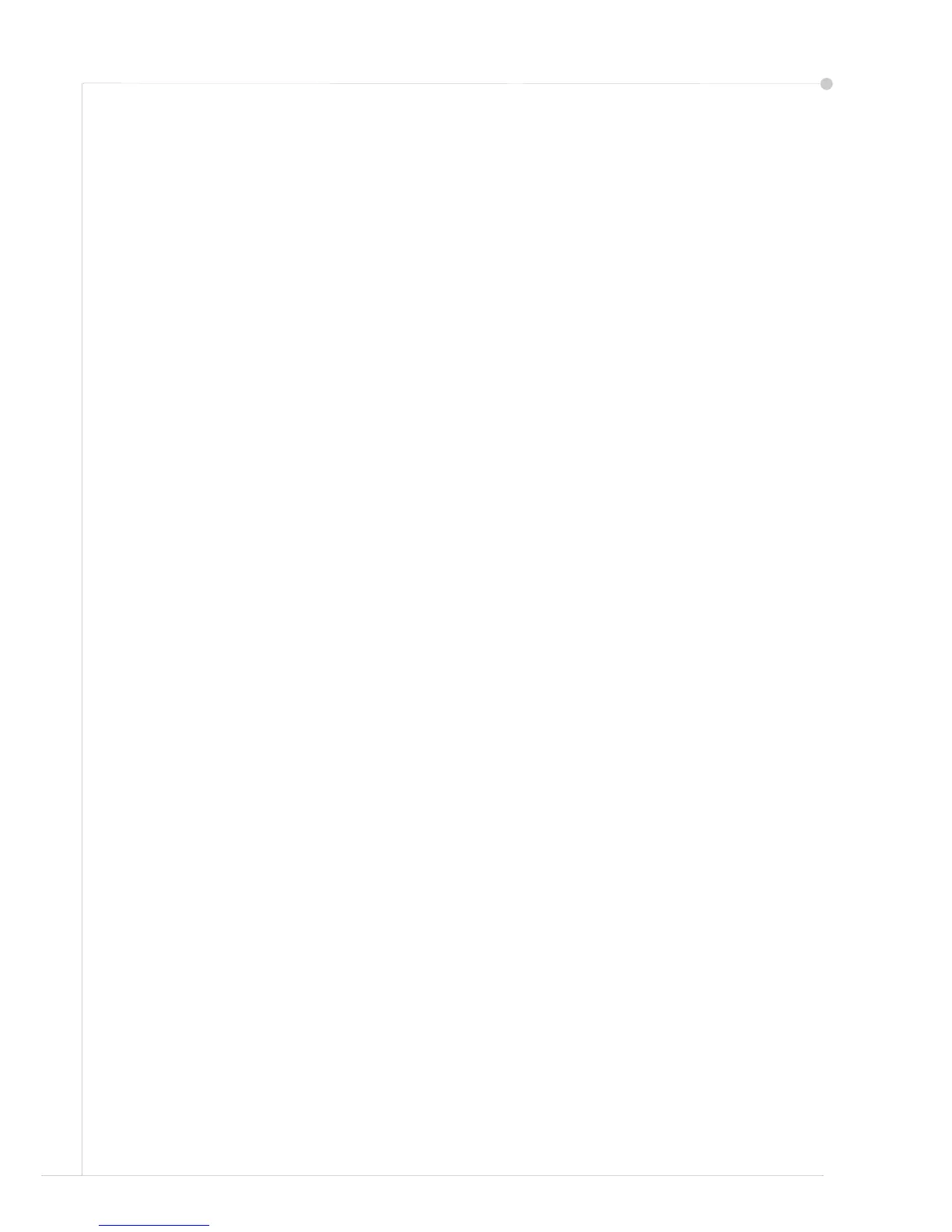14 quick use guide
E-mail Setup
If you wish to setup the E-mail service follow this procedure. If you do not want
to setup this service at this time continue on to Fax Setup on page 16.
NOTE: If you do not see the E-mail button on the Services Home screen, enable
E-mail in the Tools Pathway. (Press Log In/Out > Machine Status > Passcode
[1111] > Enter > Tools > User Interface > Service Enablements > E-mail >
Enable.)
Before starting the setup procedure, please ensure the following items are
available or the following actions have been performed:
• Ensure the machine is fully functioning on the network. Press the Services
Home button and check that the E-mail service is an available feature.
• Ensure that the TCP/IP and HTTP protocols are configured on the device
and fully functional. Refer to Network Setup Using a Static IP Address on
page 11.
• Obtain the IP Address of a functional SMTP mail server that accepts
inbound mail traffic.
• Ensure the DNS settings are configured correctly and obtain the Domain
Name address, if applicable.
• Create an E-mail account which the machine will use as the default From
address.
• Test the E-mail account by sending an E-mail to the Xerox device account.
This task should be completed at a mail client on your network that
supports SMTP (Simple Mail Transfer Protocol) and POP3 (Post Office
Protocol 3).
You will use Internet Services to configure E-mail settings and this is accessed
through your web browser.
1 Open your Web browser and enter the TCP/IP address of the machine in the
Address bar. Press Enter.
2 Click Properties > Connectivity > Protocols > TCP/IP.
3 Enter the domain name in the Domain Name box (for example:
abc.xyz.company.com). It is only necessary to configure the DNS settings if
Host Names are to be used.
NOTE: If Dynamic Addressing has been set on the machine (DHCP or BootP)
the Domain Name will not be accessible. If you need to change it, click Static
from the IP Address Resolution menu list.
4 Scroll to the bottom of the screen and click the Apply button to implement any
changes. Enter the current administrator tools User Name and Password.
The default is [admin] which is case sensitive, and [1111].
5 From the Protocols menu click SMTP Server.