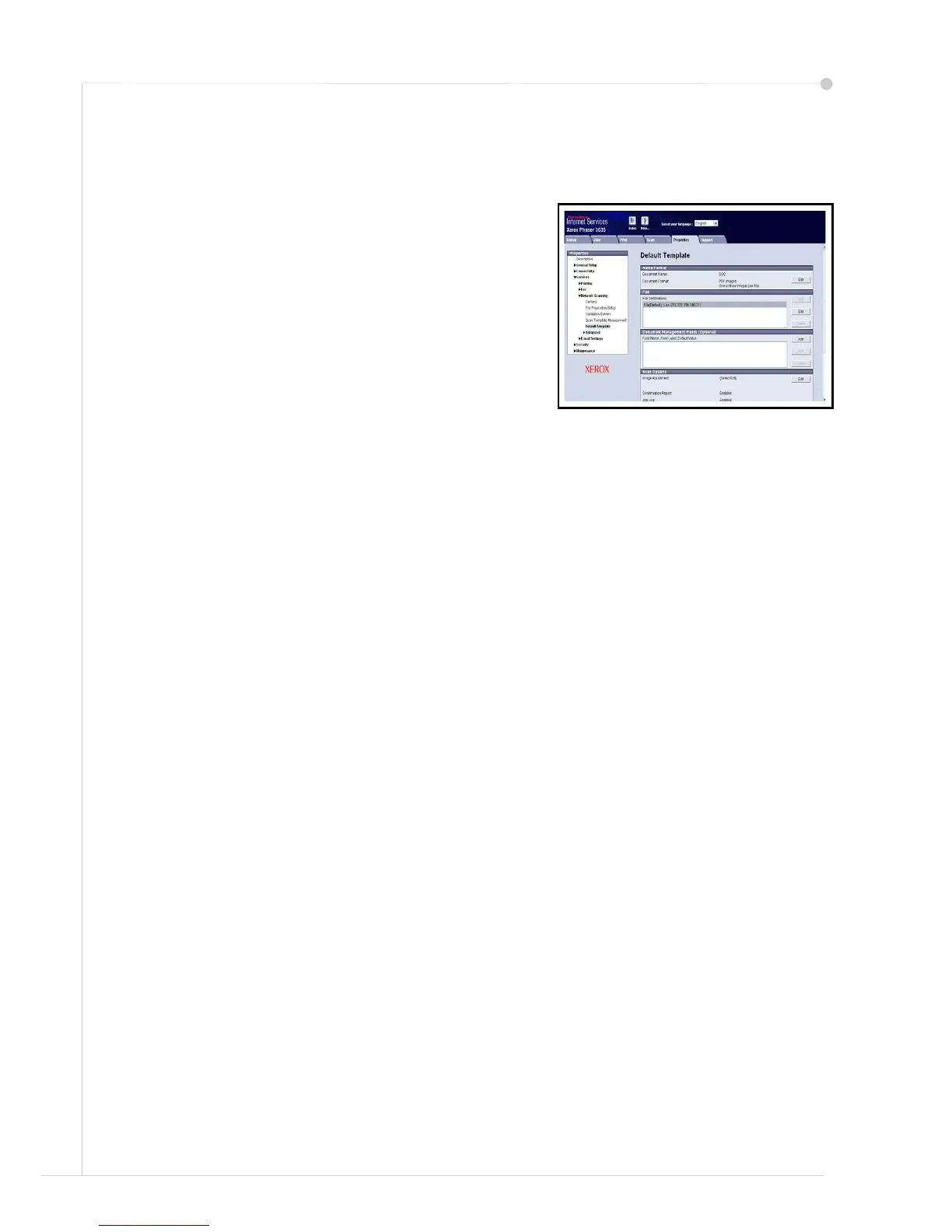28 quick use guide
Additional Network Scanning Features
Creating Scanning Templates
Templates are used in network scanning to
define the destination and scan settings for
your scan job. Your workflow will be more
efficient if you create specific templates for
your most frequent scanning jobs.
New templates are based on the settings
configured for the Default Template or you
can copy and modify existing templates. Up
to 250 templates can be displayed.
1 Open your Web browser and enter the TCP/
IP address of the machine in the Address bar. Press Enter and click the Scan
tab.
2 In the General Information window, enter a name for your template in the
Template Name box. Optionally you can add a description and the name of the
owner.
3 Click Add to create the new template. The template will appear in the
Templates list on the left hand side.
Name / Format
4 To select the name and the format of the scanned document, click Edit. Enter a
name for the scanned document and choose the format from: PDF, Multi-Page
TIFF, TIFF, JPEG-JIF or XPS. Click Apply.
Destination Services
5 The scan can be sent to a file repository setup by the System Administrator or
transmitted as a fax if Server Fax is enabled on the device. Click File and/or
Fax as appropriate. If you click File, select the file repository to which your
scanned images will be sent.
Document Management Fields
6 If you wish to add data to assist document management of your scanned
images, click Add and complete the appropriate information.
Scan Options
7 To change the scanning options click Edit. You will be able to set 2-Sided,
Original Type and advanced scanning settings such as Lighten/Darken, Color
Options, Original Input and Resolution. You may also choose to print a
confirmation report and store a job log with the image.
8 When you have made your selections, click Apply.