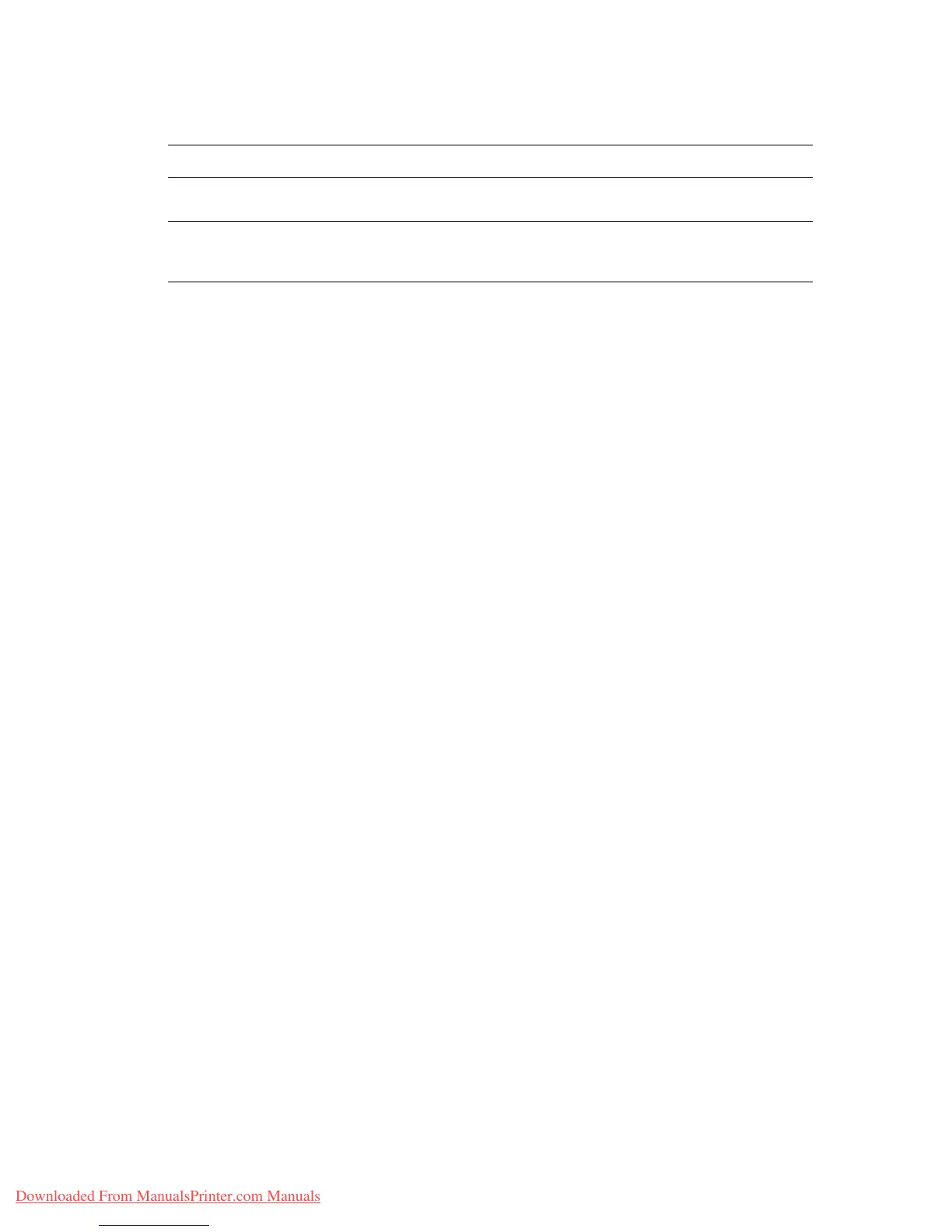Adjusting Printing Options
Phaser™ 4500 Laser Printer
2-25
Selecting Print-Quality Modes
To select the print-quality mode in a supported driver:
■ Windows 98, Windows Me PostScript driver:
On the Setup tab, select a print-quality mode.
■ Windows 2000, Windows XP, Windows Server 2003, Windows NT PostScript driver:
On the Paper/Quality tab, select a print-quality mode.
■ Mac OS 9 driver:
In the Print dialog box, select Print Quality from the drop-down list, then select a print
quality mode.
■ Mac OS X (version 10.1 and higher) driver:
In the Print dialog box, select Image Quality from the drop-down list, then select a print
quality mode from the Print Quality drop-down list.
Type of Print Job Print-Quality Mode
Best general-purpose mode for high-speed printing. Produces crisp, bright
prints.
600 x 600 dpi
Highest-quality prints with best detail. Recommended for photo prints.
Produces superior text resolution. This mode takes longer to process and
print than 600 x 600 dpi.
True 1200 x 1200 dpi
Downloaded From ManualsPrinter.com Manuals