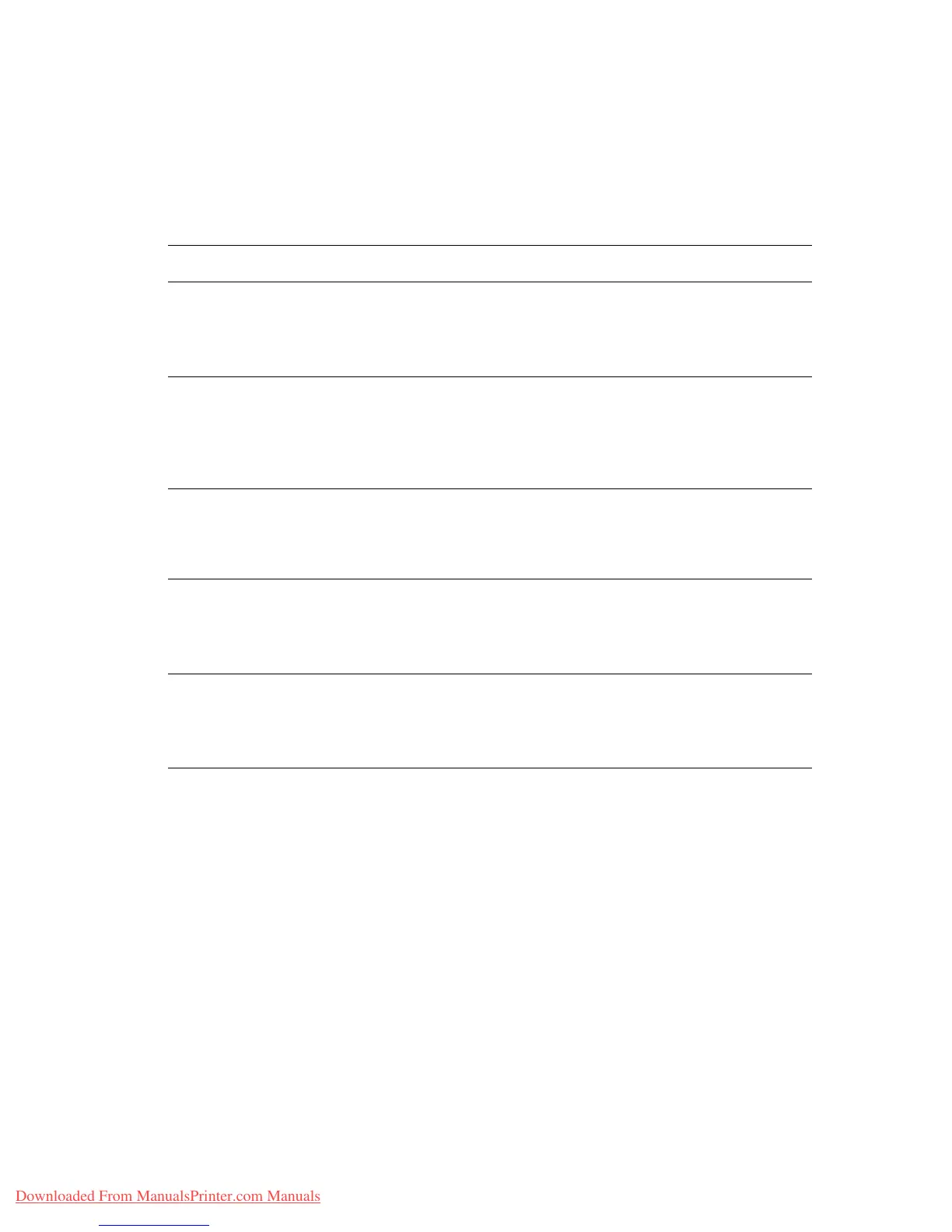2-Sided Printing
Phaser™ 4500 Laser Printer
2-27
2. In the printer driver:
■ Select either Portrait or Landscape orientation.
■ Select 2-sided printing as described in the table below.
3. Click OK to accept the printer driver settings, then click OK to print.
Setting the Printer Driver for 2-Sided Printing
Operating System Steps
Windows 98 or
Windows Me
1. Select File, then select Print.
2. Click Properties.
3. On the Setup tab, then select Print on 1 Side or Print on 2 Sides.
4. Select or deselect Bind On Top Edge.
Windows 2000,
Windows XP, or
Windows Server 2003
1. Select File, then select Print.
2. Click Properties.
3. On the Layout tab in Print On Both Sides (Duplex), select Flip on
Long Edge or Flip on Short Edge.
4. Select number of pages in the Pages Per Sheet drop-down list.
Windows NT 1. Select File, then select Print.
2. Click Properties.
3. On the Page Setup tab in Print On Both Sides (Duplex), select Flip
on Long Edge or Flip on Short Edge.
Mac OS 9 1. Select File, then select Print.
2. Select Layout.
3. Select Print on Both Sides.
4. Click the Binding icon that matches the edge to bind.
Mac OS X, version
10.1 (and higher)
1. Select File, then select Print.
2. Select Duplex.
3. Select Print on Both Sides.
4. Click the Binding icon that matches the edge to bind.
Downloaded From ManualsPrinter.com Manuals