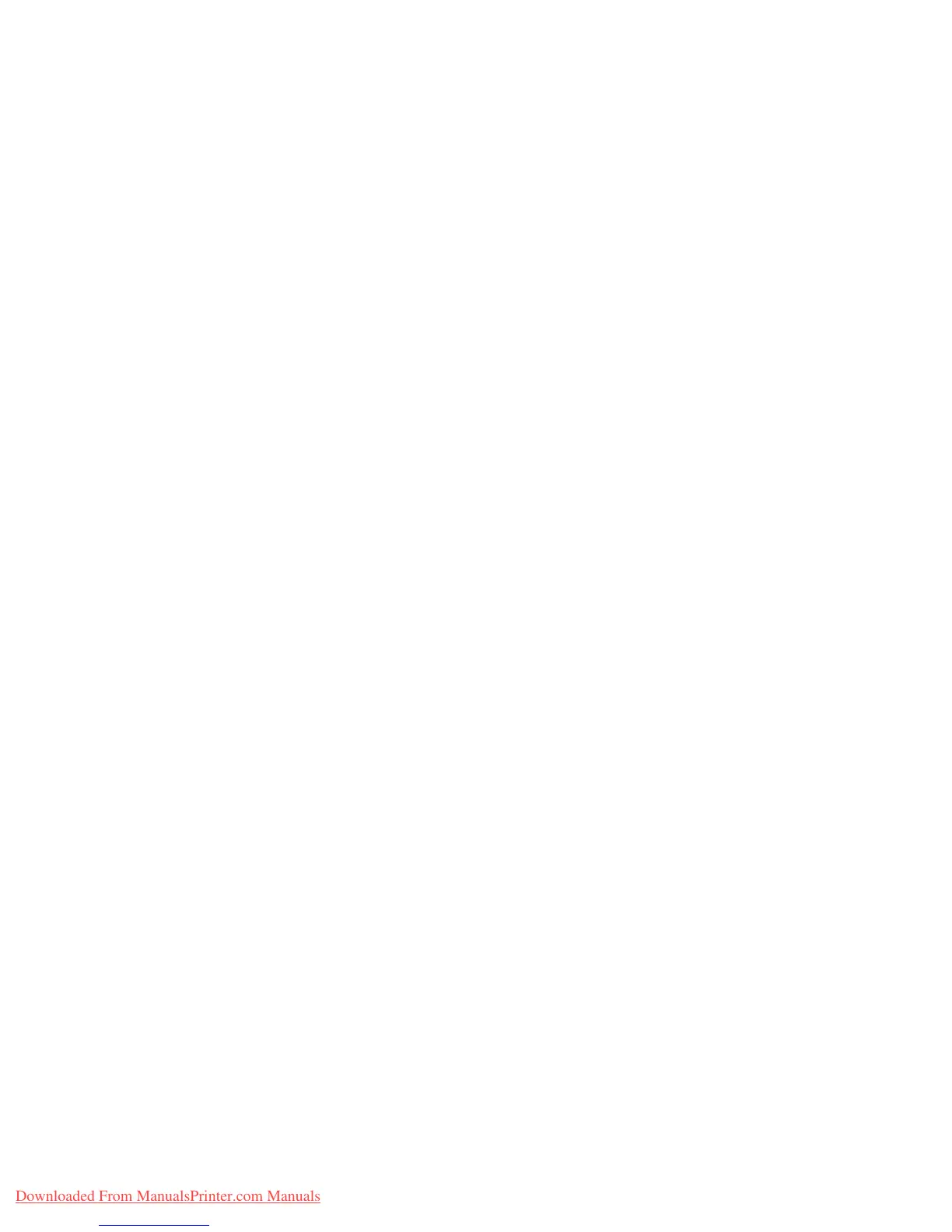Advanced Options
Phaser™ 4500 Laser Printer
2-49
■ Windows 2000, Windows XP, Windows Server 2003, Windows NT PostScript driver:
On the Output Options tab, choose the job type under Walk-Up Features. For a secure
print job, enter a 4-digit password to assign to this job. For a proof print or saved print job,
enter the name you want to give this job.
■ Mac OS 9 driver:
In the Print dialog box, select Job Type from the pull-down list, select Normal (default),
Proof Print, Saved Print, or Secure Print. For a saved print job, enter the document
name. For a secure print job, enter a 4-digit password to assign to this job.
■ Mac OS X (version 10.1 and higher) driver:
In the Print dialog box, select the Printer Features pull-down menu, select Job Type
from the Features Sets drop-down list, then select Proof Print, Saved Print, or Secure
Print from the Job Type drop-down list.
Printing or Deleting Secure Print Jobs
To print a secure print job, specify the four-digit password at the printer's front panel:
1. Select Walk-Up Printing, then press the OK button.
2. Select Secure Print Jobs, then press the OK button.
3. Scroll to your User Name, then press the OK button.
4. Scroll to the number for the first digit of the numeric password, then press the OK button
to accept that digit.
5. Repeat Step 4 for the second, third, and fourth digits.
Note
If you entered less than four digits in the driver’s Password field, enter zeros before
your password so that there are four digits entered in the front panel. For example, if
222 is entered in the driver, enter 0222 at the front panel. Use the Back button to
return to a previous digit.
6. If more than one secure print job is entered with a password, select the desired job to print
or select All of Them, then press the OK button.
7. Select Print and Delete or Delete, then press the OK button to print.
Printing or Deleting Proof and Saved Print Jobs
To print a saved print job or the remaining copies of a proof print job, select the job name at
the printer's front panel:
1. Select Walk-Up Printing, then press the OK button.
2. Select Proof Print Jobs or Saved Print Jobs, then press the OK button.
3. Scroll to the job name, then press the OK button.
4. Select Print and Delete (for proof prints) or Print and Save (for saved prints), then
press the OK button.
5. Scroll to the desired number of copies, then press the OK button to print the job.
Downloaded From ManualsPrinter.com Manuals