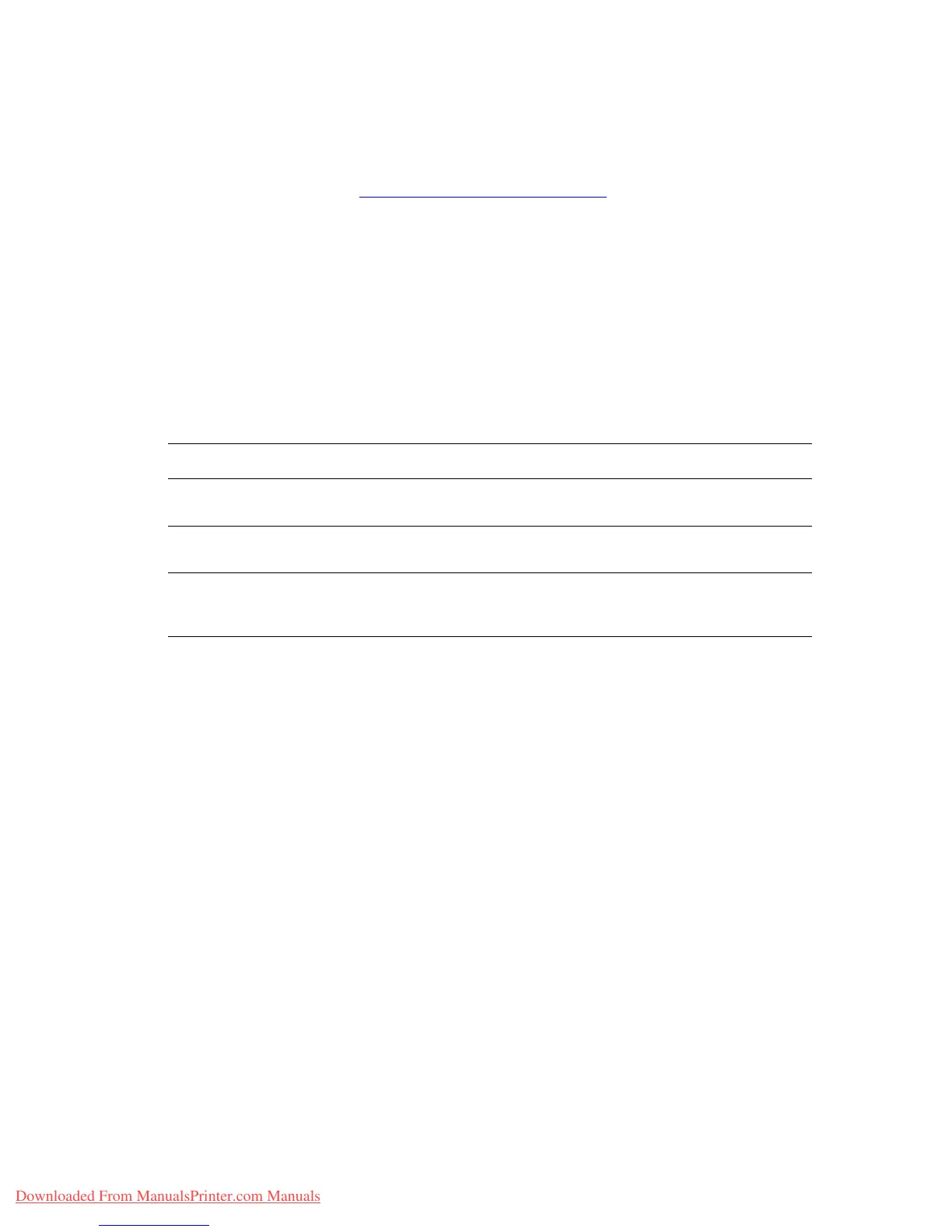Connections and IP Address
Phaser™ 4500 Laser Printer
3-7
available in the drop-down window, it is recommended that you contact your system
administrator or Apple Computer Incorporated for assistance.
■ For Rendezvous, select the appropriate printer from the list that is displayed.
For more information go to www.xerox.com/office/infoSMART to view Documents # 48704,
# 50080, and # 49814.
Dynamic Methods of Setting the Printer’s IP Address
An Internet Protocol (IP) address is required to identify your printer on a network. Set the
printer’s IP address by any of the following methods:
■ DHCP
■ CentreWare Internet Services
■ Auto IP (Host Names)
Enabling DHCP on the Printer
Verify that the printer’s DHCP protocol is enabled by setting the front panel or using
CentreWare
IS.
Note
To determine your printer’s IP address, select Printer Identification at the front panel.
For information about the front panel, go to Reference/Features on the User
Documentation CD-ROM.
Information Required for IP Addressing
Information Comments
Internet (IP) address for the printer Format is xxx.xxx.xxx.xxx, where xxx represents
a decimal number from 0–255.
Network Mask If you are unsure, leave this blank; the printer
chooses an appropriate mask.
Default Router/Gateway address If you want to communicate with the printer from
anywhere other than the local network segment,
you need the router address.
Downloaded From ManualsPrinter.com Manuals