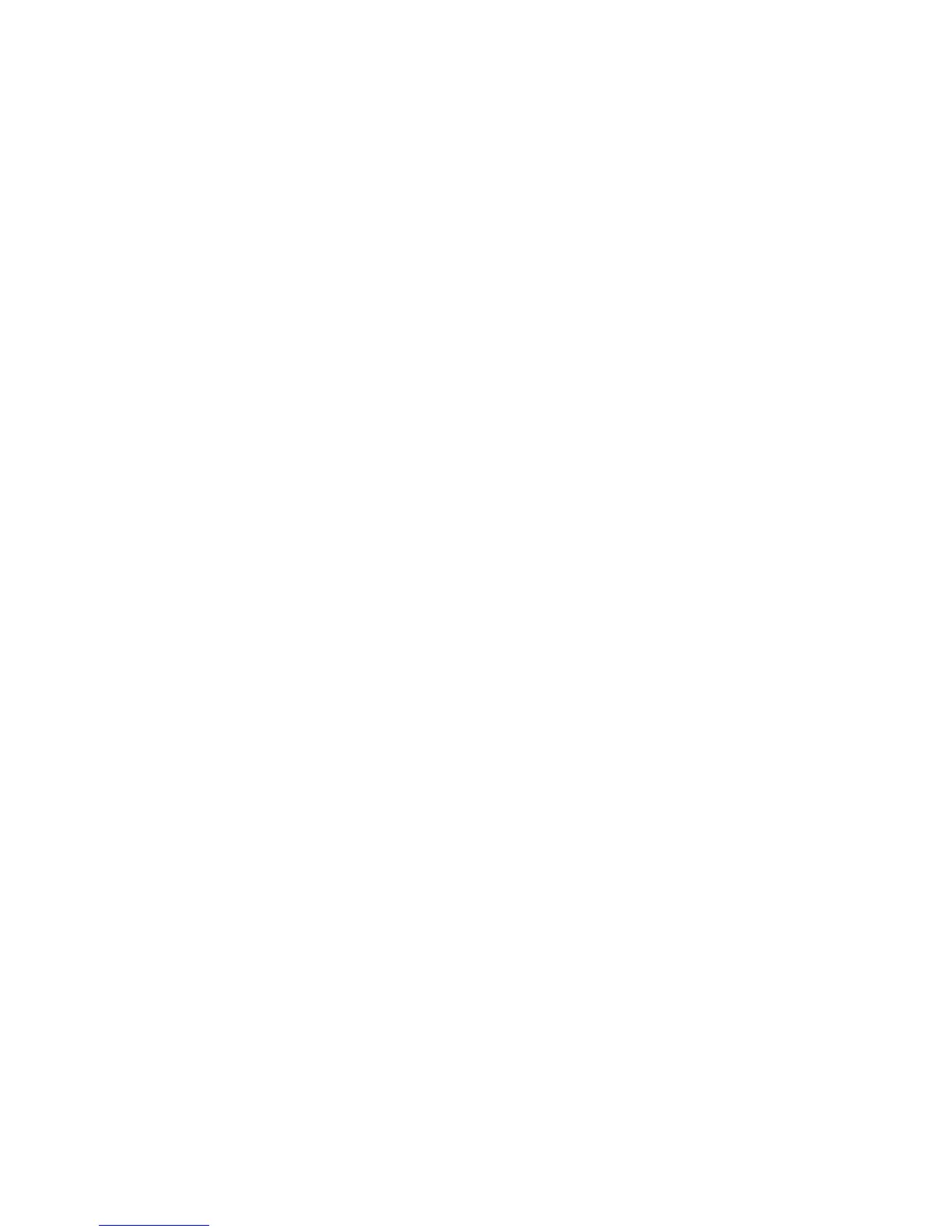Installing the Printer Drivers
Phaser® 6130 Printer
3-14
Macintosh OS X, Version 10.5
Bonjour Connection
To install the printer driver from the Software and Documentation CD-ROM:
1. Insert the CD-ROM into the CD-ROM drive.
2. Select System Preferences from the toolbar.
3. Select the Print & Fax icon from the Hardware section. The Print & Fax dialog box
opens.
4. Click the + button. An unnamed window opens.
5. Click the Default icon in the toolbar.
6. Select the appropriate printer from the drop-down list.
7. If the appropriate information does not populate in the Print Using field, select Other in
the drop-down list, and then select Xerox from the list of manufacturers.
8. Click the Add button.
USB Connection
To install the printer driver from the Software and Documentation CD-ROM:
1. Insert the CD-ROM into the CD-ROM drive.
2. Select System Preferences from the toolbar.
3. Select the Print & Fax icon from the Hardware section. The Print & Fax dialog box
opens.
4. Click the + button. An unnamed window opens.
5. Select the appropriate USB printer from the list.
6. If the appropriate information does not populate in the Print Using field, select Other in
the drop-down list, and then select Xerox from the list of manufacturers.
7. Click the Add button.
LPD Connection
To install the printer driver from the Software and Documentation CD-ROM:
1. Insert the CD-ROM into the CD-ROM drive and select the VISE installer to install the
printer software.
2. Select System Preferences from the toolbar.
3. Select the Print & Fax icon from the Hardware section. The Print & Fax dialog box
opens.
4. Click the + button. An unnamed window opens.
5. Click the IP icon in the toolbar.
6. Enter the printer’s IP address or DNS name in the Address field.
7. Click the Add button.