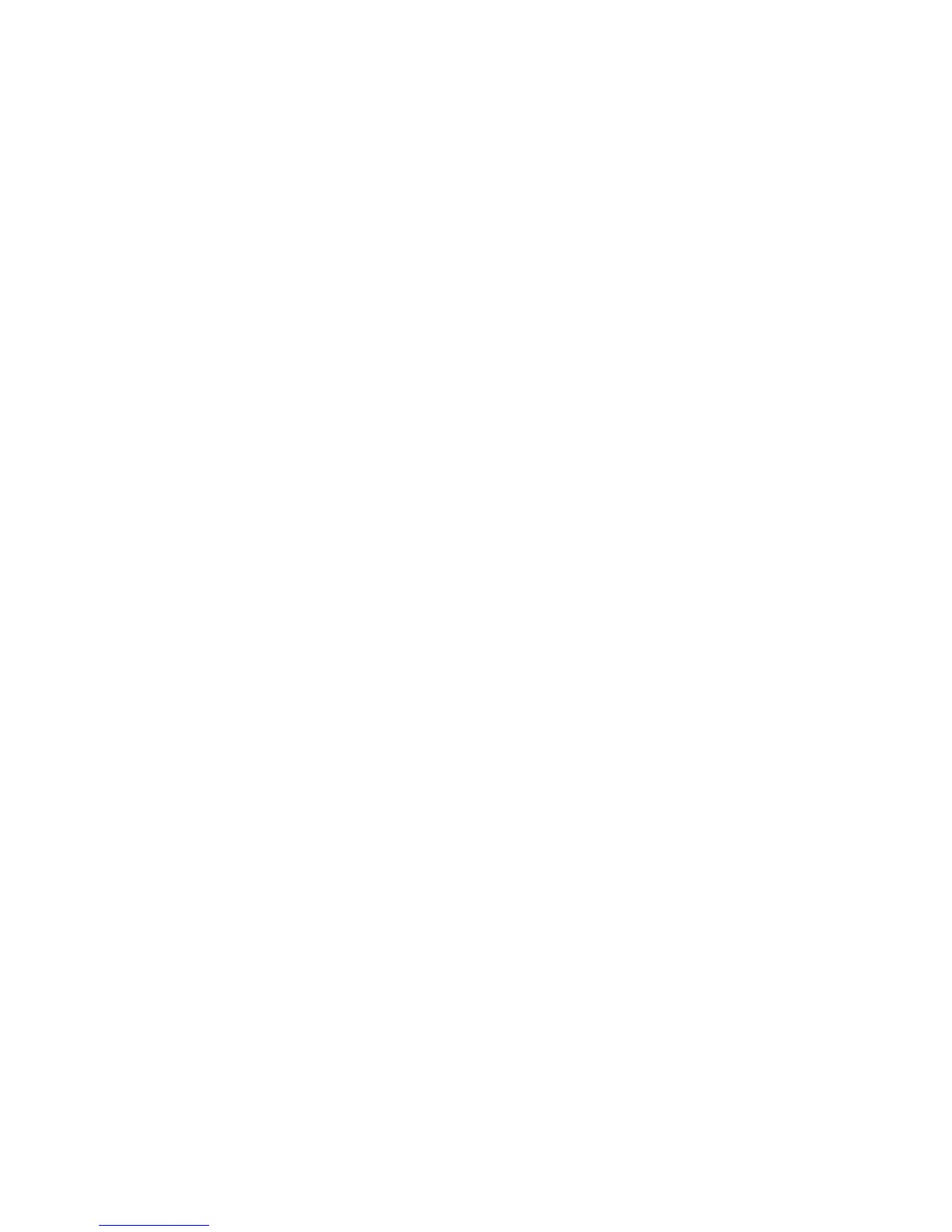Overview
Phaser 7500 Color Printer
System Administrator Guide
14
Finding the Printer’s IP Address
To access your printer’s settings from CentreWare IS, and to install the printer drivers for a network-
connected printer, you need to know your printer’s IP address. The printer’s IP address is printed on the
Configuration page and can be displayed on the printer control panel.
To print the Configuration page:
1. On the printer control panel, select Information, then press OK.
2. Arrow down to Information Pages, then press OK.
The printer’s IP address is listed in the TCP/IPv4 or TCP/IPv6 section of the page.
Note: The first time you plug in your printer, it will automatically print the Configuration page. If
the IP address listed on the page is 0.0.0.0, the printer has not had time to acquire an IP address
from the DHCP server. Wait a minute or two and then print the Configuration page again.
To get the printer’s IP address from the printer control panel:
1. On the printer control panel, select Information, then press OK.
2. Arrow down to Printer Identification, then press OK.
3. Arrow down to TCP/IPv4 or TCP/IPv6.
The printer’s IP address is displayed.