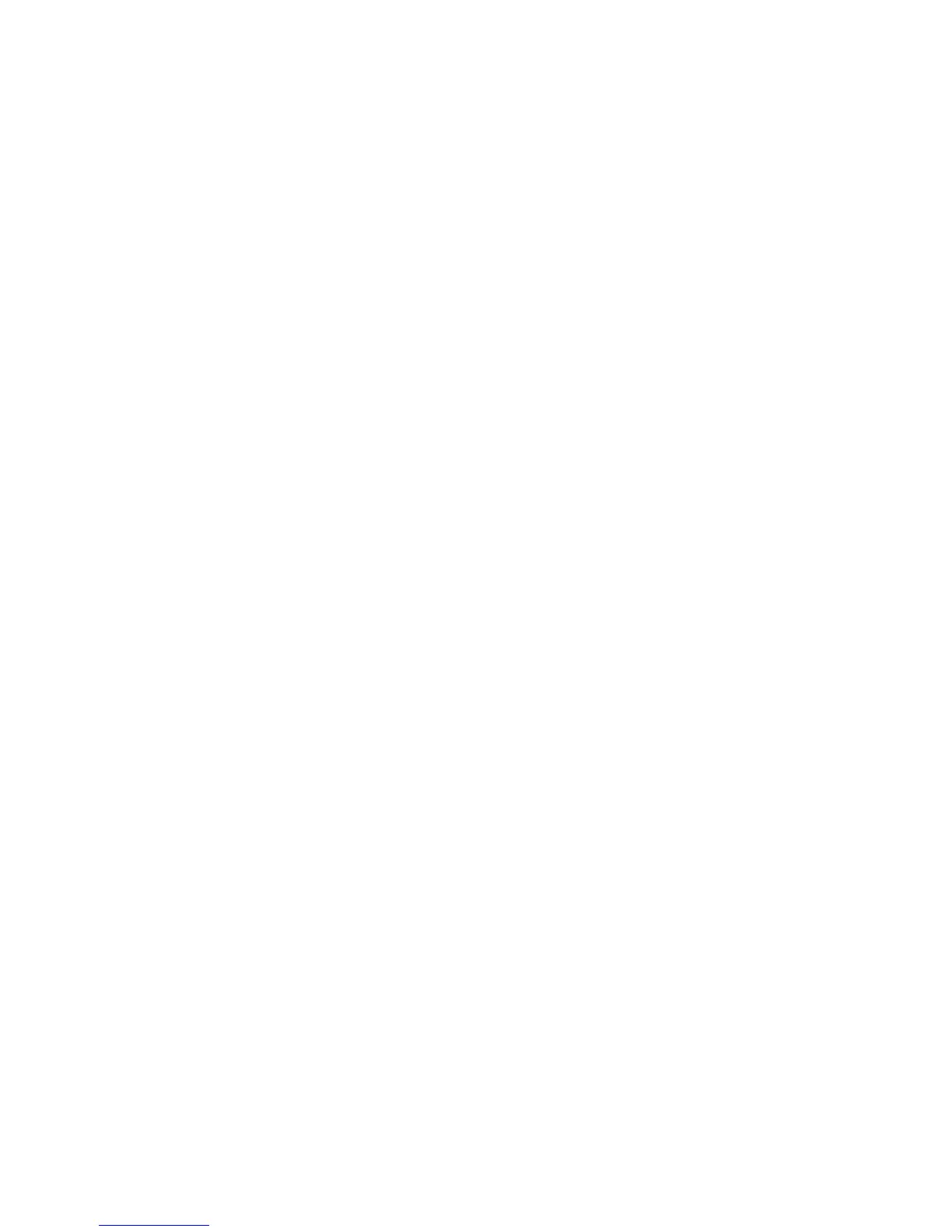Security Features
Phaser 7500 Color Printer
System Administrator Guide
44
Configuring Administrator and Key User
Settings
To prevent unauthorized changes to printer settings:
1. Launch your Web browser.
2. Enter your printer’s IP address in the browser Address field. For details, see Finding the Printer’s IP
Address on page 14.
3. Click Properties.
4. On the left navigation pane, select the Security folder.
5. Select Administrative Security Settings.
6. If prompted, enter your Admin or Key User name and password.
7. In the Administrator Settings box, do one or both of the following:
•In the Host Access List field, enter the IP addresses or host names of the computers allowed
to change printer settings. Separate entries with a blank or a comma, specify ranges with a
hyphen (-), and use an asterisk (*) to represent a group of numbers (e.g., 13.62.156.*). The
default setting is Unrestricted, which allows all users to change printer settings.
•In the User Name and Password fields, enter your user name and password (up to 10
alphanumeric characters). In Verify Password, re-enter the password. The user name and
password should be kept secure.
8. Repeat Step 7 in the Key User Settings box. When entering the user name and password, enter
the user name and password for key users.
Note: If you want to use the Key User account, you must configure an Administrator account. If
the Administrator account is empty, then Any User has the same permissions as the Administrator
user.
9. In the Feature Authorization box, select the check boxes next to the settings you want to enable
for each type of user. Clear the check boxes next to the settings you want to prevent users from
changing. The administrator has full rights and access to all functions. The Any User class may not
have greater access to a function than the Key User class.
Note: If you want to prevent users in the Key User or Any User classes from using CentreWare IS
to change printer settings, clear the Modify Configuration Web Pages check box. If you want to
prevent users in the Key User or Any User classes from viewing CentreWare IS pages that control
printer settings, clear the View Configuration Web Pages check box.
10. Click the Save Changes button.
See also:
Admin and Key User Accounts on page 38