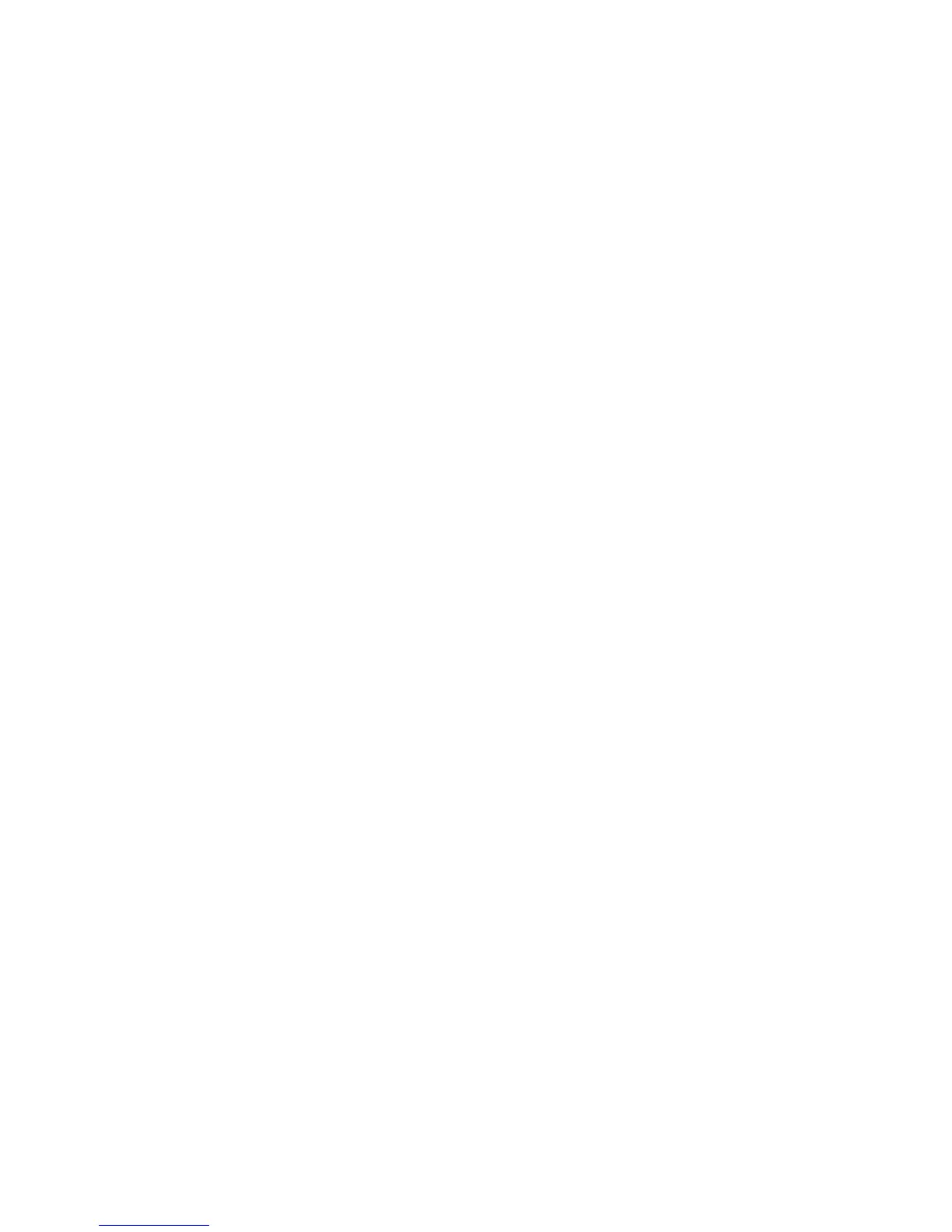Advanced Features and Troubleshooting Manual 31
Printer Management
3. Specify the text and message text for the email:
a. On the MaiLinX Alerts page, click the MaiLinX Message Settings link.
b. For each recipient, specify the subject text and message text for the emails or
choose default to have the recipient receive the default text.
c. Click the Save Changes button on the bottom of the page.
4. Specify the conditions under which an email will be sent to each of the three
recipients:
a. On the MaiLinX Alerts page, click the Printer Unable to Print link.
b. Click the checkbox beside each error condition that you want to generate an
email message to the recipient.
c. Click the Save Changes button on the bottom of the page.
d. Return to the MaiLinX Alerts page. (You can click the Back button in the
browser.)
e. On the MaiLinX Alerts page, click the Printer Warnings link.
f. Click the checkbox for each warning condition that you want to generate an
email message to the recipient.
g. Click the Save Changes button on the bottom of the page.
For detailed information, refer to the CentreWare IS online help.
