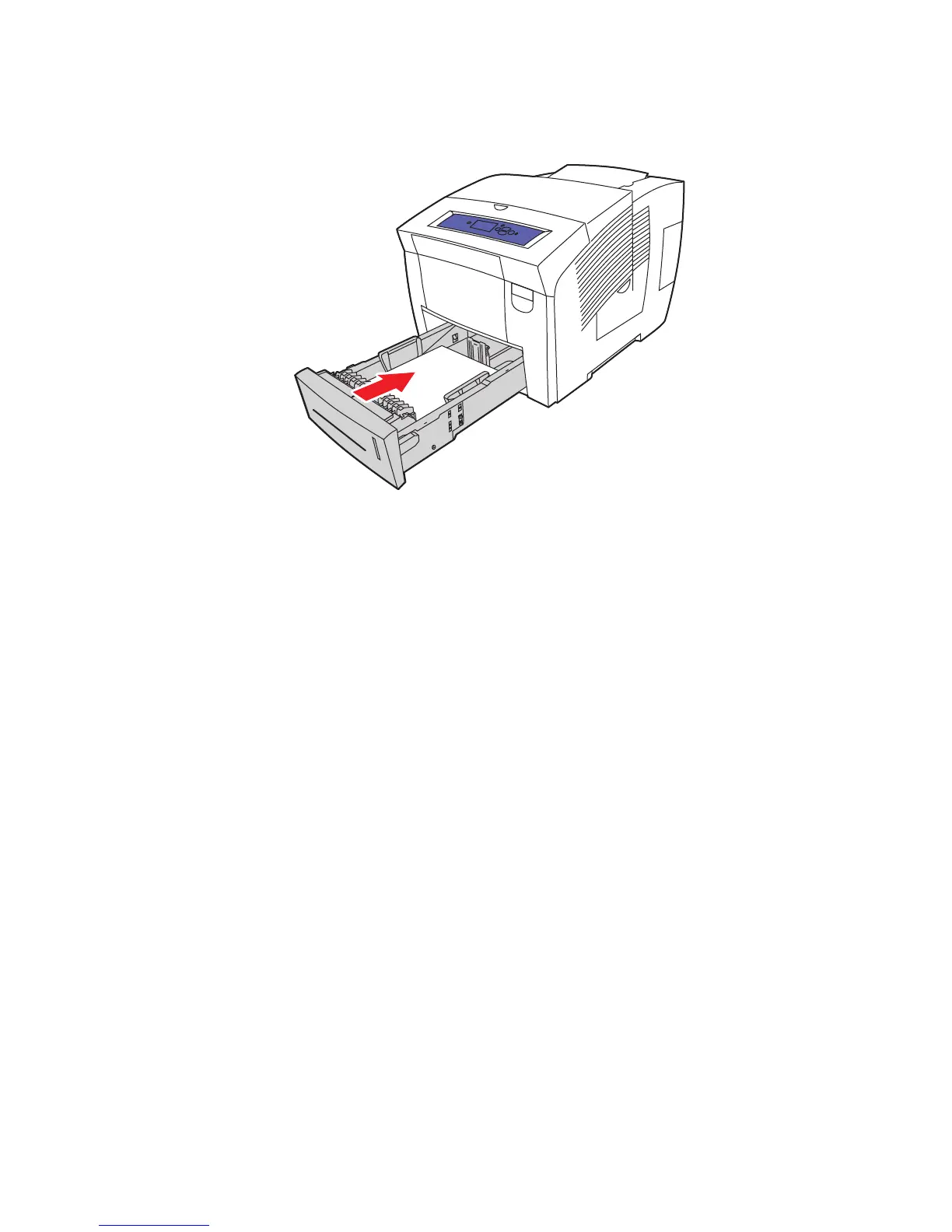Printing on Specialty Media
Phaser® 8560/8860 Printer
3-56
4. Insert the tray into the tray slot, and then push it completely into the printer.
5. On the control panel:
a. Select
Paper Tray Setup, and then press the OK button.
b. Select either
Tray 2 Paper Type, Tray 3 Paper Type, or Tray 4 Paper Type, and then
press the OK button.
c. Select the appropriate paper type, and then press the OK button:
■ Card Stock (Phaser 8560 printer)
■ Glossy Paper (Phaser 8860 printer)
6. In the printer driver, select the appropriate paper type or the selected paper tray as the
paper source.
See also:
Creating Custom Paper Types on page 3-61
8860p-005
