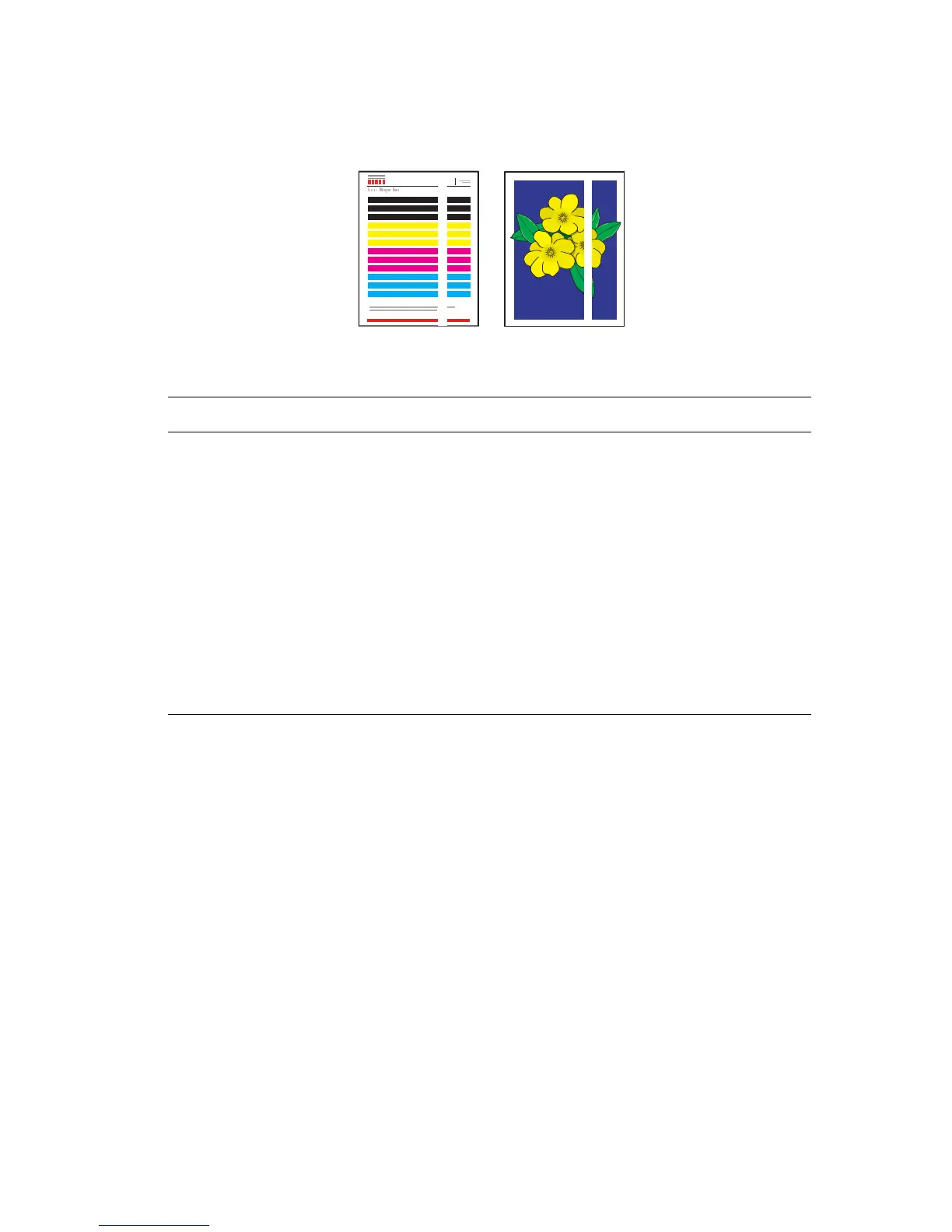Solving Print-Quality Problems
Phaser® 8560/8860 Printer
4-9
Predominate Light Stripes
Possible Cause Solution
Light stripes appear
prominently on the test page
when all four color bars are
missing.
To prevent predominate light stripes from appearing on the page:
1. Open the exit cover:
a. Remove debris from the paper-exit area.
b. Raise the lower paper guide and wipe the plastic paper
release blade with a lint-free cloth.
2. Close the exit cover.
3. Open the door on the right side of the printer:
a. Remove the maintenance kit.
b. Wipe the plastic wiper blade with a lint-free cloth.
c. Replace the maintenance kit.
d. Close the door.
4. If the problem continues, follow the steps for Random Light
Stripes.