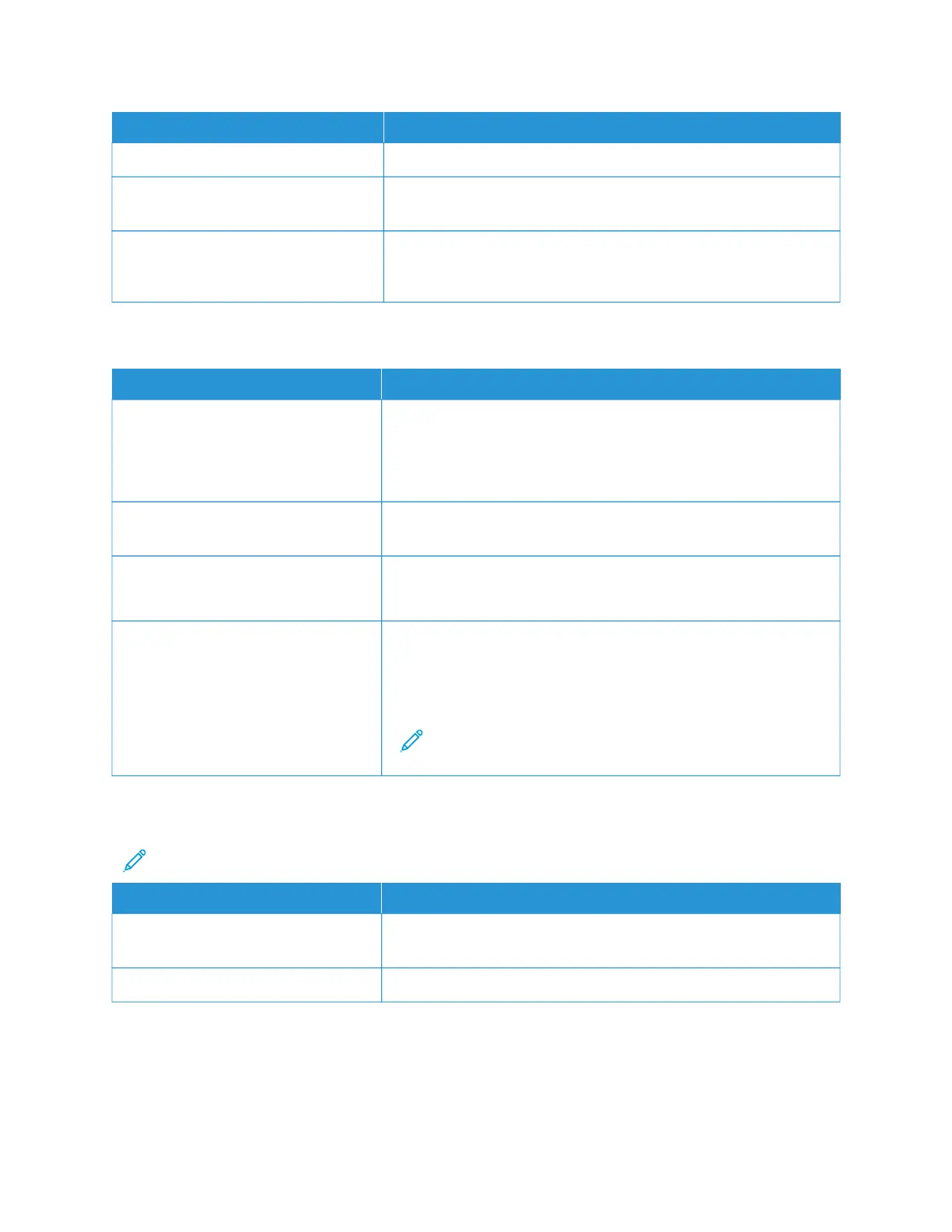PPRROOBBAABBLLEE CCAAUUSSEESS SSOOLLUUTTIIOONNSS
The paper is moist from humidity. Remove the moist paper and replace it with new, dry paper.
Using paper of the wrong size, thickness,
or type.
Use only Xerox approved paper. For more information, refer to
Supported Paper.
The feed rollers are dirty. With a clean, lint-free cloth moistened with water, wipe the feed
rollers until they are clean. For more information, refer to Cleaning
The Printer.
Label and Envelope Misfeeds
PPRROOBBAABBLLEE CCAAUUSSEESS SSOOLLUUTTIIOONNSS
The label sheet is facing the wrong way
in the tray.
• Load label sheets according to the instructions from the
manufacturer.
• Load labels in the tray, face up.
• For more information, refer to Labels.
Labels are missing, curled, or pulled
away from the backing sheet.
Do not use any sheet where labels are missing, curled, or pulled away
from the backing sheet.
Envelopes are loaded incorrectly. You can print envelopes from the Bypass Tray or Tray 1.
For more information, refer to Envelopes.
Envelopes are wrinkling.
• The heat and pressure of the laser printing process can cause
wrinkling.
• Use supported envelopes. For more information, refer to Guidelines
for Printing Envelopes.
Note: When you load envelopes long-edge feed, ensure that
you specify landscape orientation in the print driver.
Paper Jam Message Stays On
Note: Check for, and remove, torn pieces of paper in the paper path.
PPRROOBBAABBLLEE CCAAUUSSEESS SSOOLLUUTTIIOONNSS
Some paper remains jammed in the
printer.
Recheck the paper path and make sure that you have removed all of
the jammed paper.
One of the printer doors is open. Check the doors on the printer. Close any door that is open.
Xerox
®
VersaLink
®
B600/B610 Printer User Guide 165
Troubleshooting
