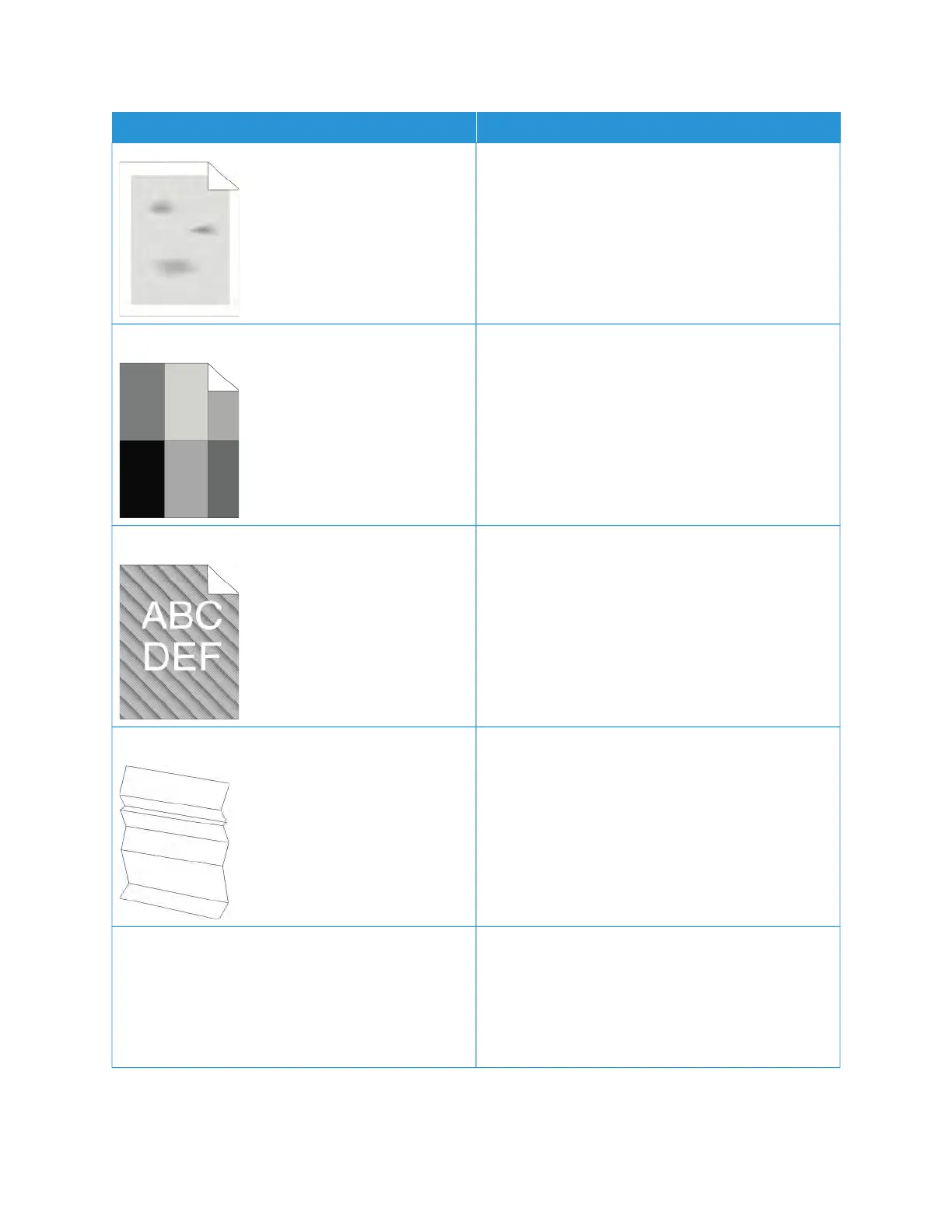SSYYMMPPTTOOMM SSOOLLUUTTIIOONNSS
• Ensure that the humidity in the room is within
specifications. For more information, refer to
Relative Humidity.
• Choose a different paper type at the control panel,
in the application, and in the print driver.
• Replace the paper.
Ghosting appears in the printed output.
• Verify that the paper is the correct size, type, and
weight. Change the paper settings to match the
paper in the tray.
• Change the Paper Type settings in the print driver.
In the print driver Printing Options tab, select
PPaappeerr, then change the OOtthheerr TTyyppeesetting.
• Replace the Drum Cartridge.
Auger marks appear on the printed output.
• To check the toner level, check the control panel,
use the print driver, or the Embedded Web Server. If
the toner cartridge is near empty, replace it.
• Verify that the toner cartridge is approved for use in
this printer, and replace it as needed. For best
results, use a genuine Xerox toner cartridge.
The output print is wrinkled or stained.
• Verify that the paper is the correct size, type, and
weight for the printer and that it is loaded properly.
• Load a new ream of paper.
• Change the Paper Type settings in the print driver.
In the print driver Printing Options tab, select
PPaappeerr, then change the OOtthheerr TTyyppeesetting.
Envelopes are wrinkled or creased when printed. Check if the crease is within 30 mm (1.2 in.) of the
four edges of the envelope.
• If the crease is within the supported measurement,
it is printing as expected. Your printer is not faulty.
• If the crease is more than the supported
measurement, do the following steps:
170
Xerox
®
VersaLink
®
B600/B610 Printer User Guide
Troubleshooting
