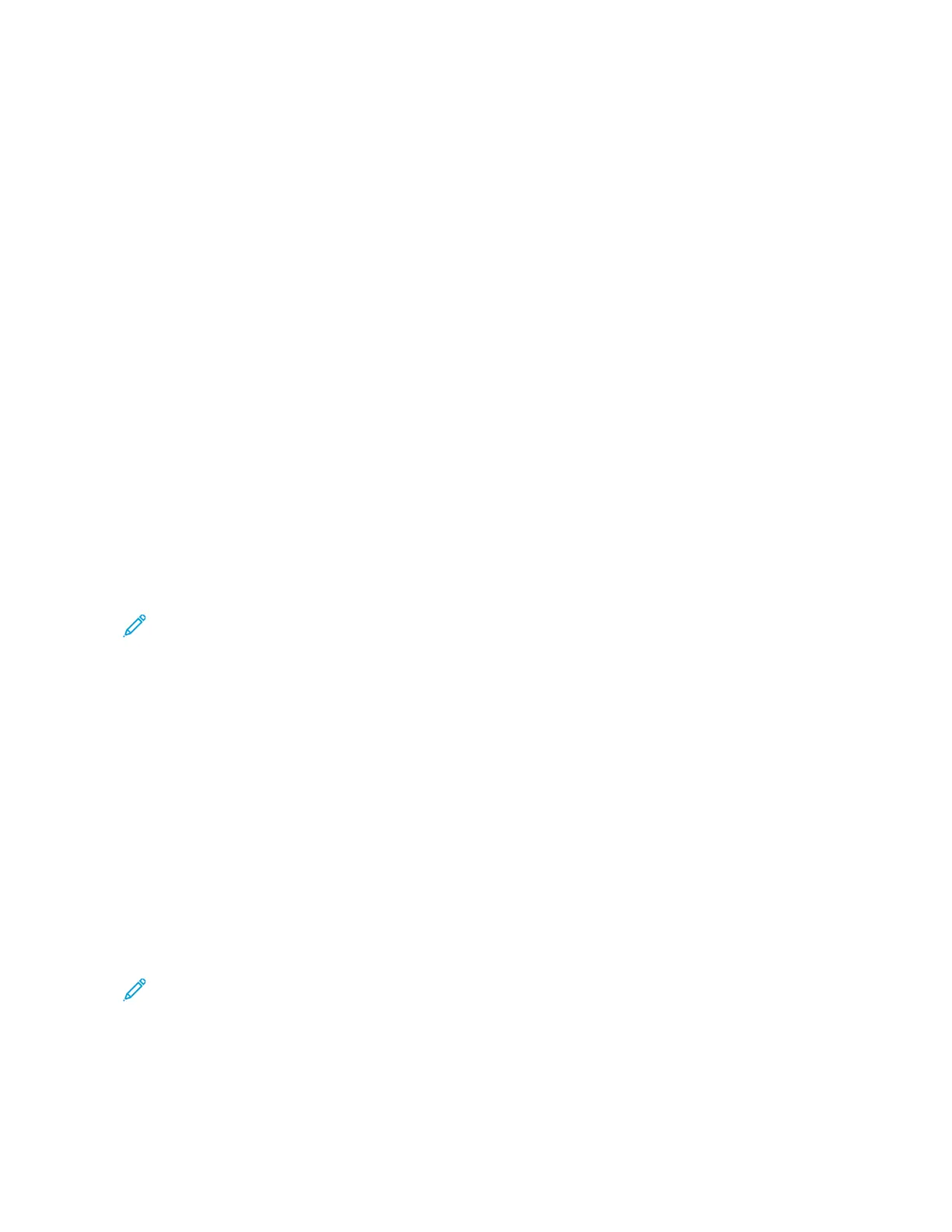1. For initial setup when the printer is powered on for the first time, the Initial Setup Wizard appears. In the printer
control panel, do the following:
a. Select your LLaanngguuaaggee, then touch NNeexxtt.
The Xerox Easy Assist Mobile App screen appears.
b. To use your mobile device to set up and manage your printer, touch YYeess.
Get the App screen appears to confirm the type of your mobile device. Choose any one option:
• iiOOSS: To install the Xerox Easy Assist app for your iPhone, select this option.
• AAnnddrrooiidd: To install the Xerox Easy Assist app for your Android mobile device, select this option.
• II hhaavvee tthhee AApppp: If you have already installed Xerox Easy Assist app on your mobile device, select this
option.
2. If you have selected iOS or Android option, a screen appears to help you download the app. In the control
panel, touch SShhooww QQRR CCooddee option.
A screen appears with the QR Code. To install the app, scan the QR Code with your smartphone camera.
3. Download and install the Xerox Easy Assist app on your smartphone:
• For Android phones: Go to Google Play Store, then search for Xerox Easy Assist app.
• For iOS or iPhones: Go to Apple App Store, then search for Xerox Easy Assist app.
4. When you install the app for the first time on your smartphone, for End-User License Agreement (EULA), touch
II AAggrreeee.
Note: The Xerox Easy Assist App has instructions that help you to unpack the printer from its packaging box.
To watch a helpful video to unpack your printer, scan the QR Code on the XEA QR Code Flyer that came with
your printer with your smartphone camera. Accept the End-User License Agreement (EULA), then follow the
instructions that appear on the app.
5. Follow the instructions that appear on the app. To connect your smartphone with the printer, touch CCoonnnneecctt
TToo MMyy PPrriinntteerr.
6. In the printer control panel, to connect to the app, touch SShhooww QQRR CCooddee option. The second or connect–QR
Code appears.
7. Scan the QR Code through the Xerox Easy Assist app. Follow the instructions that appear on the app.
When the connection is configured, your smartphone and the printer share the same Wireless network,
temporarily.
8. With the support of Xerox Easy Assist app, complete the general settings and register the printer on the
network.
General settings include Admin Password, Connectivity, Measurements, Date and Time, Sound, Power Saver
settings, and more.
Note: Ensure that your smartphone is connected to the same Wireless or wired network as the printer and
they can communicate after the setup is complete.
9. To complete the initial setup in the app, type the necessary information for your printer, then touch CCoommpplleettee
SSeettuupp.
The Welcome screen appears.
Xerox
®
VersaLink
®
B600/B610 Printer User Guide 53
Getting Started
